Facebook recently changed the Pages layout in its Apple iOS mobile app. The reason for the change, according to Facebook, is that roughly 50 percent of Page visits come from mobile devices. A new Android version is coming soon, Facebook announced.
“We’ve developed a new mobile Pages layout tailored to the way people look for information on their mobile devices. It’s now easier for your customers to interact with your Page in a way that’s both efficient and useful,” the announcement stated.
Facebook’s redesign has a cleaner, simpler look with more relevant information placed up front. Actions such as Like, Call, Message, and Share now appear at the top of Pages in the new version. A section for photos was also added.
Benefits for Page Owners
There are two primary benefits to Page owners.
-
Higher-appearing pinned posts. Pinned posts — those that Page owners want to be more visible — are now front and center in the mobile version and appear above the most recent post.
-
Easier mobile management. Switching between public and admin views can be done directly via mobile devices, which allows for easier management. Page owners can write and promote posts from the admin view.
The new version makes it easy to switch from public to admin views.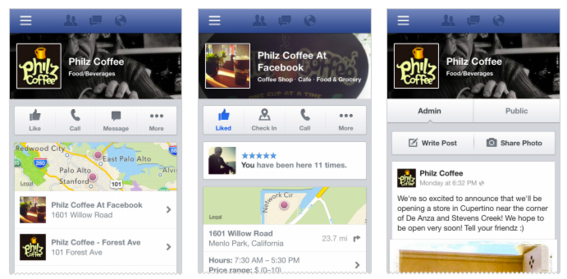
Download the Pages Manager app from the iTunes App Store for iPad and iPhone. The app allows administrators to check on their Page activities, view Insights, engage with Fans, and manage multiple Pages.
Facebook’s help section contains more information about editing a Page using the app.
How to Get Your Page Ready
Existing Pages automatically render in the mobile version. Page owners should ensure that information such as the About section is current. Local businesses will want to make sure their Pages have addresses, store hours, phone numbers, and other relevant information.
Cover images appear differently in the mobile version, due to the limited space, as the profile image is layered over a cropped version of the cover.
Here is an example of what department store retailer Nordstrom’s cover looks like in the mobile version.
Cover images are partially obstructed in the mobile app, such as in this example from Nordstrom.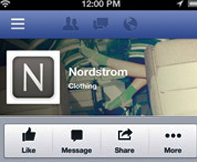
Notice that the profile image and accompanying text partially obstructs the image. Here is how it looks on the desktop version.
Nordstrom’s cover on the desktop version.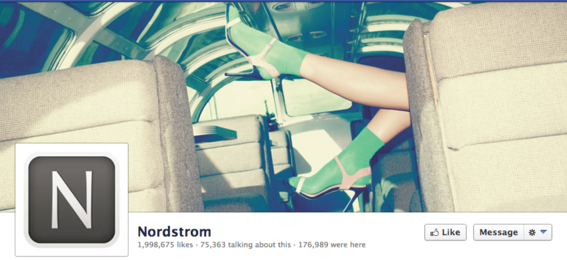
There are three options for creating covers that work well in the mobile version.
-
Right-align cover images so that the focal point won’t be hidden behind the profile image.
-
Dual-purpose images. Create cover images that work well in both versions regardless of alignment.
-
Mobile only. Create covers specifically for mobile users.
Other Tips for Mobile Optimization
Here are four other tips to optimize your Page for mobile users.
-
Keep text short. Reading large amounts of text is difficult on a smartphone. Keep text to 90 characters per post.
-
Use images and video often. Photos and videos are more engaging, especially on mobile devices.
-
Pin posts to highlight important content. Pinned posts now appear at the top of Facebook’s Page app. However, Pinning cannot be done on the mobile app itself, but via the desktop.
-
Encourage check-ins. Local businesses should encourage customers to check in and write recommendations and ratings.



