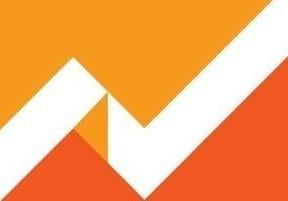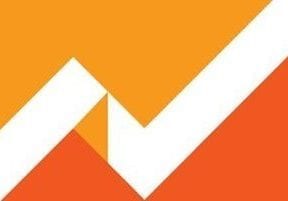Niche ecommerce merchants typically have limited advertising budgets and limited time to monitor their marketing activities. They need accurate data to assess the return on investment from various campaigns. Google Analytics is an excellent vehicle for reporting campaign effectiveness, but it requires the implementation of campaign tagging.
We’ve addressed this topic multiple times, including at “Google Analytics: How to Use Custom Campaign URL Tagging.”
Based on my observations as a Google Analytics consultant, however, there will never be enough emphasis on campaign tagging because there are so many missed opportunities by merchants in this area. Without effective reporting of pay-per-click, email, affiliate, and other campaigns, it is nearly impossible to determine if they are profitable and which ones are driving the most value.
Google Analytics requires query parameters to be added to the destination URLs of campaigns to track them correctly. If not, Google will misreport, for example, PPC traffic as organic, referral, or possibly direct traffic.
Many ecommerce merchants advertise on Google AdWords and Bing ads. Fortunately, both platforms have an auto-tagging option for tracking campaigns in Google Analytics. Most email-marketing providers have a Google Analytics integration. At the minimum, use the built-in plugin for these services. Inquire with other vendor platforms for Google Analytics integrations to minimize effort in tracking them. For those that do not support Google Analytics out of the box, use Google’s URL builder tool to manually tag campaign destination URLs.
Hierarchical Approach To UTM Parameters
Attaching UTM parameters to the end of a destination URL is best method of tracking performance. There is no bible on how to set UTM parameters. But using a hierarchical approach will simplify the process. There can be up to five UTM parameters added to a destination URL.
- Medium
- Source
- Campaign
- Ad Content
- Term
A hierarchical view of UTM parameters.
Auto tagging on Google AdWords and Bing ads uses the following breakdown.
- Medium = “cpc”
- Source = “google” or “bing”
- Campaign = “[the campaign name]”
- Ad Content = “[the ad group name]”
- Term = “[keyword]”
Another useful reference for assigning values for the Medium and Source is to leverage the rules for default channel groupings in Google Analytics.
Using this approach, if you are running a Facebook Ads campaign, I would tag a destination URL as follows.
- Medium = “cpc”
- Source = “facebook”
- Campaign = “[facebook campaign name]”
- Ad Content = “[the ad set name]”
- Term = not used
For an email campaign, I would use the following.
- Medium = “email” (It must be lowercase “email” — not “Email.”)
- Source = “[email vendor name]” (e.g., “mailchimp”)
- Campaign = “[the email blast name and date]”
- Ad Content = “[the a or b version of an email if you are split testing]”
- Term = “[an identifier for the specific link in the email to see which calls to action or links drive the most clicks]”
For an affiliate campaign, I would use the following.
- Medium = “affiliate” (It must be lowercase “affiliate” — not “Affiliate.”)
- Source = “[affiliate marketing vendor name]” (e.g., “shareasale”)
- Campaign = “[the affiliate id or name, if available]”
- Ad Content = “[the a or b version of an affiliate ad if you are split testing]”
- Term = not used
Untagged Traffic
If you do not add UTM parameters to a destination URL, you are at the mercy of Google Analytics assigning traffic sources. Here are some examples.
- Bing Ads traffic will incorrectly report as “bing / organic” as the source/medium.
- Facebook Ads traffic will incorrectly report as “facebook / referral” as the source/medium, like all non-paid links from Facebook.
- Email traffic will show up as “Direct” from recipients clicking on links in Outlook and other offline email clients.
- Email traffic will show up as “{emailserver} / referral” when opened in a web-based email browser and since there are many email servers, the sources will be very fragmented.
- Shortened URLs using Bitly and other shorteners will show up as Direct if the UTM parameters are not added to the URLs prior to shortening. Add the UTM parameters first, then shorten.
Testing UTM Parameters
Using Google Analytics Real-Time reporting, you can see current traffic on your website and what channels are driving that traffic. Real-Time is also helpful to test UTM tracking.
To do this, enter a destination URL (with UTMs) in your browser. Make sure the page loads with the UTM parameters intact. Some websites will strip out some or all of the parameters if they are not set up to accept them. For example, if this post contained a link to my company’s website, and if I want to track the traffic from this post, the URL with UTM parameters could look as follows.
https://www.powermyanalytics.com?/utm_source=practicalecommerce&utm_medium=referral&utm_campaign=blog&utm_content=using_campaign_tracking_in_google_analytics
Note that after you click to another page after the landing page, the UTM parameters will disappear, but the cookie will be set in Google Analytics for that session, to properly track.
To test your setup of UTM parameters, look for that traffic in the Real-Time reports. Go to “Real-Time” and then “Traffic Sources.” If you have a lot of traffic on your website and cannot find your parameters, search for the source or medium you set.
Use Google Analytics Real-Time reporting to confirm if UTM parameters are working. Click image to enlarge.
For traffic from pay-per-click ads, you can only see the source, medium, and keyword in Real-Time. But that is a good start. Revisit the standard reports in Google Analytics later that day or the next to search for your additional parameters — Campaign, Ad Content, and Keyword — when Google Analytics data is available for your session.
Now that you have an effective campaign tagging strategy, import the cost from those campaigns so you can measure ROI from each channel. I addressed this subject in “Using Google Analytics to Optimize Bing Ads.”
Comparing return on ad spend (ROAS) by various cost-per-click channels in Google Analytics. Click image to enlarge.
Alternatively, seek a vendor that automates cost data import into Google Analytics — here is a list of vendors. Automating cost imports will free you up to focus on reviewing the results and optimizing ROI from advertising.