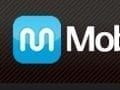Informed ecommerce entrepreneurs must stay on top of industry news, web trends, and best practices. To achieve this, some wander around the web from one blog or site to another, or they absorb dozens of email newsletters.
It would be better if all of the best blog posts, articles, and videos came to you. Then you could read them in just one place and even organize them to your liking.
Feedingo is a visually clean and easy-to-use RSS feed reader that will allow you to organize content from your favorite sources on a single page. For saving me lots of time on my daily information-seeking endeavors, I am awarding Feedingo four out of a possible five stars in this “The PEC Review.”
“The PEC Review” is my weekly column aimed at introducing you to the products or services that I believe can help you improve your ecommerce business. This week, I’d like you to meet Feedingo.
Adding Feeds
Adding a feed to Feedingo is as easy as any RSS reader I have seen. All you need to do is click one link, paste in a feed URL or website URL, and click once more.
In the case of a feed URL, Feedingo simply adds the feed. But if you give it a simple site URL, it will search that site for a feed and add it for you—assuming a feed exists.
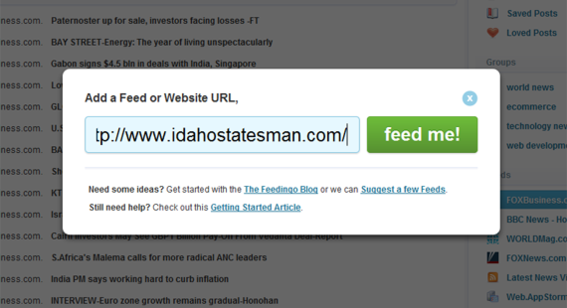
Feedingo “Add a Feed” screen.
Creating Groups
In Feedingo, site feeds can be organized into topical groups. For example, you might create a group called “ecommerce,” and add feeds from sites like Practical Ecommerce.
To add a group, you might have at least one of the feeds you intend to add already captured in Feedingo. Next, just create the group, select the feed or feeds to be included, and you’re done.
In the future, you can add new feeds to the group by simply dragging and dropping the feed from one section of Feedingo’s left hand column to another.
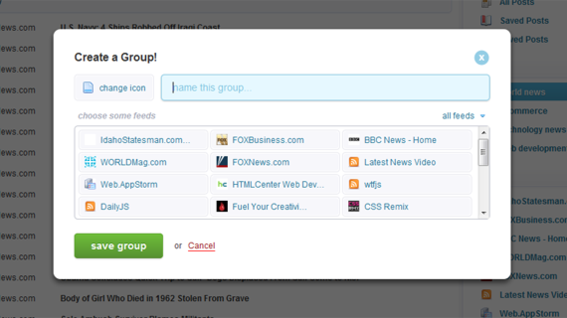
“Create a Group” screen.
Reading Your Feeds
Reading feeds on Feedingo is also easy. Feedingo pulls in pretty much whatever was available, be it a short description, full text, or even images and videos. When you are done reading one feed item, click next. And you can always click through to a publisher’s site.
As an individual that works in publishing, I also like that Feedingo will bring in the publisher’s feed advertising, too. In this way, I can read the content where and when I want it, and still feel like I am giving the publisher the opportunity to sell advertising that will, in fact, reach me. Of course, the publisher has to choose to include the ad content in its RSS feed.
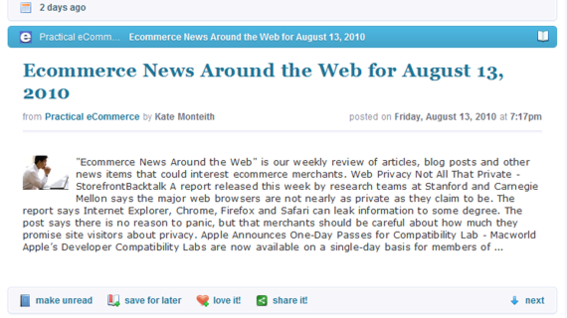
Reading a feed, in Feedingo.
Social Media Integration
Feedingo gives you the option to share individual feed items on your favorite social media sites.
Many social marketing experts suggest contributing to the communities that your customers participate in. And contributing usually means adding meaningful content. Feedingo will help you do this. Simply read around the industry, and when you find an article that you think your customers would like, share it.
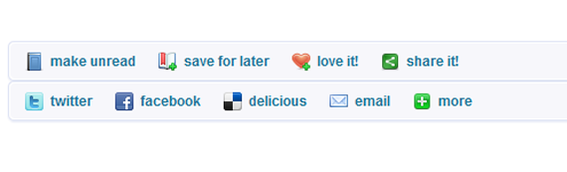
Social media sharing function.
Price
Feedingo offers three service levels. A free account gets you 50 feeds. A Pro Account allows up to 100 feeds and costs $5 per month or just $25 per year if you pay at once. An Ultra Account will let you have 500 feeds for $10 per month or $50 per year.

If you leave your free account inactive for more than 90 days, Feedingo will delete it. Also, the free account is supported by advertising, so don’t be surprised when an ad shows up.
Summing Up
Feedingo is an exceptional tool for collecting, organizing, and reading the feeds that will keep you informed and on top of your industry. Compared to visiting so many different sites, it will save you a lot of time, which is why I have awarded it four out of a possible five stars in this “The PEC Review.”