Editor’s Note: This article was originally published by Web Marketing Today. Practical Ecommerce acquired Web Marketing Today in 2012. In 2016, we merged the two sites, leaving Practical Ecommerce as the successor.
Squarespace is an easy to use platform for building a small business website, to get up and running in a relatively short time frame. It contains a variety of beautifully-designed starter templates that make adding and editing content a simple procedure. Squarespace also provides an ecommerce solution, to sell products or collect donations.
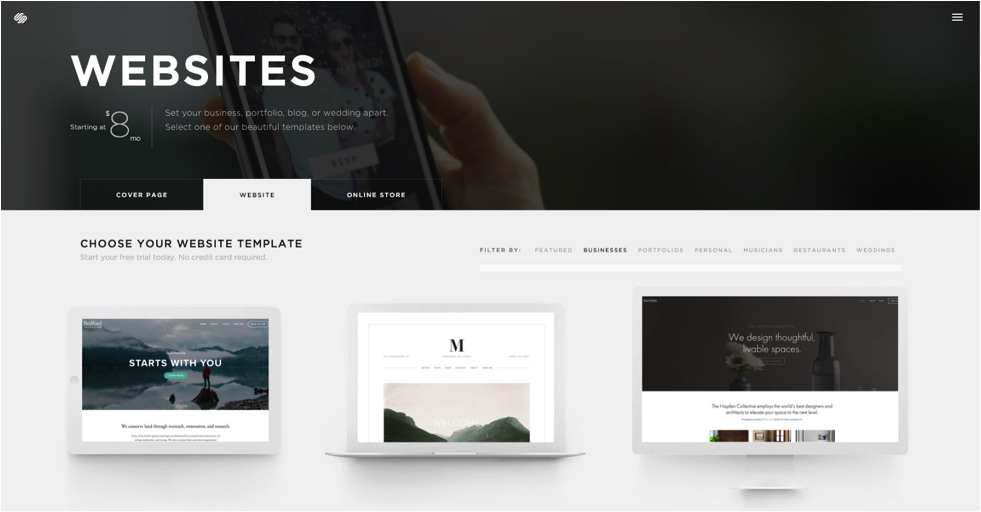
Squarespace is an easy to use website building platform.
Is Squarespace Right for Your Business?
The first question to ask is if a do-it-yourself platform is right for your type of business. If you are looking to set up a website just to promote your business or sell a couple of dozen products, then Squarespace might be a good fit.
On the other hand, if you need a platform that can grow with your business and that allows for custom applications, then it would be better to start with a content management system such as WordPress or Drupal. Squarespace does offer access to its developer platform, for custom editing, but it isn’t a replacement for building custom applications.
Also, Squarespace templates tend to be very image heavy, so if your business does not have access to high-quality photography, you might find it difficult to build a site using the templates provided.
Getting Started
Follow these steps, to build your site:
Visit Squarespace and click the “Get Started” button on the homepage. The platform presents you with two choices: set up a basic website or build an online store. If you plan to sell products, select “Online Store.” If you are just building a small business website, then click select “Website.”
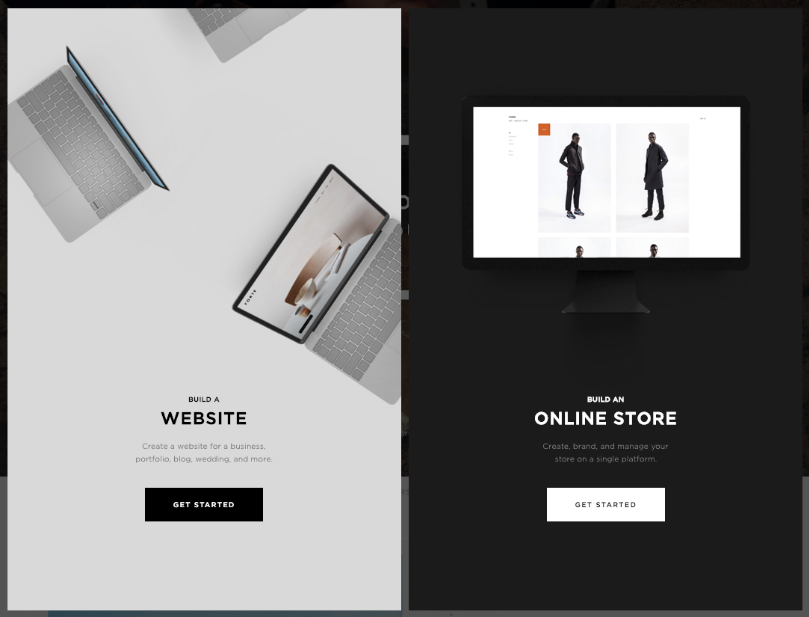
Choose “Online Store” or “Website,” to get started.
Select a template. You can filter the available templates, located under the page banner, to see those designed for businesses, musicians, restaurants, and other categories. Selecting a template doesn’t lock you in, as you can change it at any time.
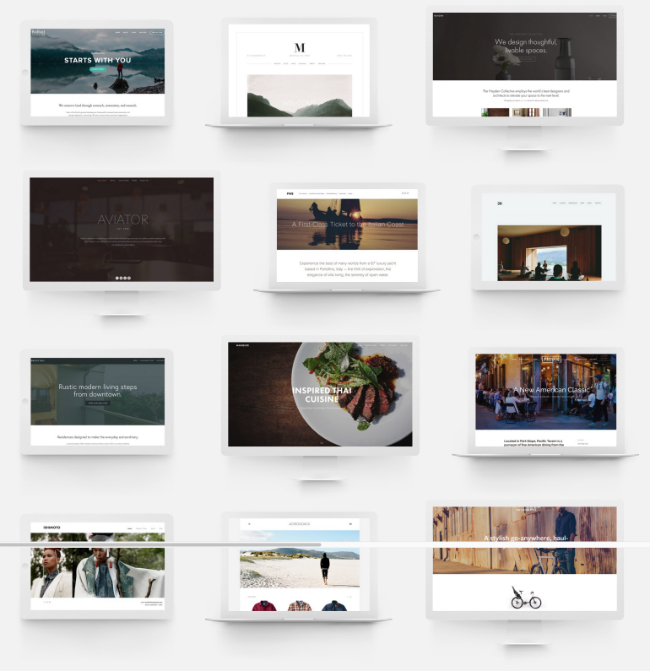
Squarespace offers a variety of templates for different industry categories.
After choosing your template and answering a few simple questions, your trial account will be set up, and you can begin customizing your site.
Choosing the Right Template
Squarespace offers quite a few templates, but some are easier to customize to fit a small business than others, such as those designed for photographers and weddings, which have specific functionalities that are not necessary for most small businesses.
Here are few templates to consider:

Hayden uses big visuals and clear messages.
Hayden is a simple template that focuses on the use of big visuals and clear messages. It is very flexible and uses images to help separate sections of content on the homepage.
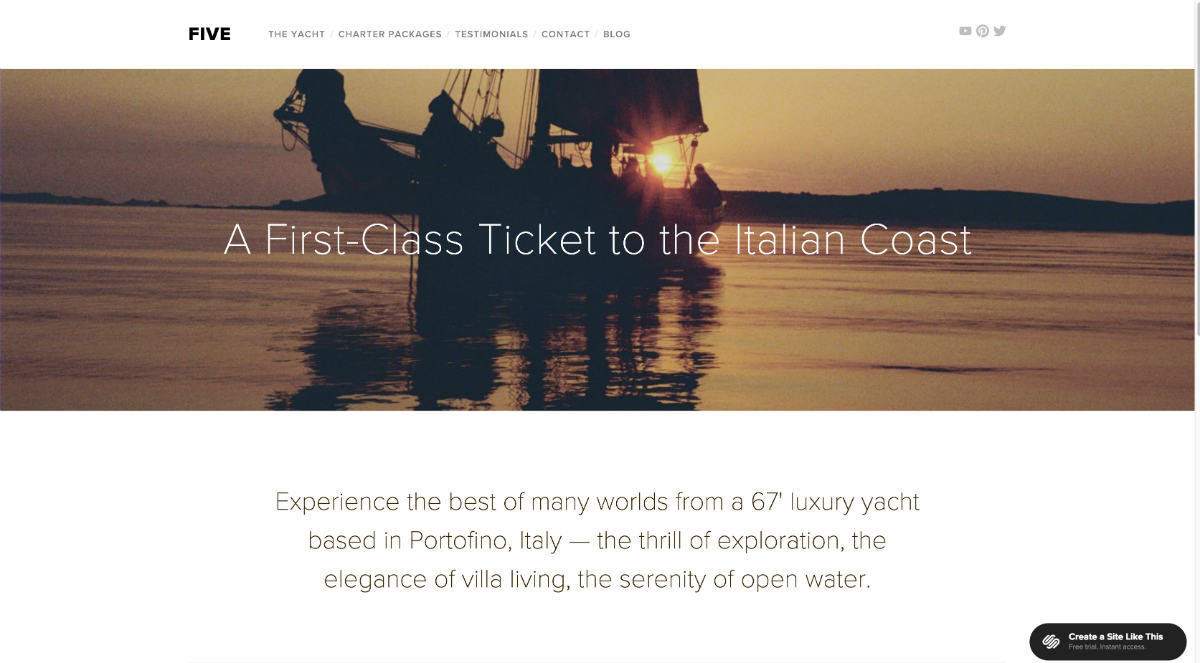
Five is suited to businesses that need space for more content.
Five is suitable for a company that might have more content than what the Hayden template can utilize. It has a more traditional menu that isn’t contingent upon the photo used on the main banner.
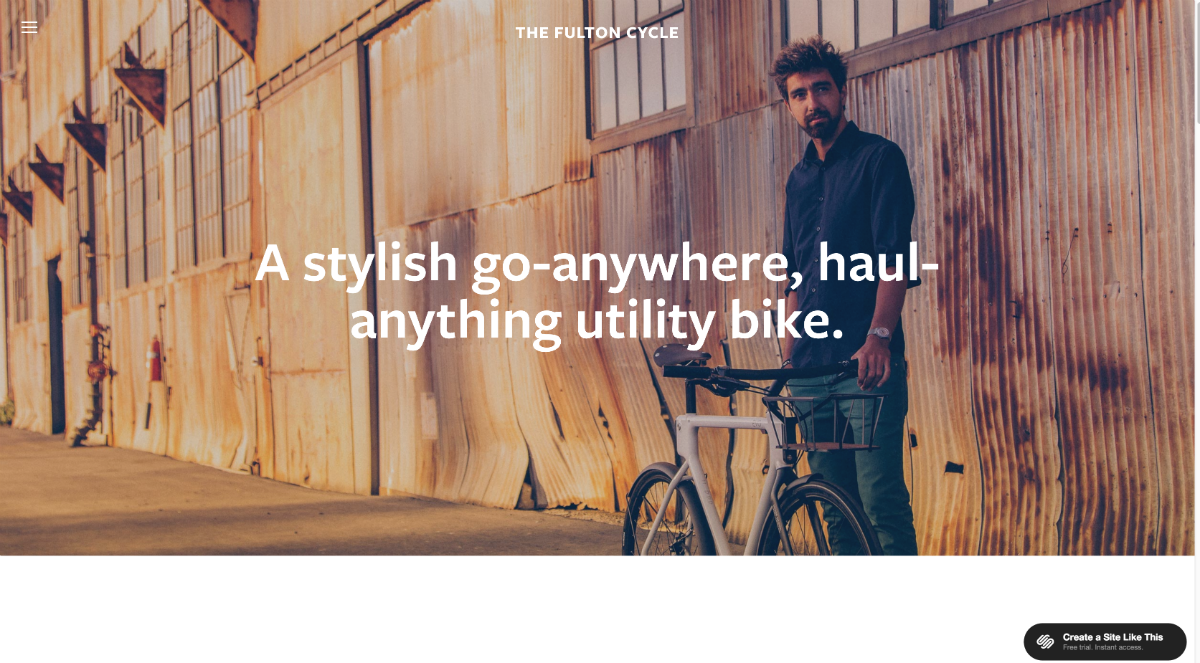
Fulton is a more conceptual template.
Fulton is an excellent template but is a little more conceptual that the previous two. It utilizes a mobile navigation icon, to pull up the full-screen menu.
Editing Content
Once you have created your trial account and selected a template, begin by editing the default content, replacing it with your own. To edit content, just hover your mouse over sections of copy or images and click the edit button. Adding images is just as painless: Squarespace provides a variety of “blocks” that allow you to pick a spot on the page and add images or galleries.
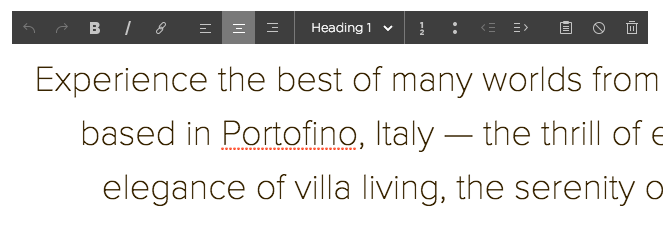
Squarespace makes editing content painless due to its “edit-in-place” interface.
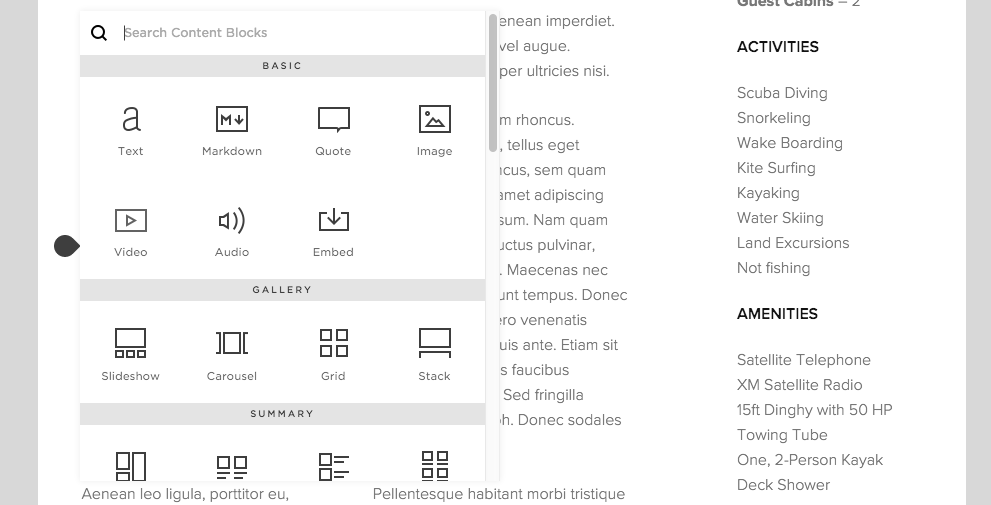
Select an image block or choose from four types of galleries, to add images.
Adding a Contact Form
Having a contact form available throughout your site can lead to higher conversions, yet adding such a form can be difficult in most content management systems.
By offering a content block specifically for forms, Squarespace makes this almost effortless. You can use the form block for contact forms, email signups, or for collecting event registrations.
The platform provides a simple drag-and-drop interface, to rearrange fields, as well as for marking whether items are required or optional. Squarespace can notify you of submissions via email and integrates with Google Docs and MailChimp directly, to store form entries.
Ecommerce Functionality
Adding a product page to your site enables the ecommerce function. The system can list products that are considered physical items to ship, digital products, like downloads, or services such as an evaluation or service inspection.
Squarespace uses Stripe for payment processing, which charges no monthly fee and a standard fee of 2.9 percent plus 30 cents per successful transaction. This is excellent for businesses just getting started, as it prevents the need to incur substantial fees often charged by credit card payment processors.
Third-party Integrations
Squarespace provides built-in connections to third-party services such as Dropbox, OpenTable (for restaurant reservations), and social networks like Facebook and Twitter. You can also push blog posts to social networks automatically and pages from the site to tabs on Facebook.



