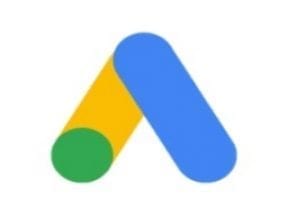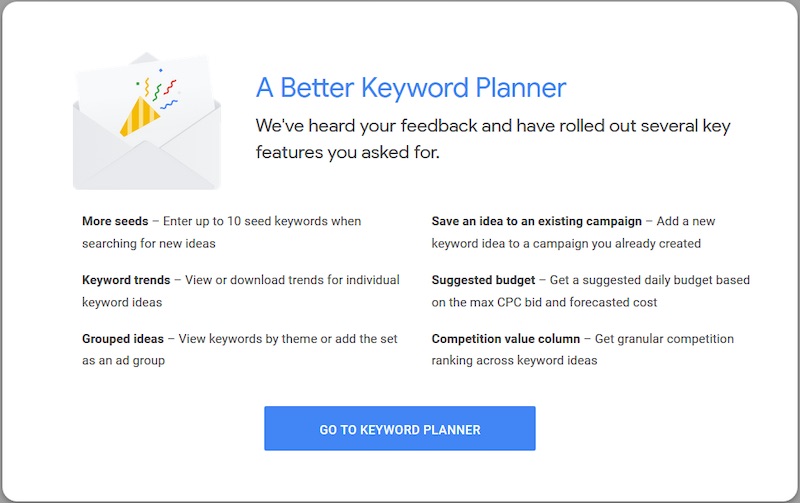
Google Ads has updated its popular Keyword Planner, focusing on six areas.
The other day I went to the Keyword Planner in Google Ads. I was greeted by a lightbox message that stated, “A Better Keyword Planner.”
The box said six “key features” were improved:
- More seeds,
- Keyword trends,
- Grouped ideas,
- Save an idea to an existing campaign,
- Suggested budget,
- Competition value column.
In this post, I’ll offer my take on each feature.
More Seeds
This feature was available for years, but Google reduced the number of seed keywords to just three when the tool moved to the new interface. I’m pleased that this feature has returned.
Keyword Trends
This is handy for keywords with heavy seasonality. One can hover over the chart in the tool and see monthly data at a glance.
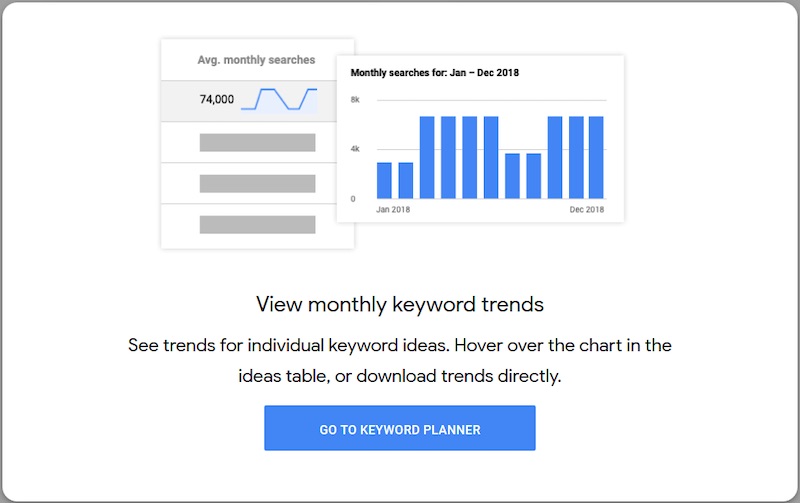
Using keyword trends, one can hover over the chart and see monthly data at a glance.
A more helpful visual is to see it live in the tool. The chart below is for the keyword phrase “Christmas tree decorations.” The view allows you to quickly see that November is the peak month for that phrase, at just under 400,000 searches; December has about 200,000. A helpful upgrade is that the data is downloadable, to pull it into Excel or your analysis tool of choice.
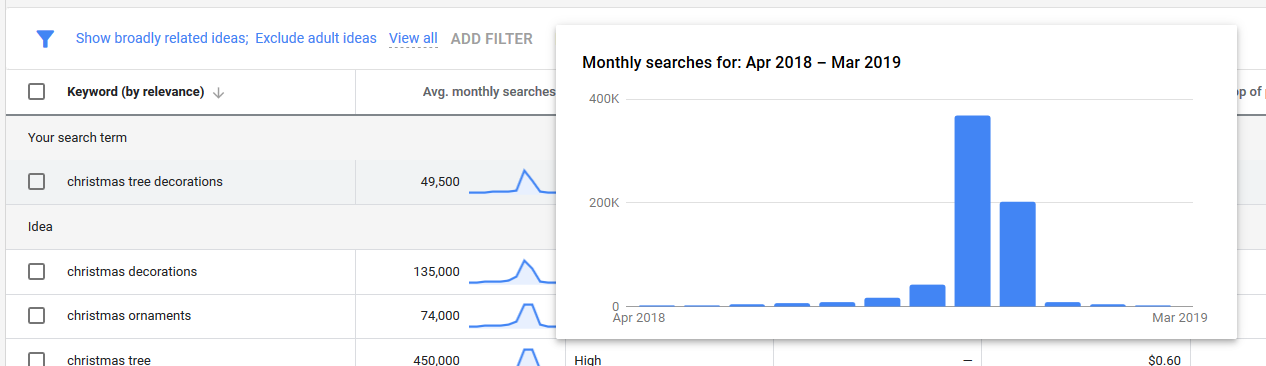
The phrase “Christmas tree decorations” has roughly 400,000 searches in November. December has about 200,000. Click image to enlarge.
Grouped Ideas
This feature eliminates some of the organizational legwork that’s often required for keyword research. By clicking the “Grouped Ideas” tab on the left, you can see your keyword suggestions logically combined.
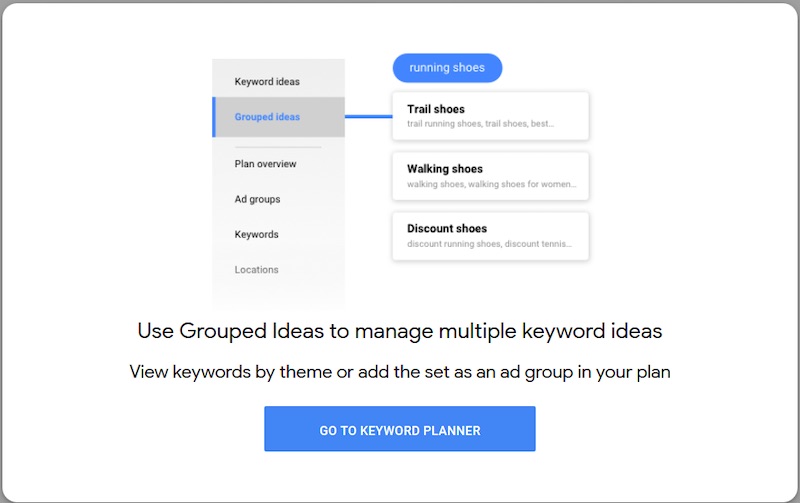
Using “Grouped Ideas,” one can see combined keyword suggestions.
“Grouped Ideas” is similar to a feature in the old interface wherein keywords were consolidated by ad groups. As in the previous interface, these grouped keywords can be added to your plan as a unit or added to an existing campaign, which brings us to our next feature.
Save an Idea to an Existing Campaign
I’m often in the Keyword Planner to find new words and phrases for existing campaigns — I’ve noticed a good theme in the search terms report, or I thought of a keyword idea. Previously, I had to find the keywords I wanted, add them to my plan, download the plan, and then upload to my campaigns via Google Ads Editor or the web interface. This upgrade streamlines that process.
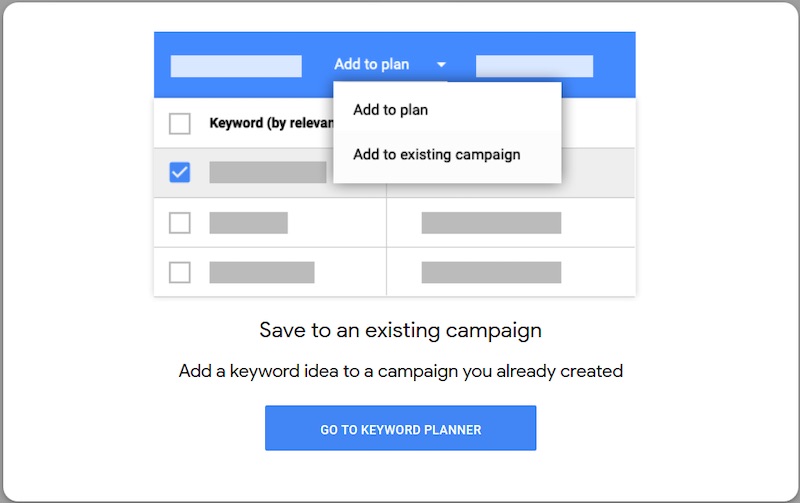
“Add to existing campaign” streamlines the process of attaching keywords.
If you’re adding to an existing campaign, you’ll select attaching to an existing ad group or creating a new one. It’s easy and efficient functionality for adding new keywords.
Suggested Budget
This feature helps to produce a forecast or a budget for Google Ads campaigns.
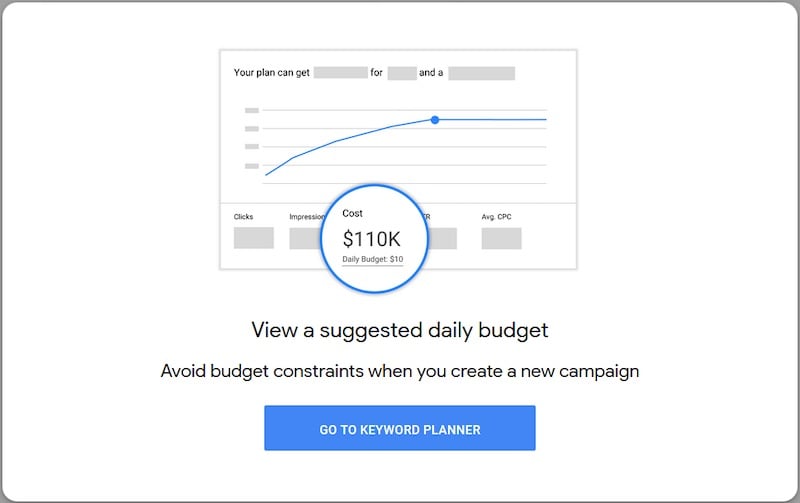
The new budgeting tool helps to produce a forecast or spending estimates for Google Ads campaigns.
To see the budget suggestions though, you’ll first need to add keywords or grouped ideas to your plan. Then click on “Plan overview” in the left navigation.
Once there, a couple of options aren’t immediately obvious, so I’ve highlighted them in red boxes, below. The tool can estimate the number of clicks or conversions. You can also change the per-click bid amount.
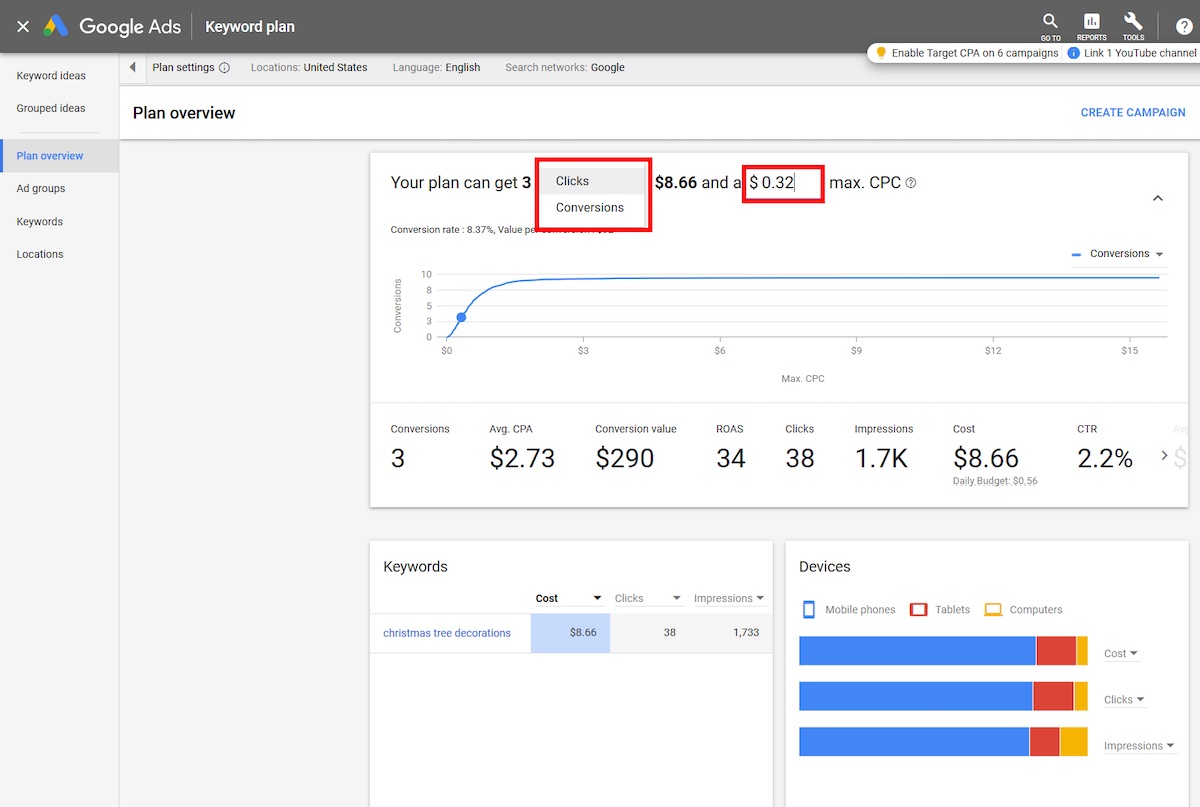
The tool can estimate the number of clicks or conversions for a per-click bid amount. Click image to enlarge.
In the chart above, going beyond about $1.25 per click doesn’t produce new conversions. Thus it’s helpful to have a visual on where Google Ads thinks you’ll experience diminishing returns.
Competition Value Column
By default, this interface displays the competition column with one of three descriptions: high, medium, or low. While that’s generally helpful, there can be a lot of variation in each category. If you click the “Columns” icon and add the “Competition (Indexed value)” column, Google will provide a score from 1 to 100 for how competitive that keyword is.

By clicking the “Columns” icon and adding the “Competition (Indexed value)” column, Google will provide a score from 1 to 100 for how competitive a keyword is.
The breaks for high, medium, and low do not evenly divide into thirds. However, it is helpful to know that high competition for “Christmas tree decorations” means 100 while high competition for “Christmas tree ideas” is 72. That’s a big difference, which most advertisers would intuitively understand — anything with “ideas” in the query is more top-of-the-funnel or discovery focused. But now you can quantify just how large the competitive difference will be.
Helpful Additions
“More seeds,” “Grouped ideas,” and “Add to campaigns” are reboots from the previous Keyword Planner. I welcome them back, however, as they improve the tool. The other, new features are genuinely helpful. I will use all of them in my daily workflow. So a big thanks to the Google product team.