The ability to measure changes to pricing, shipping, and other items is essential to successful ecommerce merchants. Google Analytics has features to document and track changes to provide critical feedback.
Annotations in Google Analytics allow you to record change history. “Create new annotation” appears to the lower right in any graph report. Previous annotations appear below the graph.
To set up, click “Create new annotation.” Then enter the description and the date. You can designate the change as “Shared” or “Private.” “Shared” means that anyone with access to the data will see the annotation. “Private” means that only your login can view it.
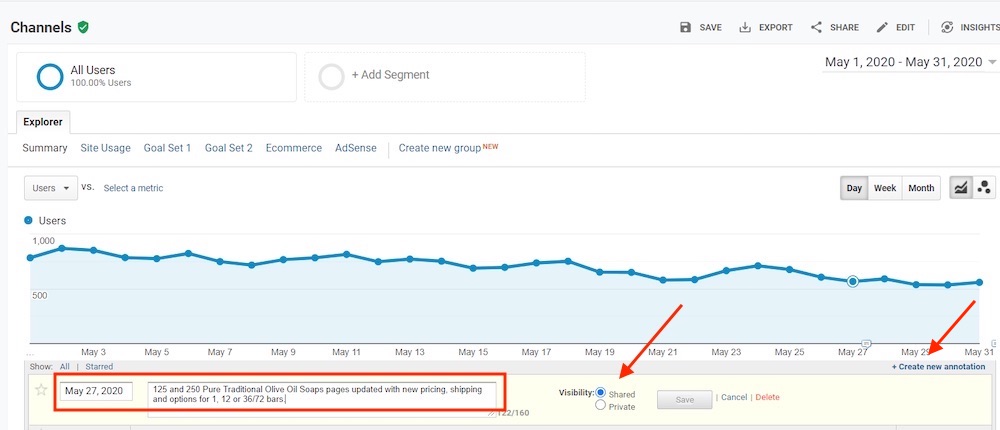
To record a site change, click “Create new annotation.” Then enter the description and date and designate the change as “Shared” or “Private.” Click image to enlarge.
Comparing Results
Using the annotation, you can compare results for any metric, such as a key performance indicator. Examples for merchants include the number of sale transactions, average order value, and total revenue. Softer metrics such as average time on site, pages per session, total page views, and bounce rate are helpful, but you’ve presumably made a change to increase revenue or profit.
If you’ve updated a product to boost sales, such as a price change, shipping adjustment, or new description, try the Product Performance report, at Conversions > Ecommerce > Product Performance.
Choose a “Date Range” at the top right starting on the day of the change. Then select a “Previous Period” in the “Compare to” drop-down menu.
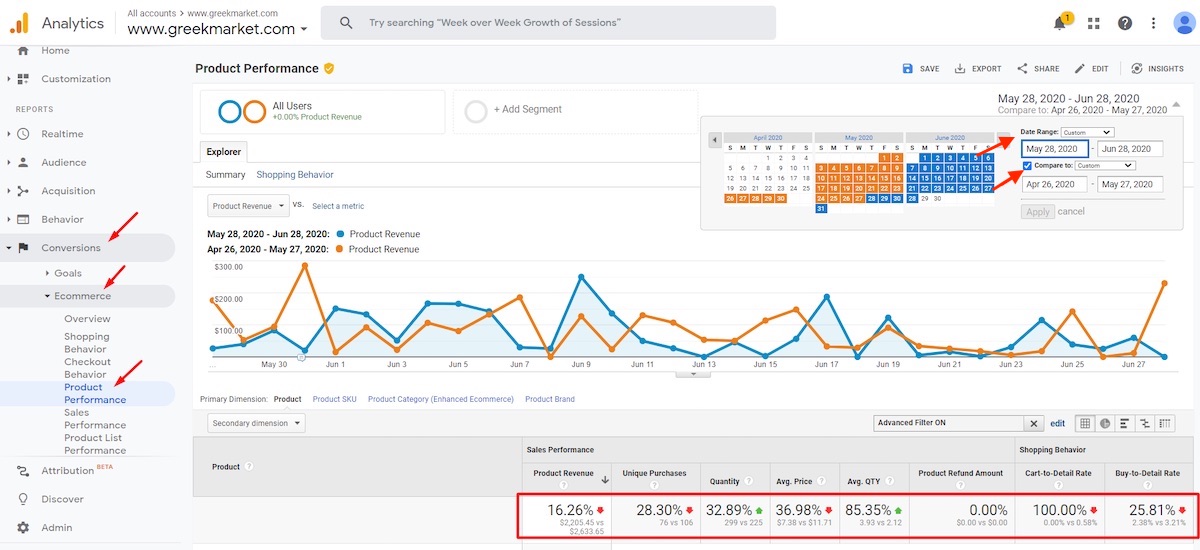
The Product Performance report, at Conversions > Ecommerce > Product Performance, can track product-related changes. Click image to enlarge.
The example above is GreekMarket.com, a site I own that sells Greek products. I changed several items to drive higher sales, as follows.
- Increased prices for multiple bars of soap.
- Reduced shipping rates for larger orders of soap.
- Modified quantity choices.
- Added a table to the product page showing price per bar, shipping per bar, and total cost (including shipping) per bar. I then highlighted in the table the best value.
The results (in the red rectangle at the bottom, in the above screen capture) were not good! Product Revenue, the primary key performance indicator, went down, as did the number of orders (Unique Purchases). Shoppers saw little value in the changes. This was helpful feedback. Not all ideas are successful. The sooner the results are quantified, the sooner I can change course.
When quantifying changes, keep in mind:
- Seasonality. If the change occurred during a seasonal shift, you might need to wait a full year to assess the impact, to compare year-over-year. Also, factor out overall, sitewide growth. For example, if this year’s sales are up 10 percent overall, reduce this year’s growth rate accordingly when comparing the change.
- Multiple changes. Take all changes into account, not just a single metric, when comparing results.
- Sample size. Make sure to collect enough data for a meaningful conclusion. It can take weeks to months for smaller retailers.
- Testing. Google Optimize has a free, powerful version. See my article, “Creating (Free) A/B Tests in Google Optimize.“




