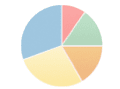Google Analytics provides a wealth of information. But many GA account holders do little beyond viewing their site’s daily traffic and trying to understand terms like “bounce rate.”
In this article, we will learn to segment data in GA to determine the number of paying customers entering a site from a specific keyword phrase and the landing page(s) they entered the site on.
Segmenting Keywords, Step By Step
First log into your Google Analytics account. The dashboard gives an important overview of how many visitors your site is getting and the overall bounce rate. But you must go beyond the dashboard to make meaningful changes to your website and develop your marketing strategy.
Click “Traffic Sources,” then “Keywords,” and then the “Ecommerce” tab. Scroll down the page and you will see the top keywords that users have typed and how these keywords relate to revenue. The column called “Ecommerce Conversion Rate” tells the specific number of sales for each keyword users searched. But, what can we do with this information?
Determine the Best Course of Action
- If you are running pay-per-click campaigns, you can shift spending from low-performers to high performing keywords.
- You can assess your site for the entry point (landing pages) of users who are searching for specific phrases.
- You can update the home page of your site to push the best-performing keywords more strongly.
In Google Analytics, click on a specific keyword to bring up the detail screen. By changing the dimension to “Landing Page,” you can further narrow the data to show the arrival points for visitors. And, if the prime landing page for your keyword does not generate many sales, a bit of search engine optimization work for the targeted term could quickly yield positive sales results.
Advanced Segmentation
You can take GA one step further by using the advanced segmentation to monitor the progress of individual keywords and see how your optimization efforts are paying off. You can create a wide range of segments using Google’s preset criteria or, better yet, define your own.
Click “Advanced Segments” and “Create new custom segment.” Next, expand the “Traffic Sources” heading and drag the “Keyword” dimension into the Reporting area on the right. Leave the Condition set to “Matches Exactly,” and for the Value, enter you keyword phrase. Title the segment and click “Create Segment.”
Now you have a permanently defined segment for all of your GA data that is organized around your chosen keyword. And, by using the Segmentation drop-down, it is possible to view data through the segmentation filter you have created.
Summary
Segmenting data is an effective way to fine-tune your traffic analysis. So, roll up your sleeves and start segmenting your Google Analytics data now.