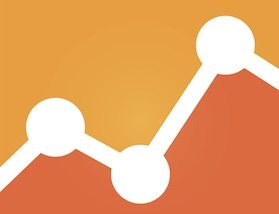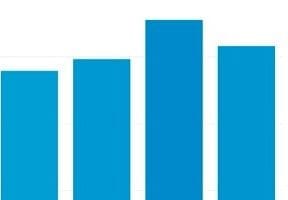One of the biggest challenges ecommerce merchants face is rising shipping rates. Thanks to Amazon, consumers expect fast, free delivery. Because niche merchants do not typically have the sales volume to negotiate large discounts with UPS and FedEx, shipping costs have a much bigger impact on their bottom line.
Merchants can either absorb the costs into the product price, or charge the customer for shipping during checkout. We’ve addressed this dilemma many times, most recently at “Free Shipping, Free Returns Critical for Online Shoppers.”
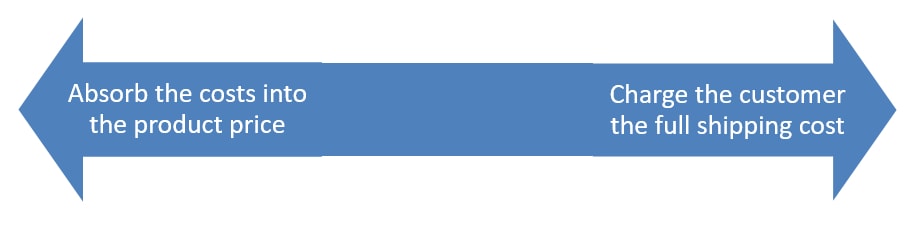
Ecommerce merchants can either absorb the shipping costs into the product price, or charge the customer for shipping during checkout.
However, in my experience as a merchant selling imported food items, there can be sticker shock if product prices include, essentially, shipping costs. Potential customers may see those high product prices and abandon prior to checkout.
Many of my food items are expensive to ship relative to their selling price. Potential customers that abandoned during checkout have told me the reason was that the cost of shipping was more than the product itself. Certainly I cannot please all shoppers and make a profit. For the others, optimizing the balance of product and shipping costs is essential to maximize sales and profits.
Enter Google Analytics. It’s an excellent database for gathering shipping information and conversion rates to test and optimize shipping policies. To report this information, Google Analytics must capture the shipping rate presented to the shopper, along with the product SKU, quantity in cart, and order subtotal. Google Analytics can then generate reports to help merchants analyze overall shipping rates as a percentage of total checkout amount and shipping rates by product.
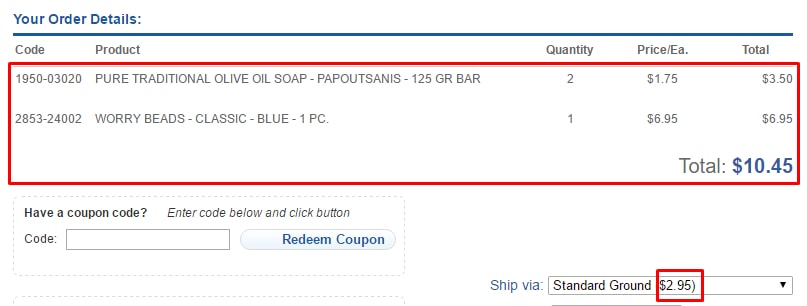
Google Analytics must capture the products in cart, their quantities, item subtotal, and shipping rates as presented to the shopper.
The most difficult part of this reporting process is getting the information into Google Analytics. Consider asking your developer or hiring a Google Analytics or Google Tag Manager consultant.
Item Subtotal vs. Shipping Rate
To enable this reporting, create two custom dimensions in Google Analytics.
- Item Subtotal. Populate this dimension with the order subtotal before shipping and tax.
- Shipping Rate. Populate this dimension with the shipping cost for the order.
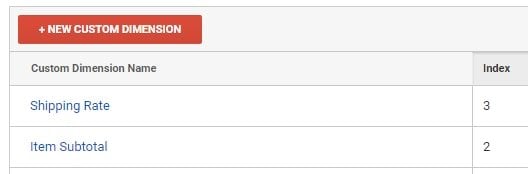
Once you start sending data to Google Analytics, you can identify the point in which the shipping percentage of an order’s subtotal causes a big drop in conversions.
Create a custom report with the following dimensions:
- “Item Subtotal”;
- “Shipping Rate.”
And the follow metric:
- “Ecommerce Conversion Rate.”
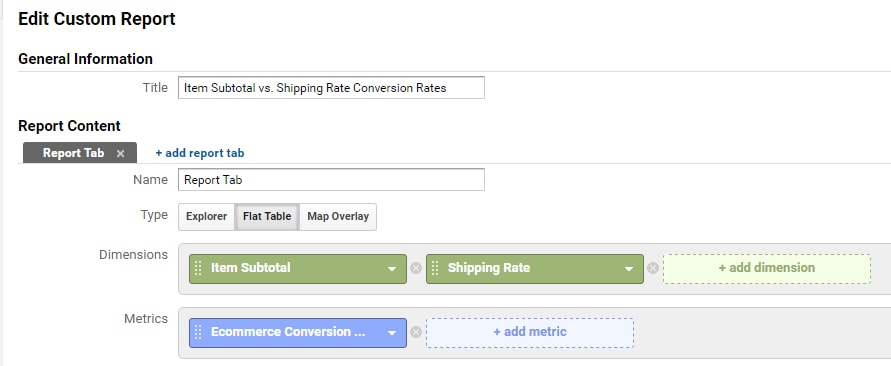
Create a custom report to identify the point at which conversion rates dramatically decrease.
Export the data from Google Analytics into Excel or similar spreadsheet.
- Add a column to the spreadsheet called “Shipping % Of Order Subtotal’” and divide “Item Subtotal” by “Shipping Rate” to obtain the value.
- Plot “Shipping % Of Order Subtotal” vs. “Conversion Rate.”
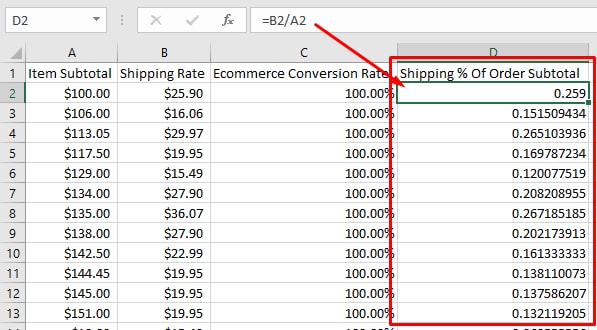
Add the column “Shipping % Of Order Subtotal” and enter the formula to report this value.
Use a large dataset of at least 1,000 rows, and remove outliers for cleaner graph. Also, sort the data (for the graph) in descending order by “Ecommerce Conversion Rate.”
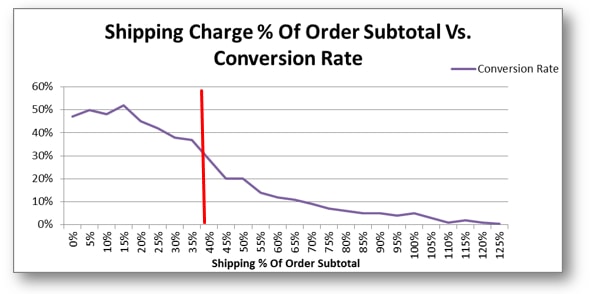
Graph of “Shipping % of Order Subtotal vs. Conversion Rate” report.
In the above graph, when shipping rates approach 35 percent of the order subtotal, conversion rates drop substantially. This data could be used to modify shipping rates to rarely go, say, over 30 percent of the order subtotal.
Shipping Rates by SKU
To analyze conversion rates by product, collect the SKU, quantity added to cart, and quantity sold as presented to the shopper. Setting up the report is beyond the scope of this article. But here is what the outcome would look like, using hypothetical numbers.
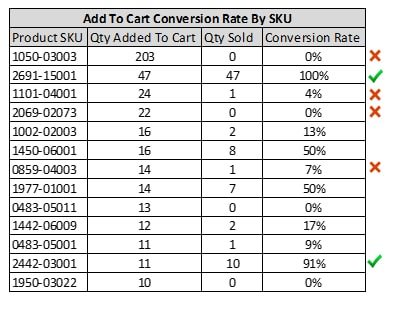
Analyzing conversion rates by SKU can help identify onerous shipping costs.
The report above shows certain SKUs converting well after being added to cart. However, other SKUs have low conversions — shoppers leave during checkout. Investigate those SKUs. Are they expensive to ship, resulting in high shipping costs to the shopper? If so, test tradeoffs between their selling price and shipping cost to measure the impact on conversions.
In short, setting up the data collection and reporting for shipping cost versus conversion rates can be challenging. But, once completed, it can provide merchants with information to generate more revenue.