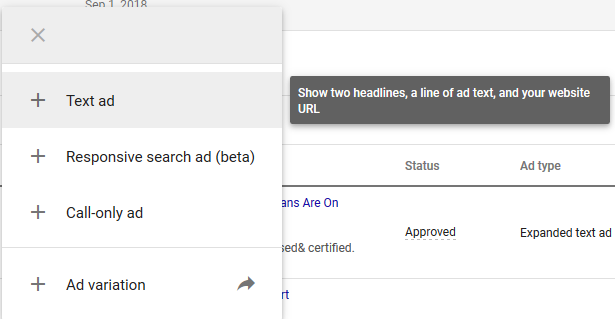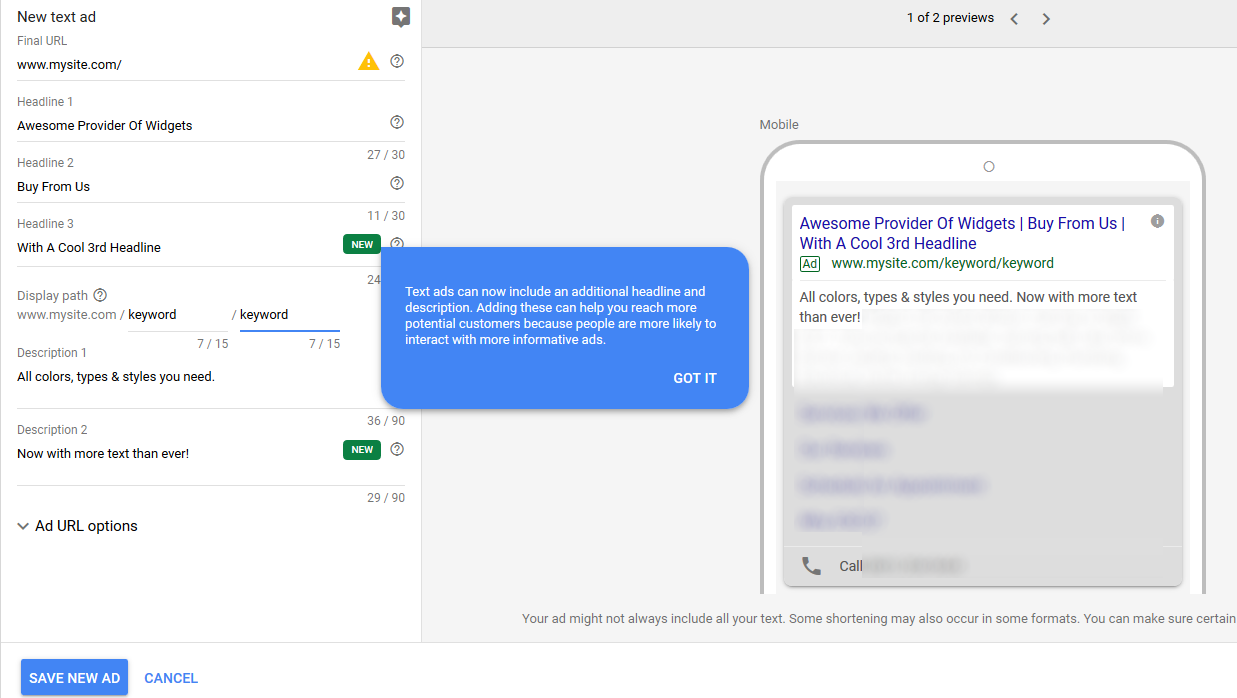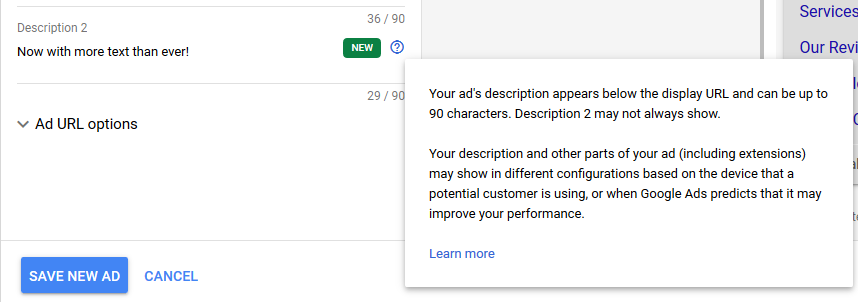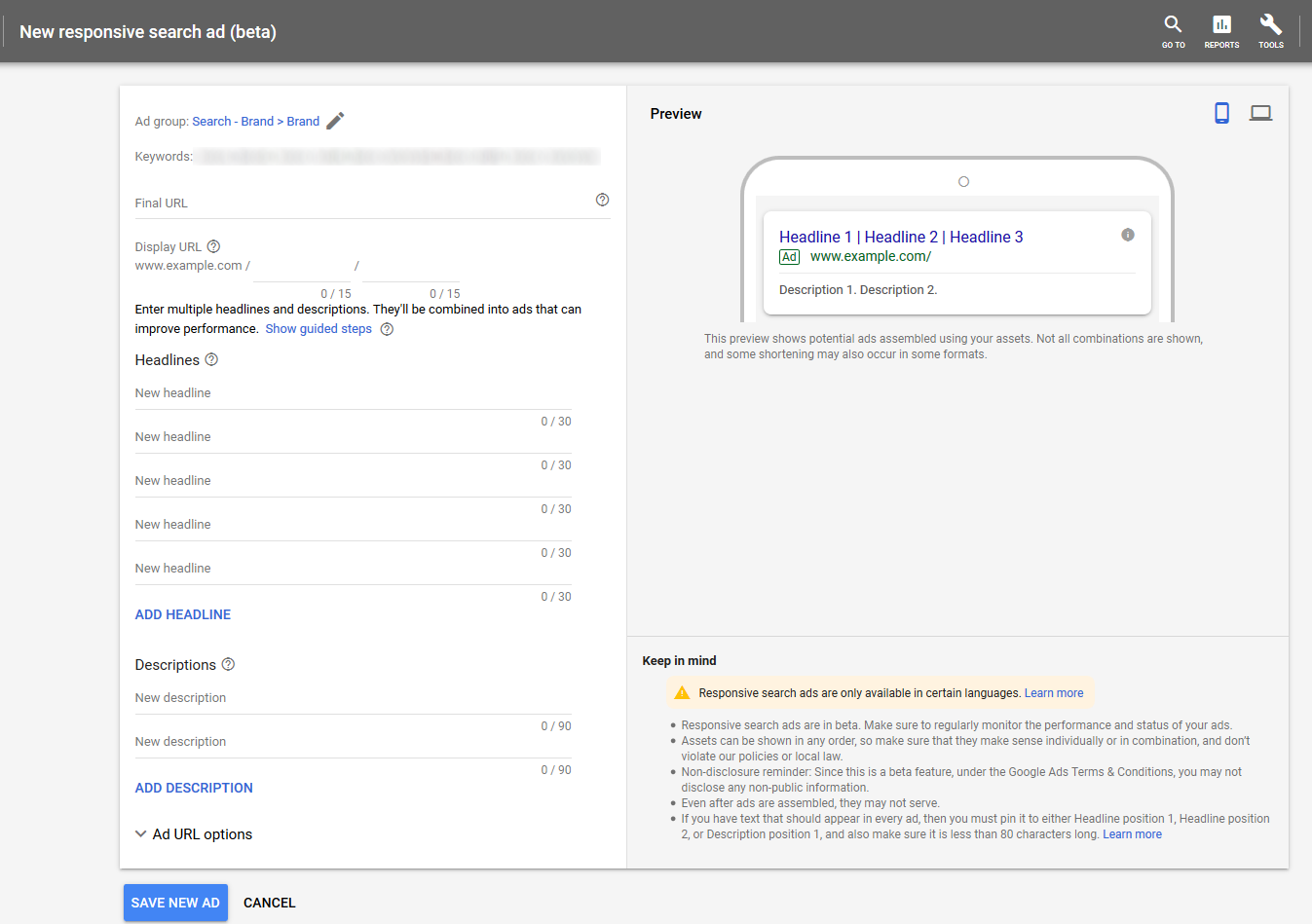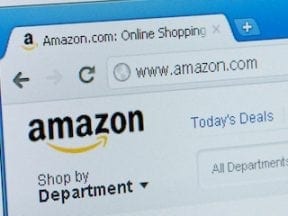For many years Google AdWords allowed 25 characters for a single headline and 35 characters per line for two lines of description text. Then Google gave us two headlines of 30 characters each and a description line of 80 characters. It was like Christmas with all that new real estate.
Well, the increased ad copy must have been a success because Google Ads (formerly AdWords) has made a couple of changes that advertisers should know about. You can now add more text to your existing text ads and utilize a new type of text ad.
More Text for Existing Ads
To see the new options, navigate to your Google Ads account and view some ads — account, campaign, or ad group level. Click the blue plus sign to create a new ad. It will produce the following drop-down menu.
—
Click on “Text ad” and you’ll see a screen like this.
The big blue text bubble should appear if this is your first time looking at this feature. (Otherwise, it would be easy to miss this option in the crowded screen.)
This allows a third headline with up to 30 characters that appears after “Headline 1” and “Headline 2.” That may seem obvious, but it’s important to remember as we discuss the next feature.
Notice, too, that there is a “Description 2” line and both description lines now allow up 90 characters. The prior format allowed 140 characters (two headlines of 30 characters and one description of 80 characters). The new one allows up to 270 characters (three headlines of 30 characters and two description lines of 90 characters), roughly doubling the maximum text.
Remember, though, that the additional description line may not show. Google can vary the order of extensions and description text, as seen in this screenshot.
Regardless, this is a good opportunity for advertisers to get more descriptive with their ad copy. You could include a headline, for example, that moves from feature to attribute to benefit. You could prequalify clicks much further with language describing the perfect customer — or describing who the product or service is not for. It’s very cool for ad testing.
Responsive Search Ads
Google Ads is careful to label responsive search ads a beta product, but it’s been pushed out to all advertisers, which usually means it will become permanent. And this feature — responsive text ads — takes the amount of ad text to a new level.
Again, click the blue plus sign to create a new ad and you’ll see the option for “Responsive search ad (beta).” Here are the choices after you click.
I’ll break this down one piece at a time.
- Ad group name lets you know where this ad will live.
- Keywords provides a sampling of keywords in the ad group, to keep you on topic with your ads as you write all the new lines.
- Display URL. There’s no change here: two paths of up to 15 characters.
- Headlines are up to 30 characters each, but you need a minimum of five characters to create the ad unit, and you can create up to 15 headlines different headlines for one ad!
- Descriptions use the updated 90-character limit. You need at least two descriptions to create the ad unit, but you can add as many as four.
Thus the “responsive search ad” interface could create a monster of an ad unit. Google Ads doesn’t say how many headlines it will use. But you can “pin” lines so that certain lines of text always appear first (such as your company name or a line matching the keywords in the ad group). You can pin up to three headlines for the first three positions. Descriptions work similarly.
Google Ads will take the headlines and description you feed it and then show them in any order (unless pinned) — or perhaps just use your old ads. The interface has a very beta feel to it, but it is presumably another option for Google Ads to put its machine learning to work and to find the best ad text combinations for you.
The reporting on what’s “winning” is limited currently — you can only see impressions for each text element. Still, it’s fun to test as is. But keep an eye on it. You don’t want Google showing nonsensical ads to potential customers.