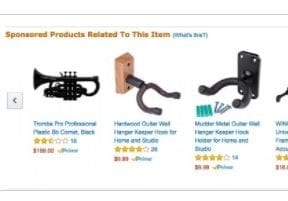Successful pay-per-click AdWords campaigns begin with understanding the words and phrases your potential customers will use when searching for your products on Google.
With each new campaign, invest some time into thinking about and planning the specific words or phrases your pay-per-click ads will use to target likely buyers.
In the Google AdWords context, those specific words or phrases are referred to as “keywords” and they are meant to connect or match your ads with a potential customer’s search.
You may well be able to come up with your own AdWords campaign keywords, but, if not, you can make use of AdWords’ free Keyword Planner.
Navigate to your Google AdWords account, open the “Tools” menu, and select the Keyword Planner. Once it opens there are at least a few ways you can use it to generate keyword ideas for your next AdWords promotion or at least know what that campaign will likely cost you.
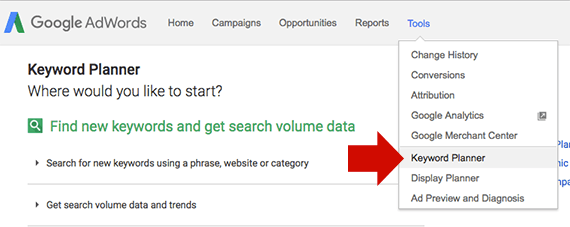
You will find the Keyword Planner under AdWords’ Tool menu.
Multiple Keywords
The AdWords Keyword Planner will generate new keyword ideas from two lists of keywords you provide.
In the example image below, an online t-shirt retailer is looking for AdWords keyword ideas. On the left side is a list of keywords representing categories on the retailer’s site. The right side list has a few keywords that describe t-shirts.
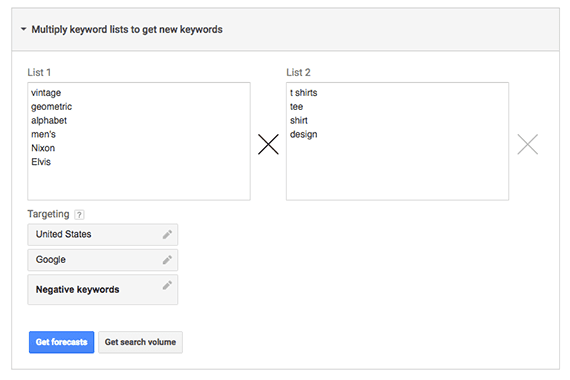
You can use the AdWords Keyword Planner to multiple keywords and get search volume estimates on the freshly minted keywords you generated.
Click the “Get search volume” button at the bottom of this section, and the planner will generate a list of keyword ideas made up of the combination of keywords for the two lists submitted. The planner will also estimate monthly search volume and give you an idea of how much competition you will face relative to the monthly search volume.
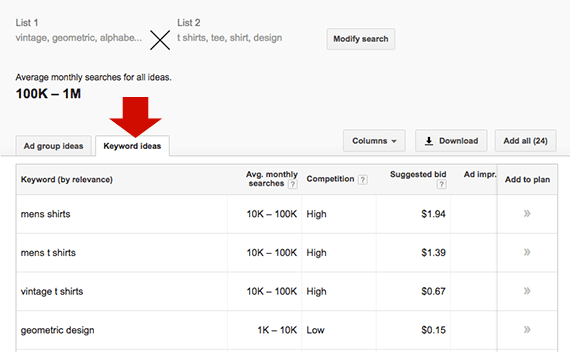
In almost all cases, the planner returns monthly average search volume data.
Switch to the “Ad group ideas” tab and you’ll find that the Keyword Planner has also suggested several AdWords ad groups. Any of these ad groups can be added to a plan, simply click the blue button at the end of the row.
If you’d clicked the “Get forecast” button rather than getting the search volumes, the planner would have forecast. (More on forecasts later.)
Get Keyword Ideas
Given a few words or phrases, the Keyword Planner will generate additional keyword ideas. Open the Keyword Planner and head to the “Search for new keywords using a phrase, website or category” section.
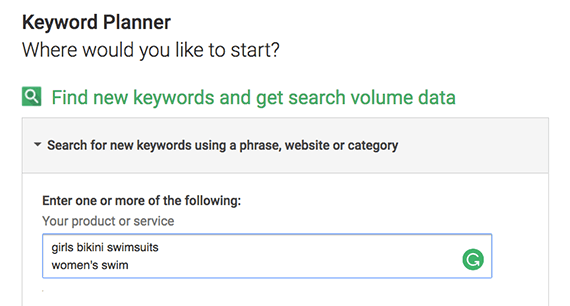
Enter a few keywords and the AdWords Keyword Planner will suggest related keywords to target with your AdWords campaign.
In the example, the keywords “girls bikini swimsuit” and “women’s swim” returned keyword suggestions, including the following.
- “bathing suits”
- “swimsuits for women”
- “tankini”
- “cute swimsuit”
If you’re not creative enough to come up with one or two keywords like “women’s swim,” you can let AdWords do all of the keyword work for you. Still in the “Search for new keywords using a phrase, website, or category” section, enter the URL for a category or product detail page, as an example, and click the “Get ideas” button at the bottom of the form.
The AdWords Keyword Planner will return a list of keyword suggestions and ad group recommendations based on what it gleaned from the page you provided. As with any of the search volume reports, the planner estimates the number of searches a particular keyword will receive in a month.
Finally, you can select a product category from a dropdown list the planner provides and get keyword ideas.
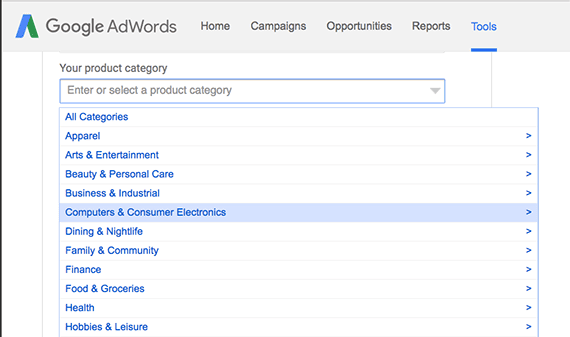
The AdWords Keyword Planner will generate keywords for common product categories.
Planning and Forecasting
As mentioned in the multiple keywords section above, the Keyword Planner can forecast keyword search volume. Open up the “Plan your budget and get forecasts” section and you will find that you can either enter keywords manually or upload lists of keywords from a comma separated value (CSV) file, a tab separated value (TSV) file, or a simple text file.
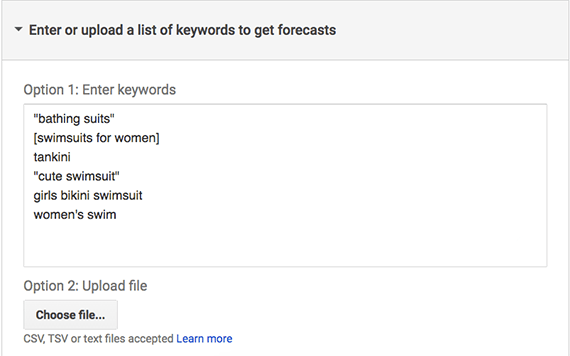
The forecasting tool in the Keyword Planner allows you to manually enter keywords or upload long lists of keywords.
The keywords you enter may be in one of three forms.
- Broad match – swimsuit
- Phrase match – “swimsuit”
- Exact match – [swimsuit]
The Keyword Planner will give you a good idea of how many clicks are available. In this example, the bathing suits ad group could generate a bit more than 2,100 clicks a day if you spent about $2,000 daily to drive your sales.

The Keyword Planner estimates the number of clicks your AdWords PPC ads will generated.
The planner allows you to adjust your estimated budget to learn how spending less or, perhaps, risking less would impact your planned campaign. If your budget was $500 per day, your bathing suits ad group should get about 560 clicks.
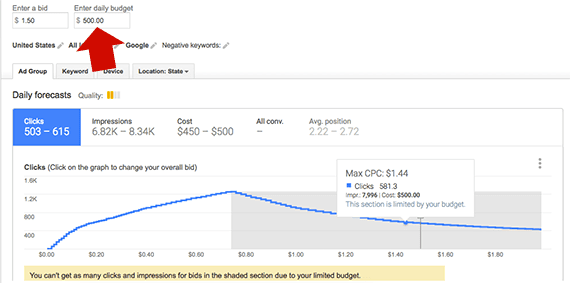
If your AdWords budget is not high enough to capture all of the estimated clicks, the Keyword Planner lets you know. In this case, the gray section represents possible opportunities to increase the number of clicks generated.
You may also ask the planner to guess what sort of devices your potential customers will likely use when the click on your ad.
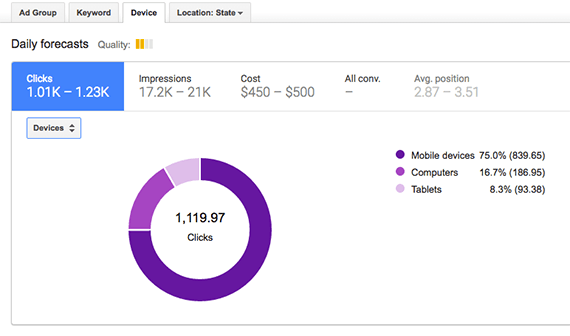
For this potential AdWords campaign, most users will be employing mobile devices.
Keep digging and you’ll be able to tell how individual keywords in the ad group will perform in, say, California versus Virginia.
Ultimately, the AdWords Keyword Planner is meant to help you generate, forecast, and manage the keywords that drive your PPC marketing on Google. The three ways to use it described here represent some of its most basic and most often used capabilities.
Don’t be afraid to experiment with the planner to see what you can discover.