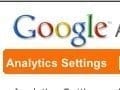Editor’s note: This is “Part 1” of a 2-part series on how to know if you are fully using Google Analytics for your ecommerce site. “Part 2: Advanced Capabilities” we published later.
One of the first things I do with a new Google Analytics clients is log in to their accounts and do a quick audit. The audit has two goals.
-
Determine the basic scale of their site. How much traffic the site gets, what the ecommerce conversion rate is, where the site’s traffic comes from, how much of the traffic is from tablets, smartphones, and other devices.
-
Gauge their use of online analytics. This is approximated by assessing the degree to which Google Analytics has been configured and customized.
I’m not going to cover the first topic — you already have a good sense of the scale of your site — but I will review how I quickly cover the second by simply checking a series of reports and asking a few questions. This is an exercise you can do for your own site in less than 30 minutes. It will give you an idea of how much opportunity remains untapped in your use of Google Analytics.
A Word About Measurement by Proxy
Each of the checks in this self-diagnosis are “tool usage” questions, and having a high level of customization and configuration of a web analytics tool does not guarantee that the tool is being effectively put to use. It is possible to get so caught up in the machinations of the data capture that you lose sight of the actual purpose of the tool: to enable you to improve the effectiveness of your site at delivering business value.
In my experience, though, the level of customization and configuration of Google Analytics is a good proxy for the degree of focus on the platform as a business-value-driving tool.
The use of six basic configurations helps determine this.
1. Are Goals Configured?
Goals are one of the core capabilities of Google Analytics. They are the way that you tell Google Analytics, “These are the most valuable things that I want visitors to do on my site.” Certainly, “place an order” is one of these goals. It’s a special case goal, in that it is automatically in place if you have ecommerce tracking enabled, which I will cover shortly. But there are typically other visitor actions that are valuable to you, such as signing up for a newsletter, site registration, viewing your store locator — so visitors can make a purchase offline based on research they did on your site — and adding a product to a wishlist.
How to check If you are using goals. Go to Conversions > Goals > Overview. If the chart shows data, then you have at least one goal set up. You can view a list of all of your goals — as well as how many completions each goal has — by selecting the Goal Options dropdown:
Check if goals are enabled in Analytics.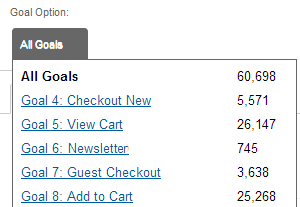
To learn more about goals, see the Google Analytics’ documentation on goals and funnels.
2. Is Ecommerce Tracking Enabled and Working?
If the site includes ecommerce, then ecommerce tracking should be enabled in Google Analytics. This not only provides overall order volume, revenue, details on the products purchased, and the ecommerce conversion rate for the site, but also provides all of these metrics for specific visitor segments.
How to check if ecommerce tracking is enabled. Go to Conversions > Ecommerce > Overview. If values are listed for the core ecommerce metrics, then ecommerce tracking is enabled.
Check if ecommerce tracking is enabled in Analytics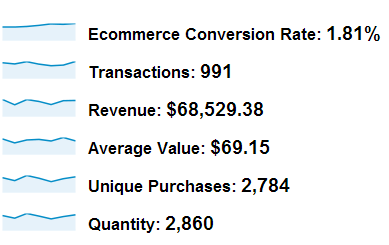
To learn more, see the Google Analytics’ documentation on ecommerce tracking.
3. Is Site Search Configured?
If you have a search box on your site, then some portion of the visitors are using it. Being able to easily analyze those visits can be very useful. In most cases, it is a simple configuration update to enable Google Analytics to determine when a visitor has used the search function, as well as what term(s) they searched for and how those visitors behaved on the site differently than visitors who did not use the feature. You can also help keep your Pages report clean by not having every unique search term used on your site generate a new Page value.
How to check if site search tracking is configured. Go to Content > Site Search > Overview. If values are shown for the site search usage metrics, then site search tracking is configured.
Check to see if site search tracking is enabled in Analytics.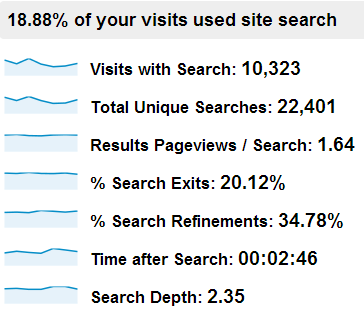
To learn more, see the Google Analytics’ documentation on setting up site search tracking.
4. Is Campaign Tracking Being Used?
Any time you “control” a link that points to your site, that link should include campaign-tracking parameters. These can be links in emails, links from banner ads you run, links you tweet, links posted on Facebook, and so on. Google Analytics enables you to “describe” the link in terms that make this traffic easily identifiable for reporting and analysis by adding additional parameters to the end of the link URL.
How to check if you are using campaign tracking. Go to Traffic Sources > Sources > Campaigns and click on “Source / Medium” beneath the chart. If you see a list of values that make sense — you can identify which of your marketing efforts they refer to — then you are using campaign tracking at least to some extent.
To learn more, see the Google Analytics’ documentation on campaign tracking.
5. Are Events Being Used?
Google Analytics events capture user activity that goes beyond simply viewing a page on your site. Did users start a video? How much of the video did they watch? Did they click an “Add to Cart” button? Which home page promotion did they click on? Did they use one of the buttons on your site to share your site’s content using Facebook, Twitter, Pinterest, or some other social media platform?
Events can be set as goals on the site, and they can be used in the definition of advanced segments.
How to check if you are using event tracking. Go to Content > Events > Overview. If values are listed for the core events-related metrics, then events are being used on your site. It is common to use events effectively without assigning event values.
Check to see if site event tracking is enabled in Analytics.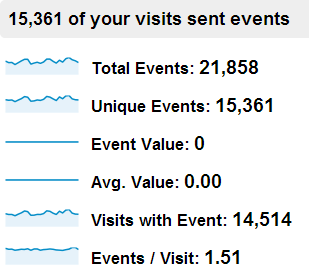
To learn more, see the Google Analytics’ Event Tracking guide. For social media sharing events, see the Google Analytics Social Interaction Tracking documentation.
6. Are Annotations Used to Note Relevant Activities or Campaigns?
If you look at your site data for the last two weeks and see a spike in a metric, you can probably explain that the spike was driven by a specific campaign that launched on the date when it occurred. But, if you look back three months, can you do that for each spike without digging through your inbox and other records? The annotation feature in Google Analytics allows you to make notes as to what occurred any time something happens — planned or not — that might impact site activity so that it is readily available for reference any time you are conducting an analysis that covers that time period.
How to check if you are using annotations. On any report, select a time range of the past couple of months. If you see little “caption” boxes along the bottom of the trend chart, then annotations are being used:
Check to see if you are using annotations in Analytics.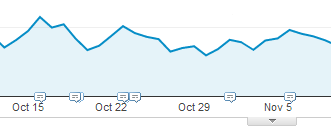
Clicking on any of these annotations will bring up a table below the chart that lists the date and description of each annotation in the selected time frame.
To learn more, see the Google Analytics’ documentation on annotations.
What Else?
This article covered some of the basics and, hopefully, revealed how to get more mileage out of your Google Analytics implementation. In “Part 2,” I will describe some additional capabilities worth checking. These are slightly more advanced but are also regularly used by analysts to move beyond basic site metrics to meaningful analysis of visitor behavior.