The first stage of using Google Analytics effectively is to regularly check your core numbers, such as visits, the bounce rate, referrers, and sources. For small business owners, consistent monitoring can provide a reasonably clear idea of what is happening on your site. But when maximizing ecommerce profits is essential for your business, you want to take your analysis to the next level. Google Analytics Filtering and Segmentation are the tools you need.
That’s because the more you can segment your data, the more you can understand the behavior of your customers and the more effectively you can take actions to increase revenue.
As a basic example, if you can segment out the visitors to your site who have arrived from a specific advertising campaign, such as an email-marketing piece, and see that 48 percent of those visitors end up buying a product, you will know that your email marketing campaign is a good place to focus your time and money. You have gained important knowledge.
Profile Filters and Advanced Segmentation
Google Analytics offers two complementary features, Profile Filters and Advanced Segmentation. These features allow you to shape your data in distinctly different ways and gain a greater understanding of what is happening on your site.
Google Advanced Segmentation allows you to define and save custom reports for your account based on advanced criteria. If you have four or five factors that you want to continually monitor, such as your campaign sources, top referrers, top keywords, or geographical sources, then Advanced Segmentation is for you. (And, if that is not enough monitoring power, many Google reports also offer on-the-fly Advanced Filtering to drill down deeper into your data.)
Google Profile Filters allow you to define rules that permanently modify your data as it flows into your account profile. If you want to screen, suppress, or shape the data that enters your profile so it doesn’t clutter the picture of your ecommerce business, then Profile Filters are an important feature to implement.
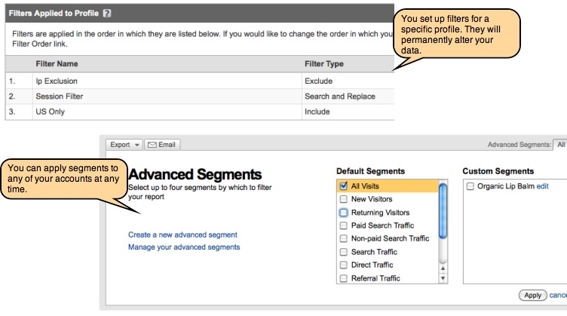
Advanced segments filter.
We will examine Profile Filters in the following examples. You can also read “Using Google Analytics for Keyword Segmentation and In-Depth Analysis”, my previous Practical eCommerce article on advanced segmentation.
Some Examples of Google Analytics Profile Filters
Profile Filters will let you shape your data so it is most useful to you. Here are a few of the most basic filters you can set:
- IP address exclusion filtering. Usually, you will want to filter out traffic coming from your organization so it doesn’t skew your statistics. The visitors you care about are your customers, not your staff. You can use an IP exclusion filter to strip out internal traffic.
- Upper/lower case blending. Some web servers allow mixed-case URLs (with upper and lower case letters). Filtering all your URLs into one case can make your job of tracking access to unique pages much easier.
- Session ID confusion. Your site URLs might include lengthy session IDs [a unique number assigned by web servers to each visitor] to track individual users. Unless you strip these IDs out, Google Analytics will incorrectly report your page visits.
- Funky referrer sources. Some services send all kinds of URLs your way. For example clicks originating from Yahoo! mail boxes could look like this: us.mc840.mail.yahoo.com or us.mc734.mail.yahoo.com. Streamlining all the variations of referrer subdomains can make sense so that, in the Yahoo! example, all visitors to your site from Yahoo! mail boxes contain similar referrer URLs.
Data can easily becoming overwhelming. By massaging the data as it flows into your account, you will give yourself a clearer picture of what is happening on your site.
Getting Started With Filters
Filters take your raw data and crunch it. So, beware, you cannot regain data once you’ve established filters. The good news is that Google Analytics allows you to create multiple profiles of one domain. We recommend keeping one profile with no filters and creating an additional profile so you can become familiar without damaging your “full” data set. Even the pros work with multiple profiles so they can have different views of their data.
To create Filters for your data, perform the following steps.
- Log into your Analytics account and add a Profile for your domain.The data will start populating within 24 hours.
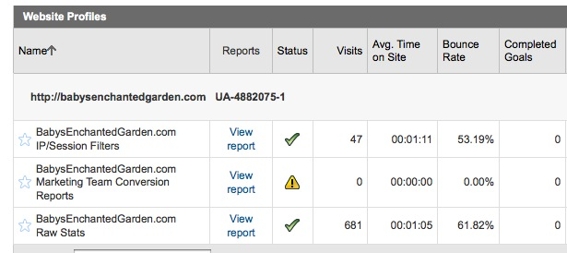
Profile filter.
- Edit the Profile and add your first Filter.
- In a separate web browser window go to What Is My IP Address and copy your current IP address. For the sake of this exercise, we are assuming that you have a static IP address.
- Google has created some predefined filters for you, and IP address exclusion is one of them. Specify that you want to exclude your IP address and then enter that number.
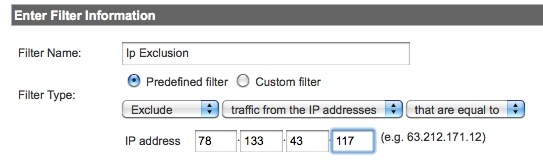
IP address exclusion filter.
And there you have it. You’ve created your first filter. To really maximize your use of filters you will need to gain a basic understanding of a method of specifying text patterns called “regular expressions.” Many Analytics filters require you to enter a regular expression that will allow Google to match a particular pattern of text. Here is a more advanced example of filtering URL session IDs.
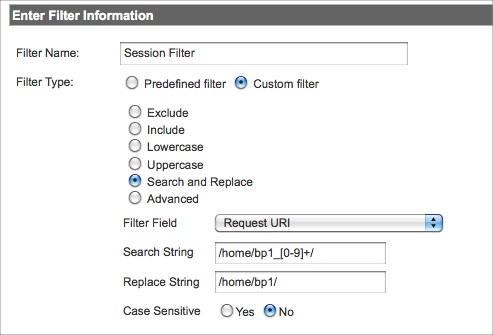
Session filter.
The tricky line in this example is the following regular expression:
/home/bp1_[0-9]+/
To translate into English, that regular expression will match the pattern of /home/bp1_ followed by 1 or more digits [0-9]+ and then followed by a trailing / .
So our filter will take this request URI:
http://babysenchantedgarden.com/home/bp1_2342423423424234/bagel.html
and filter out the long string of numbers and replace it with:
http://babysenchantedgarden.com/home/bp1/bagel.html
Here are a few more regular expression examples related to Google Analytics.
cpc|ppc – A very simple pipe “|” character indicates to look for the string “cpc” or “ppc”
search.asp?(.) – This pattern indicates a URL of “search.asp?” follow by the wild card expression of “.” The wild card will match any sequence of characters, so this example will match any query string attached to the main search.asp URL.
With Profile Filters in place, your Google Analytics data will be much cleaner. Then you can turn to Advanced Segmentation to get an even more precise look at your data and your customers’ habits.



