A LinkedIn Company Page serves as a hub where members can learn more about your company and its products and services. This is the primary way for a company to have a presence in LinkedIn.
Three basic steps are involved in setting up a Company Page:
- Create a company profile;
- Add a “Products and Services” tab;
- Request customer recommendations.
Create a Company Profile
Step 1: To set up a Company Page, log into LinkedIn, click “Interests” in the navigation bar, and click “Companies.” You will be redirected to a page showing companies you follow, the ability search for companies, and the ability to add your company.

Click “Interests” then “Companies” to begin the process.
Step 2: Click the “Add a Company” link in the upper right-hand corner of the Companies page.
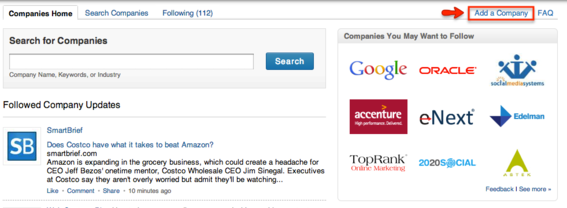
Click the “Add a Company” link located on the Companies page.
Step 3: Enter your company name and email address. LinkedIn requires that Company Pages be associated only with current members of the company.
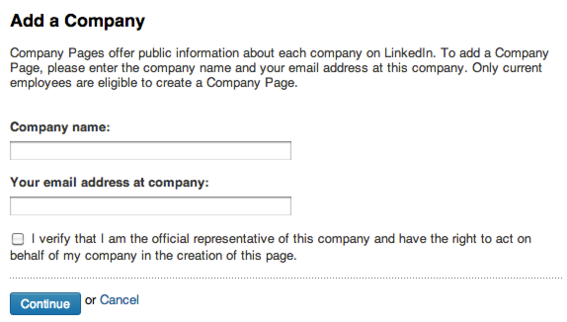
Insert your company name and email address.
Click the check box to verify that you are an official representative of the company and that you have the right to act on its behalf.
LinkedIn will send a confirmation email to the address provided if it has not already been verified. Follow the instructions in the email to finalize the initial setup.
Step 4: Complete the Company Page overview information, which includes type, size, website URL, industry, operating status, and year founded. You can also designate other employees to administer the page, but you must be connected to the people you want to add.
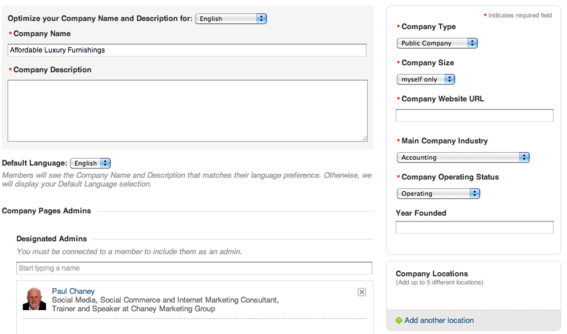
Complete the Company Page overview to set up your profile.
Include a one or two paragraph description of your company emphasizing your unique value proposition. You can also include products and services in the description, and link your page to any groups you participate in or that you administer. The group listing will appear in the sidebar of your page. Descriptions are search engine friendly; so include high-value keywords in the content.
Step 5: Add your company logo and image, as this is what people will see first when they visit your page.
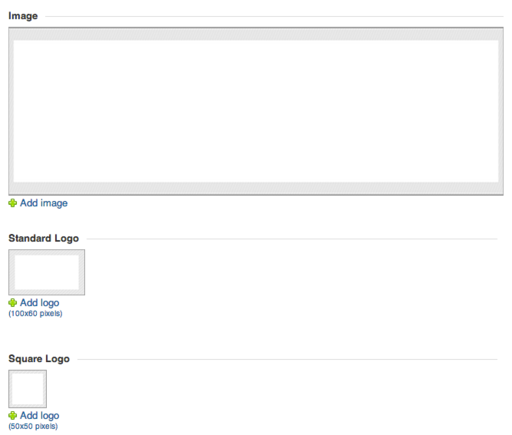
Add an image and company logo.
When you complete these steps, click “Publish” to save the changes. The page will then go live on LinkedIn.
Add a Products and Services Tab
In addition to your company profile, it’s useful to highlight products or services. Leaving this section blank can cause your page to seem incomplete in the mind of the visitor. Those interested in your company will likely want to know more about your products or services.
To add products and services to your Company Page, click the “Products & Services” tab, and then follow the steps below.
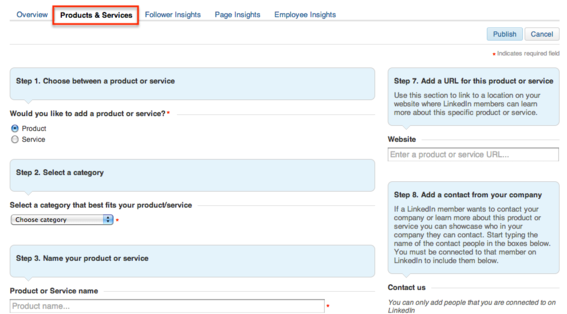
Click the Products & Services tab to add product or service information.
- Choose between a product or service.
- Select a category from the drop-down list provided that best fits your product or service.
- Name your product or service.
- Add an image of your product or service. Images will be re-sized to 100X80 pixels.
- Describe the product or service.
- List key features and benefits.
- Add a website URL. This provides visitors with the option to view the product on your site.
- Add a contact from your company. This gives LinkedIn members a way to contact you if he or she wishes to learn more about the product or service.
- Add a promotion if one is associated with the product or service. Include the promotion title, URL, and a brief description.
- Add a YouTube video if one is available. This will appear in the sidebar of the product page.
- Click “Publish” to complete the setup process.
LinkedIn provides additional customization options for the Products & Service tab, including the following.
- Add an overview of your product or service portfolio.
- Add up to three banner images to reinforce your message. Images are 640 x 220 pixels.
- Organize products and services in the order in which you wish them to appear.
You can also create custom views so products appear only to targeted audience segments. Members who do not correspond to one of the defined segments will see your default content. Up to 30 distinct audience segments can be created based on industry, job function, seniority, geography, and company size.
Request Customer Recommendations
The final step in the setup process is to request recommendations for your products and services from existing customers with whom you are connected in LinkedIn.
Recommendations provide third-party validation of the value your products and services provide. The more people recommend your products and services, the more likely it is that buzz about your company will spread.
You can invite people to recommend your products and services directly from the Products & Services Tab on your Company Page by using the “Request Recommendations” button.
When your product or services receive a recommendation, it will appear on both the product page and the recommender’s profile page. You can delete or respond to recommendations, if desired.
Conclusion
Company Pages are an ideal way to showcase your company, products, and services on LinkedIn. Create one that sets your business apart. To learn more about setting up a company page, visit LinkedIn’s marketing site.


