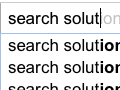There are two broad types of data you can collect about visits to your site. “Behavioral” data is about what visitors actually do on the site, while “attitudinal” data is about what visitors want to do. Both are valuable sources of information, and they complement each other in many ways. While Google Analytics is primarily a behavioral analytics tool, it does capture some attitudinal data in the form of on-site search usage. After all, when users perform a search on your site, they are articulating — in their words — exactly what it is they are searching for.
Setting Up Google Analytics to Track On-site Search
Google Analytics tracks on-site searches by looking for URLs that have a search parameter in them. That search parameter will vary from site to site, so you have to tell Google Analytics what that parameter is. If you do not already know what parameter is used by your site-search engine, a simple trick is to go to your site and search for a very unique word — I like to use “foobar.” Then, inspect the URL of the resulting page. The exact structure of the URL varies from site to site, but it will be easy to find the unique word in it.
In the first example below, the “query parameter” used for search is “s.” In the second example, it’s “q.” It doesn’t have to be a single letter, and there may be other query parameters besides the keyword in the URL.
http://.com/?s=foobar
http://.com/search/result/?q=foobar
Here is the URL for Practical eCommerce.
https://www.practicalecommerce.com/Search?q=foobar
Once you have identified the query parameter for your on-site search results, you can follow the simple steps on the Google Analytics support page for setup and configuration of the tool.
Viewing and Interpreting Site Search Data
Once you have Google Analytics set up to track site searches, you will be able to access a number of useful reports. The best place to start is the “Search Terms” report, available in the navigation at Content > Site Search > Search Terms.
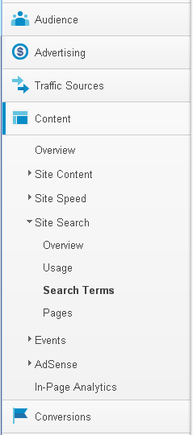
The Google Analytics “Search Terms” page will allow you to see what consumers are searching for.
The default view for the report below shows the number of unique searches for each term in the selected time period.
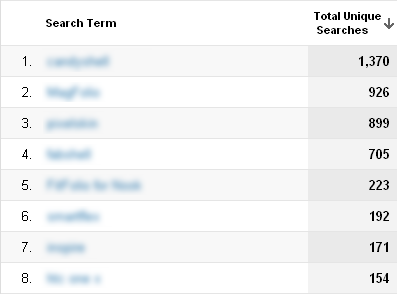
By default, Google Analytics will display the most common search terms.
Expand the list beyond the top 10 and scan the list. These are terms visitors are entering in the search box when they visit your site, so they are an indication of visitors who arrived at the site with a clear purpose in mind. Are there any surprises when you review this report?
While there are other metrics provided in the report — “Results Pageviews/Search,” “%Search Exits,” and “% Search Refinements” — don’t get hung up on interpreting these metrics unless you are trying to answer a very specific question where they might help. Rather, focus on the search terms themselves and think through whether your site is likely meeting the needs of the visitors who entered those words in the search box.
Using the ‘Ecommerce’ View
One additional exploration of this report that will yield some actionable surprises is the ecommerce view of the report, accessible by clicking the “Ecommerce” link in the “Explorer” at the top of the screen, as shown below.
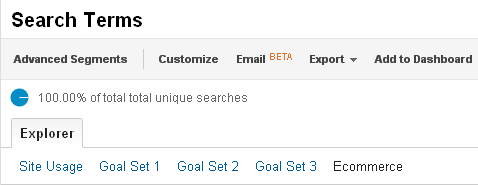
You can select the “Ecommerce” view from the Explorer tab.
The Ecommerce view, rather than showing the number of unique searches for each search term, shows the number of visits that included each search term, as well as the revenue, number, of transactions, and ecommerce conversion rate for those visits, as shown below.
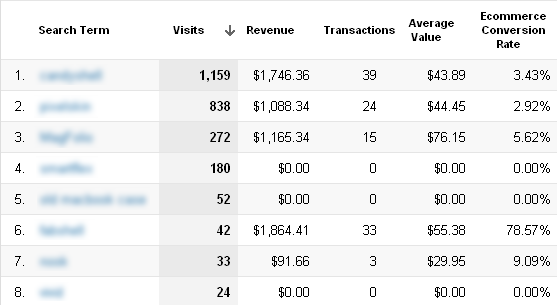
The Ecommerce view allows you to relate search terms to financial activity.
In the example above, the fourth and fifth most common search terms by number of visits resulted in no orders. In some cases, this may be expected behavior, as when the search term indicates the visitor had a customer service issue and was searching for a resolution. In other cases, these may be searches for products or applications that the site does not support, in which case this report is a bit of market research revealing a potential expanded offering. These searches may also be searches for products that are currently out of stock, in which case the report reveals that, either no acceptable alternative to the product was available, or the visitor was not presented with those alternatives.
This report is one that is worth adding to your main Google Analytics dashboard by clicking the “Add to Dashboard” link at the top of the page, as it warrants a regular review for any new opportunities to adjust the site to drive more orders.
‘No Results’ Searches
Another way to use on-site search data to identify missed opportunities is to regularly review the most common searches where the visitor’s search returned no results: the visitor expressed a clear need, and the site responded with, “I can’t help you with that.”
As with the low-converting searches described above, these may be cases where the site simply does not have a solution for the visitor. But, in other cases, the site’s search engine simply needs its thesaurus updated to return results for terms that it doesn’t recognize, or there is a clear need to create some additional content that will provide the visitor with a result that will move him/her down the purchase path.
Google Analytics does not automatically capture and report “no results” site search data. But, the data is usually available, and, if it is not, it can be made available in Google Analytics. Identify where you can best get this data based on your site setup. That could include the following sources.
- Site-search platform. Use the reporting provided by the site search platform itself — most provide a report that shows search terms that returned no result.
- New “event.” Add a Google Analytics “event” call on your results page when there are no results to record a “Category” of “Search,” an “Action” of “No Results,” and a “Label” that has the actual search term. This data will then be available under Content > Events.
- New parameter. Add an additional parameter, such as “cat=noresults,” in the URL of the search results page when there are no results and configure that parameter as the “Category Parameter” in the Google Analytics Site Search Configuration — here are the instructions from Google Analytics. You can then use the “Site Search Category” option of the “Search Terms” report to investigate the searches that returned no results.
Use one of these approaches to get an easily-accessible view of the “No Results” searches. Your visitors will be more successful, and you will garner more orders, from the effort.
Beyond Site Search to the True Voice of the Customer
While this article has focused on on-site search data as a way to use Google Analytics to gather attitudinal data, it covers only a small portion of the potentially useful data that can be collected about visitors’ wants, needs, and perceptions. Site surveys go well beyond search data and can answer questions like why visitors are coming to the site — i.e., to make a purchase, to research products before buying in-store, to get customer service, to do competitive price research — whether they were successful at completing that task, how satisfied they were with the overall experience, and so on.
Once you have gotten a taste for the functionality of site search data, consider implementing a survey on your site to gather direct feedback from your visitors. The 4Q Survey tool offered by iPerceptions is one low cost — there is a free version — easy-to-implement way to begin capturing this data. And, it can actually be integrated into Google Analytics so you can analyze the behavior of visitors based on why they came to the site, how successful they were with the task, and their overall satisfaction.
Listening to your visitors — through the words they type in the search box on your site or through their responses to site surveys — is a key way of gathering data that can be directly applied to increase the conversion rate for your site.