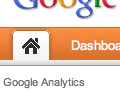Editor’s note: We welcome Jaime Brugueras as our newest contributor. He’s the co-founder of Mineful, a marketing and data-analysis firm. For us, Brugueras will address analytics, measurement and conversion matters. His first piece, on creating “Advanced Segments” in Google Analytics to measure traffic and drive conversions, is below.
Recent updates to Google Analytics have changed the layout and functionality of its dashboard. But the tools available to business owners and marketers remain there, and are more effective than ever.
One of the most powerful tools is “Advanced Segments.” Google Analytics automatically parses your site data out into small, easily understood statistics by default, giving you a general understanding of your web performance. With Advanced Segments, you can tighten your focus on a few key categories of data you are especially interested in, giving you direct metrics for measuring the success of a website or campaign. If Analytics’ default measurements are a broad viewpoint on your entire website’s performance, Advanced Segments is a pair of high-power binoculars that allows you to hone in on a very specific point of interest.
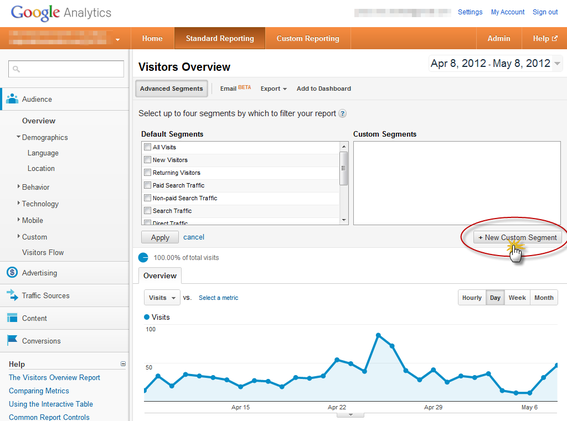
To access Advanced Segments, select the Standard Reporting tab — see the graphic above — from the orange bar at top. The dashboard should open to the default overview page. If it doesn’t, select the “Audience” tab on the left, then “Overview.” Advanced Segments will be directly under the “Visitors Overview” title on your dashboard. Click the “New Custom Segment” button to the right, under the empty list “Custom Segments.” This will open the Advanced Segment creator, a list of variables you define to customize your data the way you see fit.
Ordering your variables to reveal actionable data should come in the form of answering a question: What do you need to ask to find the desired data? Your answer can be programmed into Advanced Segments using simple “AND” and “OR” logic. If you are looking for the amount of traffic you are getting from social campaigns from multiple specific regions, you can select Landing Page from the drop-down menu, then define the landing page for your social campaign, then under “AND” add the Region dimension, and define which regions you are polling from. If you offer a variety of products, you can select the Search Refinements metric and track how often customers continue searching to locate the exact product they are searching for on your website. Which search terms are driving the most business to your website? What referral sites and which searches are sending you hits with low-bounce-rate—potential customers that actively want to explore your website for a long period of time? No matter how many intricate variables are involved, Advanced Segments can produce the metrics you need in real time.
Advanced Segments for Social Media
For example: you’ve just started a brand new social media campaign engaging Twitter users with a new product. You set up a branded Twitter account that posts interesting content, followed by links directing traffic back to your main website. With a few mouse clicks in Advanced Segments, you can monitor how many hits your Twitter campaign produces for your main web page and compare the traffic alongside your everyday direct and search-traffic rates. A few more clicks will allow you to track how many new conversions your Twitter campaign lands your business. Actionable data like the quality and source of conversions is vital to the success of a business as a whole, not just the sales and marketing department.
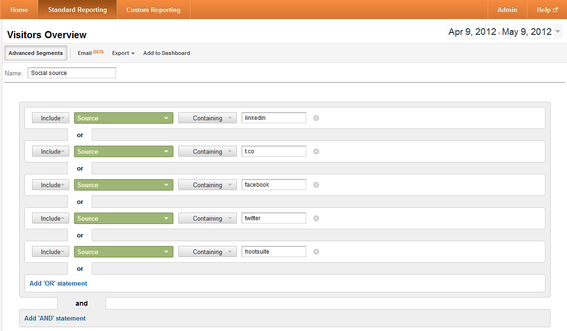
This custom segment is called “Social source.” It measures traffic from LinkedIn, Twitter, Facebook and Hootsuite. Click “Enlarge This Image” for a wider view.
Advanced Segments for Search Engine Optimization
One great way to use Advanced Segments is to measure and understand how and why organic traffic patterns change. Most sites’ organic traffic comes from searches that contain the name of the company, this is called branded traffic. You can use advanced segments to first separate all keyword searches that contain your store’s name and create a segment called say “branded search.” Imagine that conversions from new customers coming from organic search were down but overall traffic numbers were as expected. You want to know which organic searches have declined lately. By separating the keywords into various segments — for example branded, non-branded, apparel and accessories — you can understand which keyword categories and specific keywords suffered a drop in traffic. This allows you to take action right away and improve organic rankings for those keywords that have suddenly underperformed.
The power of Google Analytics and the Advanced Segments tool lies in its versatility, ease of use, and graphic visualizations of data points for essential business and marketing benchmarks. It doesn’t take a professional data mining team to extract fine points of data from your company’s online statistics. With Advanced Segments, the power to instantly sort and measure highly focused points of actionable data is as easy as defining a few variables and clicking “Save.” Once you have fine-tuned your Advanced Segments, measuring success and finding the actionable data you need to move forward is a simple process that can generate dynamic progress. With easily understood graphs and charts, you can spend less time worrying about understanding your online statistics and more time using them strategically to improve your business practices.