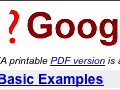Ecommerce business owners depend on Google’s vast array of tools and services to keep their businesses running smoothly. But, the service that made Google famous – the search engine – can be underutilized by ecommerce merchants and their customers.
Need an area or zip code for shipping? Find it on Google. Need to track shipments? Track it on Google. These simple tools are free and available to anyone with a browser. Here are some tips for businesses to get the most out of Google search.
Package Tracking
Ecommerce merchants can track packages using the tracking number from UPS, FedEx or USPS. Simply type in the tracking number directly into the Google search box. We used an example UPS tracking number, “1Z9999W99999999999”, to illustrate. The search will yield delivery and destination information or allow you to login to UPS, FedEx or USPS for further detail.
Package tracking.
Unit Conversion
There’s a useful conversion tool for ecommerce businesses that ship merchandise frequently: You can convert almost any unit of measurement for height, weight and volume. For this example, we used “25 lbs in kg.”

Unit conversion.
Currency Conversion
Especially useful for businesses with international clients is the currency conversion feature. Just type in the currency value and foreign currency for conversion into the Google search field. For this example, we’ll convert 100 U.S. dollars (USD) into European Union Euros (EUR). We abbreviated the currency types in this example, but the process works just the same without abbreviations.
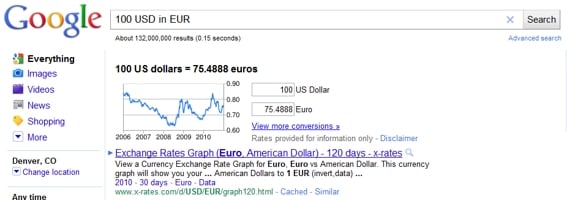
Currency conversion.
Flight Tracker
Track any flight to any domestic city using the Google search field. First, for flight tracking, find up-to-the-minute flight status for any arriving or departing domestic flight by typing in the name of the airline and flight number into the search field. For this example, we used “Frontier flight 765,” but common airline abbreviations work as well, such as “aa” for American Airlines.
Flight tracking.
Weather
If you are planning a business trip, find your local and destination city weather using Google. To find local weather, simply type “weather” into the search field. For worldwide weather: Type “weather” again followed by the name of the city, for this example we’ll use “London”.
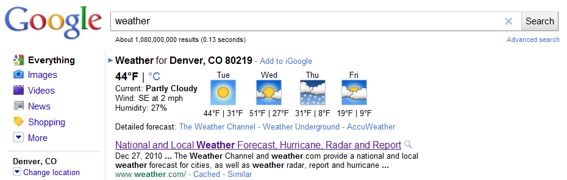
Local weather report.
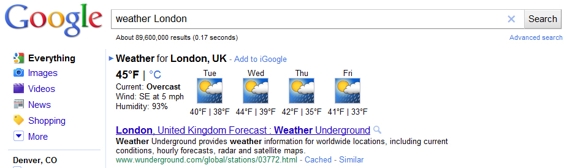
Weather reports from around the world.
Stock Quotes
Find current market data for any publicly traded company or fund by typing in the company’s ticker symbol into the search field. For this example, we’ll use “goog” for Google. From this snapshot, click the ticker symbol and get detailed market data from Google Finance.
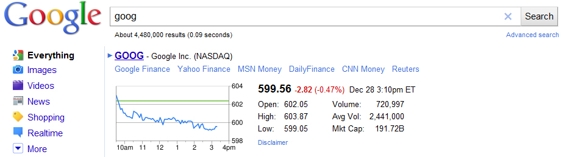
Stock quote tracking.
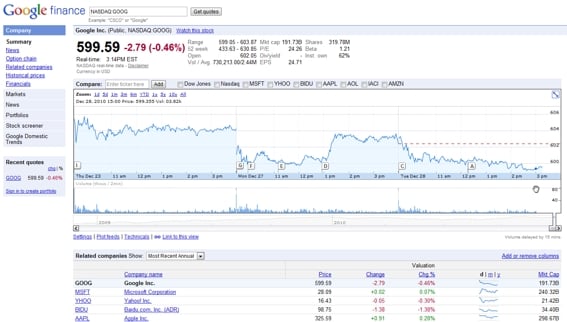
Google Finance.
Local Businesses
Find local business listings for almost any city in the world. Type in the city name and the category of the business and the search results will display a list of local businesses with maps, reviews and contact information. We searched “new york apparel companies” for this example.
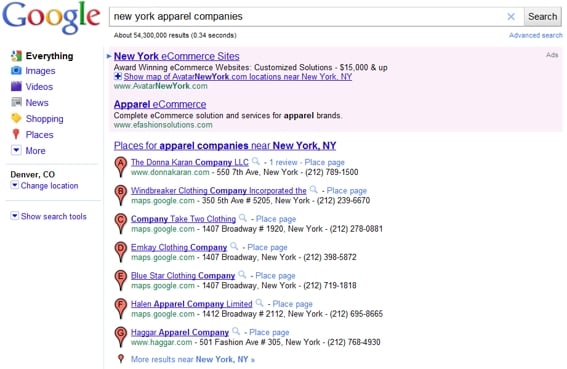
Local business search.
Zip Codes
Find the geographical location of any zip code by typing it into the search field. The search results will provide city, state and map of the region. We used “92706” for this example.
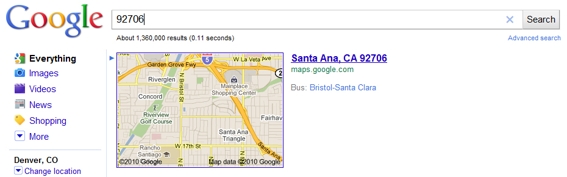
Zip code search.
Census Data
Search through public census data for any U.S. city or state. You can type “population” and then the name of the city or state for population data, Also, type in “unemployment rate” and the name of the city or state for joblessness statistics. For this example, we searched “population maine” and “unemployment rate maine.”
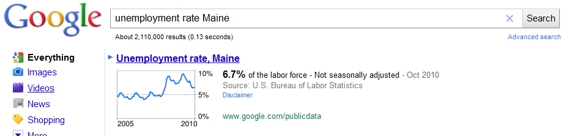
Population search of Maine.
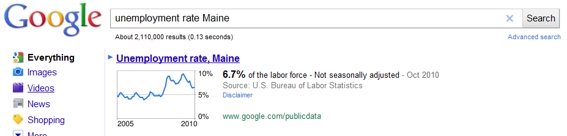
Unemployment data of Maine.
Calculator
Google can also be used as a calculator. Enter in the equation you need solved into the search field. Use these symbols for various equations:
- “*” for multiplication
- “/” for division
- “+” for addition
- “-“ for subtraction
- “% of” for percent
- “=” use this at the end of your equation to solve
For this example we solved for 15 percent of 100 by typing in “15% of 100=”.

Calculator.
File Search
Search out specific file types for specific areas of interest. Begin by typing the area of interest then the operator “filetype:,” and finally the file type extension, like .doc, .ppt, .xls, .jpg or others. For this example we are searching for PowerPoint files about ecommerce and typed “ecommerce filetype:ppt.”
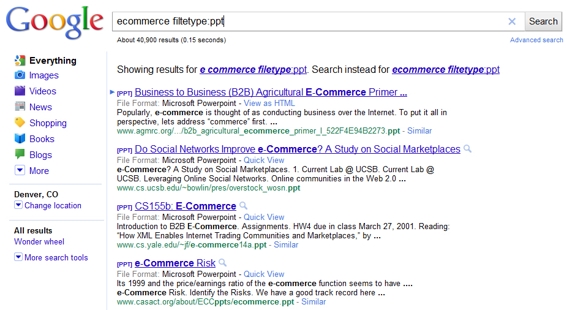
File search.
Website Search
Search within a specific website without having to use the website’s search engine by using the “site:” operator. Type the area of interest, the word “site,” followed by a colon and then the URL address of the site you would like to search. For this example we searched for articles about mobile optimization on our very own Practical eCommerce site by typing “mobile optimization site:www.practicalecommerce.com.”
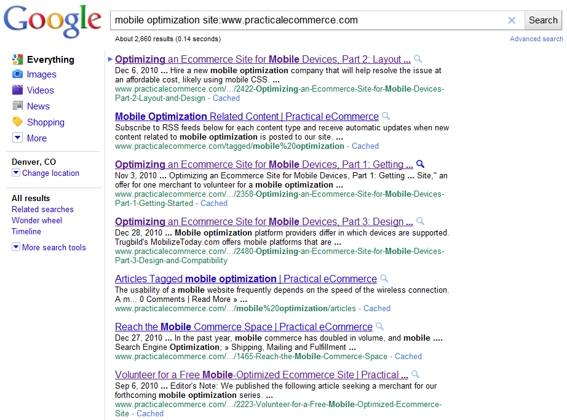
Website search.
Dictionary and Spell Check
Quickly check the spelling of a word or look up its meaning with Google. To spell check, just type the word in the search field and hit the Enter key. Google will suggest the correct spelling if you have misspelled a word. To find a definition, use the “define:” operator and then the word. In these examples, we used misspelled “obfusscation” for a spell check and “define:obfuscation” for a definition.
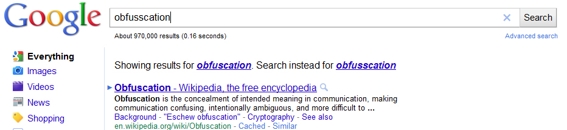
Spell check.
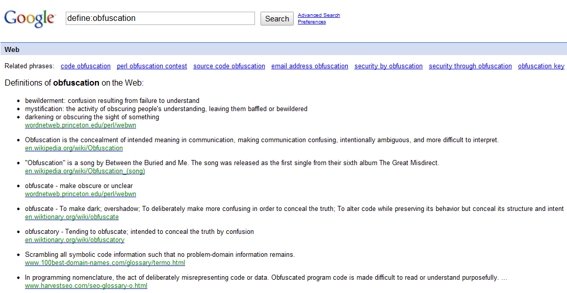
Dictionary