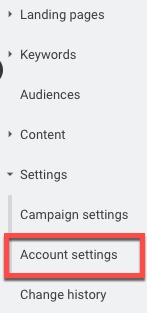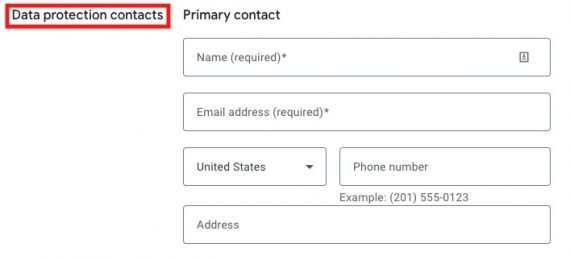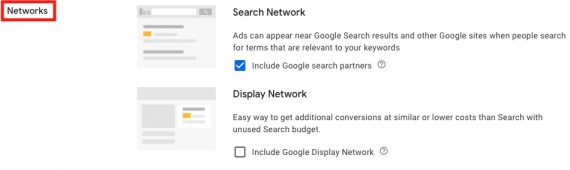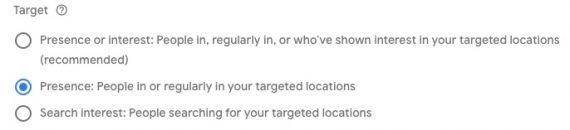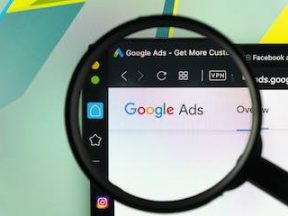Numerous Google Ads’ settings can harm performance when left unchecked. Advertisers tend to focus on automation and machine learning without considering how the setup impacts strategy.
For example, improper tracking or targeting the wrong network could result in wasted spend.
In this post, I’ll address the critical account and campaign-level settings in Google Ads.
Account Settings
To find the account settings, navigate to the “Settings” menu in the left navigation of the Ads interface and click “Account settings.”
Data protection contacts
Google requests a “data protection contact” for your account. This person, while not required, will receive all notices related to Google’s Data Processing Terms and the E.U.’s General Data Protection Regulation. Failure to assign a contact risks missing important info that can impact your account.
Auto-tagging
Auto-tagging is often misunderstood. It is not a custom parameter attached to URL strings. It’s a unique combination of letters and numbers — called a “gclid” — to anonymously identify users when uploading offline conversions to Google. It also tracks post-click activity in Google Analytics.
Tracking
The “Tracking” section is where you set the custom parameters through a traffic template or final URL suffix — to assess results. You can also set this tracking at the campaign, ad group, keyword, and ad levels. I use this feature and recommend it.
Customer match
Customer match is a powerful feature to target segments of your customer list. You likely don’t want to use all lists for Smart Bidding and targeting. Instead, align individual campaigns with specific lists. Some campaigns require no lists. Reviewing this option at the campaign level is worthwhile.
Campaign Settings
Networks
New Search Network campaigns opt-in by default to Google search partners, such as Comcast and Ask.com. The search engines on these sites show Google results.
Appearing on search partners is worthwhile because it’s ancillary traffic you wouldn’t likely receive otherwise. In my experience, search partner traffic typically accounts for less than 20% of an advertiser’s overall Ads traffic. For example, if a campaign receives 100 clicks, 20 or fewer usually come from search partners.
If the percentage is higher, the traffic may be unqualified. Monitor the traffic numbers for Search and search partners by segmenting by the network in the main campaign interface. Turn off search partners if they’re performing poorly, although it’s all partners or none.
Also, ensure that you haven’t opted into the Search and Display Networks simultaneously. These campaign types are separate because they function differently, with different results. For example, a Search campaign may optimize purchases, whereas a Display campaign could focus on email signups. Combining networks in a single campaign with different goals will cause erratic performance.
Locations
“Location options” is a sub-setting of “Locations.” The default selection shows ads to searchers interested in a location. For example, expect only searchers in California to see your ads when targeting California. This option will also show searchers your ads in other areas if there is intent. A consumer in Idaho searching for “California plumbers” may see the ads, for example.
If you want to show ads only to searchers in the target location, choose the “Presence” option. That will exclude searchers outside of your target.
Automatically created assets
“Automatically created assets” builds computer-generated ads — similar to the auto-applying ad copy recommendations. The feature may eventually be helpful, but I’ve turned it off for my clients. I’m not keen on Google’s ad copy recommendations through auto-apply. The messaging frequently differs from what we want to convey.