Editor’s Note: This article was originally published by Web Marketing Today. Practical Ecommerce acquired Web Marketing Today in 2012. In 2016, we merged the two sites, leaving Practical Ecommerce as the successor.
For traffic types other than Direct and Organic, Google Analytics lets you track visitors to your website using Custom Campaign URL Tagging, a feature that enables you to add custom parameters to URLs used in web-based or email ad campaigns.
In this article, I discuss how to set up custom URL tagging, and include a list of tools and best practices that will make the process easier. First, however, let’s get a better understanding of the terminology associated with custom tagging
Google Analytics Campaign Tagging Terminology
Custom Campaigns. URLs with added UTM Parameters (see below) to identify the campaigns that refer traffic. By adding Custom Campaign parameters to URLs, you can identify the campaigns that send traffic to your site. For example, you could use Custom Campaign parameters to find out how many visitors come to your site from an email newsletter link, social media post, press release link, or paid search ad.
UTM Parameter. UTM is the acronym for Urchin Tracking Module. (Urchin was acquired by Google in 2005 and became the foundation for Google Analytics.)
A UTM Parameter contains tracking information that is added to the end of a URL after a question mark (“?”). The question mark is a special character that tells the browser to ignore anything past the point of the URL of the page being requested. The UTM parameter data is sent to Google Analytics to provide accurate campaign tracking information for that link.
There are five campaign tracking UTM parameters, but only three are required: Source, Medium, and Campaign.

Five UTM parameters used in Google Analytics Custom Campaign URLs.
- Source – the advertiser, site, publication, etc. sending traffic to your site. Examples: google, msn, newsletter;
- Medium – the advertising or marketing method used to send traffic to your site. Examples: cpc, banner, email;
- Term – the paid search keyword or other identifying word or phrase. Examples: marketing, logo, view in browser link;
- Content – used to differentiate similar content or links, and is especially useful for A/B or multivariate testing. Examples: textlink, color, 300×250;
- Campaign – the campaign name, product name, promo code, etc. Examples: branding, welcome, November 2015.
What Should You Track? Everything Possible
To better ascertain where traffic to your site comes from, it’s important to know what sources to track. Here are five to consider:
Paid search ads. For many websites, the primary source of traffic comes from paid search ads. The good news is that Google AdWords and Bing Ads provide auto-tagging features that do the tracking for you, so there’s no need to add tracking parameters to paid search URLs from these search engines.
By enabling auto-tagging in AdWords and Bing Ads, not only do you save the time it would take to tag each URL manually, but you also eliminate the possibility of errors, such as typos, in the URL that could cause problems when it’s time to perform the analysis of your campaigns.
Social media. While you may see referral traffic from social media, you can add Custom Campaign parameters to the URLs to determine whether the referral is from the link in your profile, links from the content within your posts (and which content or post), or paid social media ads. By tracking the UTM parameters, you can also determine the effectiveness of each social media platform and each type of post within that platform.
Email. Adding UTM tracking to email allows you to determine not only which newsletter is bringing the most traffic to your site, but also what element within the newsletter. Is it your logo in the header, a text link in the content of the email, or images or video links to your website that perform best?
You may also want to have employees — particularly sales people — add UTM parameters to the links in their email signature, to see how many people visit your site from that aspect of email.
Display ads. Another important place to use Custom Campaigns is when tagging links in banners and ads that you place on other sites. A/B and multivariate testing of the ads can tell you not only which site, but also which banner or link on that particular site users clicked to get to you.
Press releases. Press release content can also benefit from Custom Campaign UTM tagging. Does the link within the press release or at the bottom in the “About Your Company” section perform better? Are people clicking on photos or videos contained within the release that link to your site?
By using Google Analytics-tagged URLs whenever possible, and sending detailed information for each link that contains UTM parameters, you can determine which part of your advertising or marketing is working, and which is not.
How to Create Google Analytics-tagged URLs
There are several sources, including the Google Analytics support site, that allow you to tag Custom Campaigns with UTM parameters.
Here are two free ways to create Custom Campaign tracking URLs, along with the pros and cons of using each:
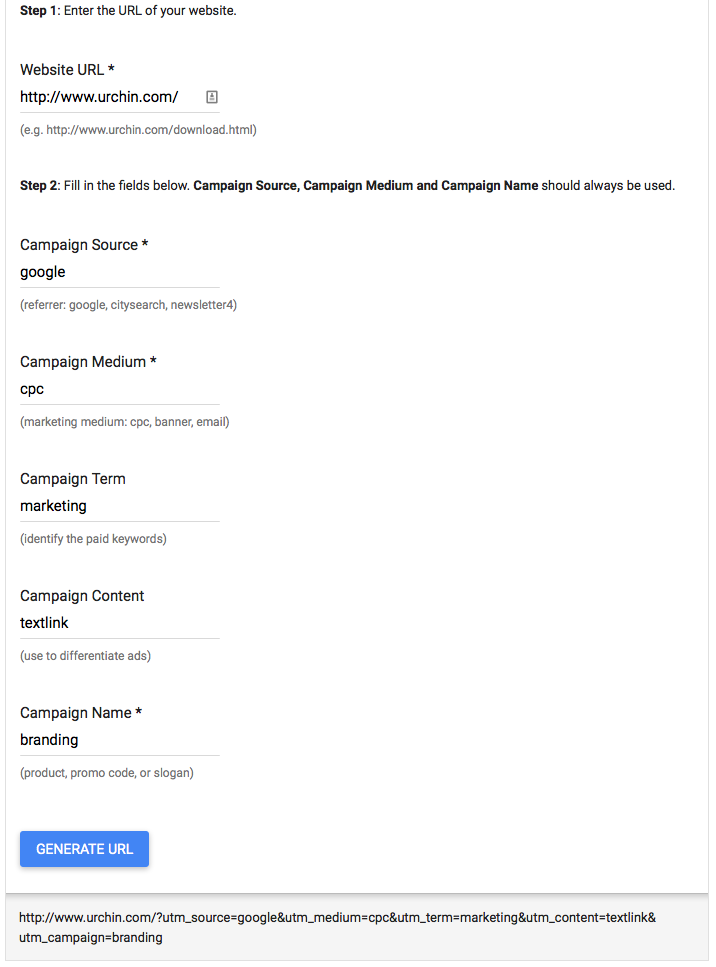
Google URL Builder sample UTM parameters and URL.
Pros:
- Direct from Google;
- Free to use.
Cons:
- One URL at a time;
- No way to ensure consistency;
- Doesn’t shorten URLs.
Here are a few other URL builders, similar to the one from Google:
- MoreVisibility Tagging Tool;
- Raven Tools URL Builder for GA;
- ROI Revolution Destination URL Builder.
Spreadsheets like Cardinal Path Google Analytics Campaign Tagging Tool and LunaMetrics’ Multi-User Campaign Tracking Worksheet. Spreadsheets can be completed either offline in Excel or online via Google Spreadsheets.
Pros:
- Using an online version enables sharing with all team members involved with Google Analytics URL tagging;
- Assists with creation and implementation of overall tagging strategy;
- Documents past campaign parameters for consistency, to compare your results across different mediums, sources, and timeframes;
- Some spreadsheets even link to URL shorteners to “minify” the length of the URL;
- Free to use.
Cons:
- Spreadsheet formulas can break if someone overwrites them inadvertently.
Custom Campaign URL Tagging Best Practices
Names matter, so create a naming convention for your UTM parameters. Here are some prospective naming tactics:
- Keep names as short as possible, but still descriptive so you’ll know what you tagged;
- Consider adding an abbreviation for the type of ad into the Campaign name. An example would be GDN for Google Display Network or RLSA for remarketing lists for search ads;
- Use the name of the channel for the Source. For example, “twitter” for Twitter links, “bronto” for emails sent by Bronto, or “shareasale” for affiliate links from the ShareASale network.
Be consistent. Whether it’s email, e-mail, Email, E-mail, or just mail, it’s important to use consistent naming conventions to group and evaluate the results more quickly.
Create a naming strategy that is used by everyone tagging your links or you will have to add the mediums manually to get an overall view of the visits from that medium.
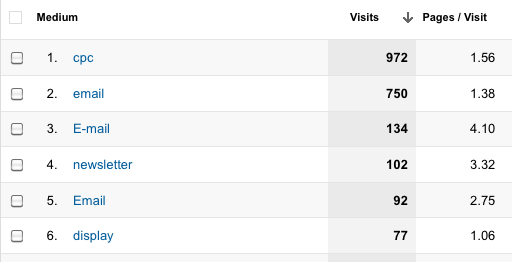
Be consistent with your naming conventions to quickly determine the effectiveness of a channel.
URLs are case-sensitive. “Utm_source=google and utm_source=Google” are not the same. One tagging strategy is only to use lowercase letters for UTM parameters. That way you don’t need to remember if you tagged something with “email” or “Email.”
Google Analytics translates “+” into a space. “2015+-+November” shows up as “2015 – November” in the Google Analytics report.
No matter what practices you follow, as long as you are consistent with how you implement your UTM parameters you’ll have the data to determine which part of your marketing and advertising is working.


