Editor’s Note: This article was originally published by Web Marketing Today. Practical Ecommerce acquired Web Marketing Today in 2012. In 2016, we merged the two sites, leaving Practical Ecommerce as the successor.
Instagram recently opened its advertising platform to all users, giving companies large and small yet another way to get their message in front of a bigger, more diverse audience.
In this article, I explain why Instagram advertising is important and how to create your first ad.
Why Instagram Advertising Is Important
Instagram’s user base has grown considerably over the past year. In December 2014, the company announced a milestone of 300 million active users. Just nine months later, it had reached more than 400 million active monthly users worldwide, surpassing Twitter.
Not only has the social network grown considerably, attracting big brands, it also touts that ad recall from sponsored posts runs 2.8 percent higher than Nielsen’s Norms for Advertising (PDF).
Here are four reasons why small to mid-sized businesses should look at Instagram as a way to promote their products and services:
- Anyone can advertise. In September 2015, Instagram announced it would open up advertising to all users;
- Audience targeting. With Facebook as Instagram’s parent company, advertisers can tap into Facebook’s vast user data to target specific audiences. This is particularly useful to businesses with brick and mortar locations as it enables them to target specific local audiences;
- Unobtrusive ads. Instagram ads look just like any other shared image;
- Audience engagement. Once an ad gets published, businesses can respond to comments from users, allowing interaction with the audience.
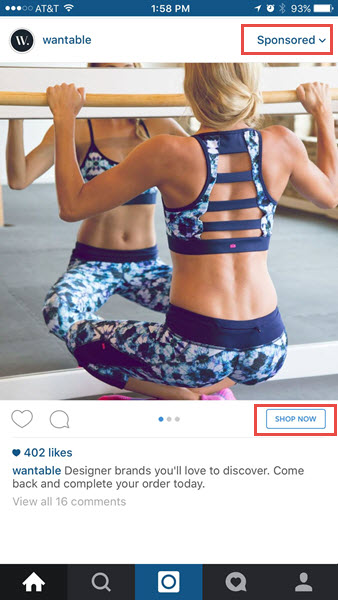
Sample Instagram ad.
Because Instagram advertising is still in its infancy, it is hard to know exactly how it will affect SMBs. However, with the significant rise in its user base, the number of large brands jumping on board, and the ability to target audiences, it is worth taking Instagram advertising for a test drive.
How to Create Your First Ad
Due to its integration with Facebook, creating and placing an ad on Instagram is easy. You use the same interface as you would as if you were advertising on Facebook.
Here’s how to create your first ad.
Connect to Instagram. First, you need to connect your Facebook business page to your Instagram account, which you can do by completing the following steps:
- Click on “Settings,” located in the upper right-hand portion of your Facebook page.

Settings location for Instagram ads.
- Click “Instagram Ads” from the menu on the left side of the page.

Settings menu for Instagram ads.
- Click the blue “Add an Account” button.
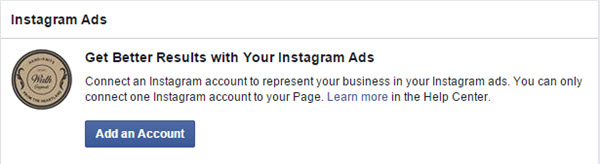
Add an Instagram account to Facebook.
You will then be able to add your existing Instagram account or create a new one, for advertising purposes.
Ad creation options. There are two ways to create an Instagram ad: Ad Creation or Power Editor. Below, I show you how to create an ad using Ad Creation, as the process is simpler than using Power Editor, which is an advanced tool that helps businesses manage multiple campaigns and ads on Facebook.
Upon entering Ad Creation, Facebook displays a list of objectives. Of the options presented, only four are eligible for use as an Instagram advertisement: send people to your website, increase conversions on your website, get installs of your app, and get video views.
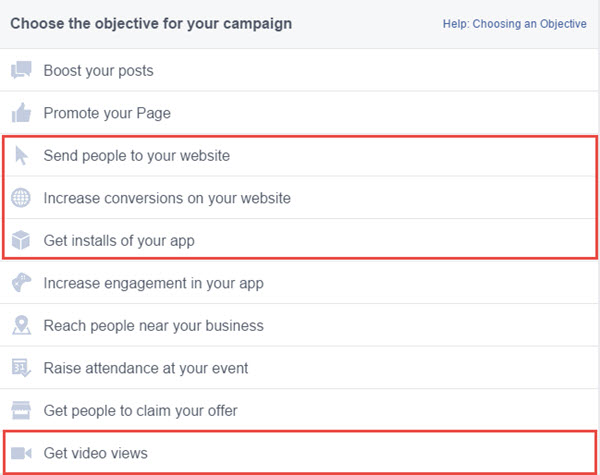
Options available for Instagram advertising.
Set up your ad. Select one of the four objectives to get started. (In this example, I chose “Send People to Your Website.”)
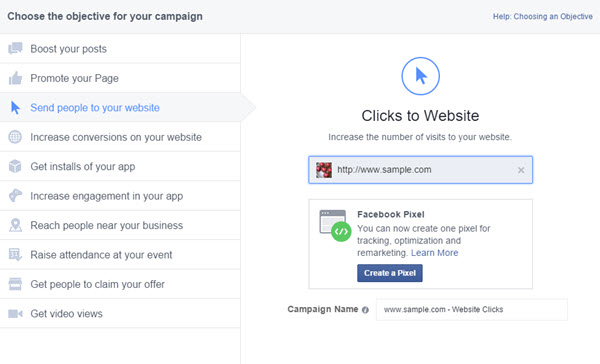
“Send people to your website” Instagram advertising option.
Next, enter your website address. Once this is complete, Facebook will give you the option of including a Facebook Pixel for use on your site. The pixel is a piece of JavaScript code that you place on your website, which lets you track the actions people take after clicking on your ad.
While Instagram does not require use of the pixel, I recommend it because of the advantages offered, which include the ability to:
- Identify what devices your customers are using and how they move between these devices before conversion;
- Ensure that your ads get seen by consumers who are most likely to take the action you desire;
- Create custom audiences. Custom audiences consist of consumers who have performed a particular action on your website, such as visiting a specific page, adding a product to a shopping cart, or completing a form.
Choose your audience, budget, and ad location. This is where you can tap into Facebook’s user data to select the exact target market for your advertisement. As you choose your audience, your potential reach will update underneath the meter image on the upper right of the page.
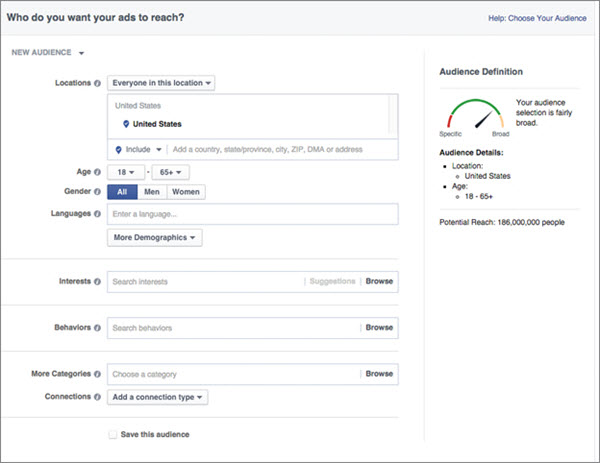
Choose your Instagram ad audience.
Next, set a budget for your ad and pick a start date for when you would like it to begin running.
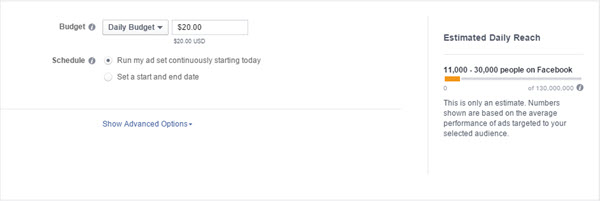
Set your ad budget and schedule.
Choose your creative and select Instagram. The next screen gives you the option of uploading one image, a series of images, or a video to use as your Instagram ad creative.
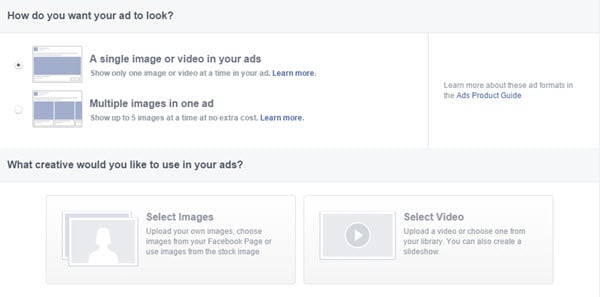
Choose your ad creative.
Instagram ad creative options. There are three kinds of ads you can run on Instagram:
- Single Image Ad;
- Multiple Images Ad. This is also referred to as the “carousel format.” It allows a viewer to swipe the image to see multiple images within one advertisement;
- Video Ad.
The recommended image size for your Instagram advertisement is 1080 x 1080 pixels. Videos should be less than 30MB in size and a maximum of 30 seconds long.

Instagram ad formats
The page where you make your creative selections is also the location where you will select Instagram for the ad placement.
Up to this point, you have, essentially, been creating a Facebook ad. To advertise on Instagram, you must make a few adjustments. For example, you must select “Add” next to Instagram, located in the bottom right-hand corner of the ad creative options page.

Select Instagram as the location to advertise.
Create captions and select call to action buttons. Within this same page, you will need to write a caption for your Instagram ad and select a call to action button. Captions can be no more than 300 characters. Instagram recommends that you not use a website address within the caption.
Instagram provides a variety of call to action buttons for use within the ad. If you prefer not to use a button, just choose “No Button.”
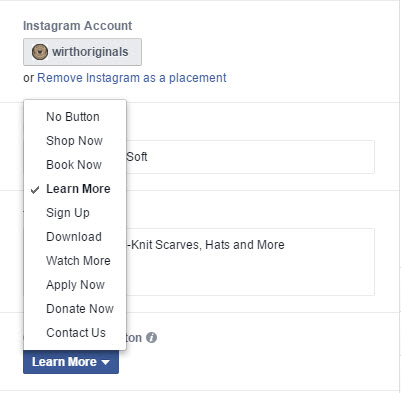
Instagram add button option.
Ad setup completion. Once you have completed the setup of your Instagram ad, you will be able to review and then place your order. The ad will start running on the date and time you specified earlier.


