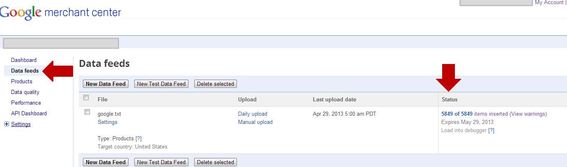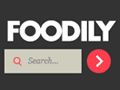Google Shopping has provided a good return on investment for many merchants. To achieve even better performance and higher sales, merchants should focus on their Google product feeds. I addressed that last month, in “Google Shopping Feed: 3 Things You Should Be Doing.”
Your feed communicates to Google all of the information about your products. It’s the basis of your Product Listing Ads there. The more information on your feed, the easier Google can communicate what you sell, and determine what searches are relevant to your products.
In this article, I’ll explain three common mistakes to avoid with your Google product feed.
3 Google Product Feed Mistakes To Avoid
-
Missing a required Google Shopping column. Getting started on Google Shopping can be a pain. Save time by making sure your data feed follows Google’s rules, and includes all of the information Google requires.
Here are some helpful Google product feed resources: (a) Google Shopping Data Feed Requirements; (b) Google Shopping Product Feed Example; (c) Google Shopping Data Feed File Format; (d) Google Shopping Attribute Requirements.
Once you’ve uploaded your feed, you can view any errors and warnings on the Google Merchant Center dashboard — a login is required — or under the data feed tab, as follows.
 Enlarge This Image
Enlarge This ImageWarnings and errors appear on the Google Merchant Center dashboard.
-
Not verifying your website URL. Before you can list on Google Shopping, Google needs to make sure you are a legitimate retailer. The way it determines this is by having merchants verify and claim a website URL. This is an easy, two-step process. But if skipped it will prevent you from going live on Google Shopping.
Here is Google’s explanation of how to verify and claim a URL for your Google product feed:
Once you’ve verified your website URL in the Google merchant login, the page should look something like this.
 Enlarge This Image
Enlarge This Image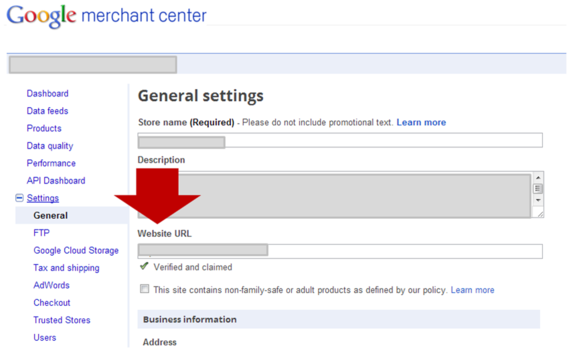
Example of what a verified URL looks like in the Google Merchant Center.
If you have multiple Google merchant logins, be wary of losing verified status for the campaign associated with your Google Shopping campaign.
-
Including restricted products in your Google product feed. Google flags products and product feeds that include restricted items. If you have restricted products in your feed, Google may take down those products, or your entire Google product feed. Google restricts these items.
Be wary, also, of products that aren’t in a restricted category but can get flagged because of titles with keywords associated with restricted items.
Conclusion
In short, the major product feed issues I’ve seen that prevent merchants from going live on Google Shopping are:
- Excluding a required Google Shopping column;
- Forgetting to verify your website URL;
- Not excluding restricted products in your Google product feed.