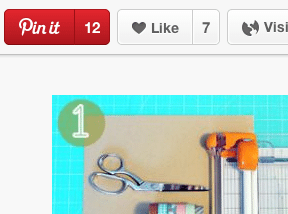In April, Pinterest introduced Guided Search to its mobile app and brought it to desktop users in June.
Guided Search is designed to present a variety of options for users to explore and discover. As one avid Pinterest user put it, “Pinterest gets us, and knows we aren’t searching for one answer, we’re surfing to get inspired. That’s why the new Guided Search doesn’t treat the question you’re asking it like one that has just one conclusion. It shows you all of the different directions you can go instead.”
Remarking on the purpose of Guided Search, Pinterest said, “It’s made for exploring, whether you know exactly what you want, or you’re just starting to look around.”
With more than 750 million boards and 30 billion pins, there is much to explore and discover, which makes Guided Search all the more critical.
How Guided Search Works
When a Pinterest user searches for something, descriptive, topically-based “guides” appear at the top of the page that help the user sift through Pins and boards posted by others. Think of guides as sub-categories off the main topic.
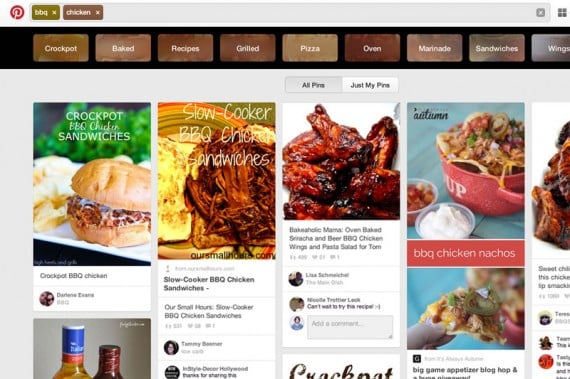
Pinterest’s new Guided Search helps refine searches and promotes discovery.
For example, a search on the phrase “wicker chairs” produced several guides using terms such as “Painting,” “Living Room,” “DIY,” “Cushions,” “Antiques,” and several others.
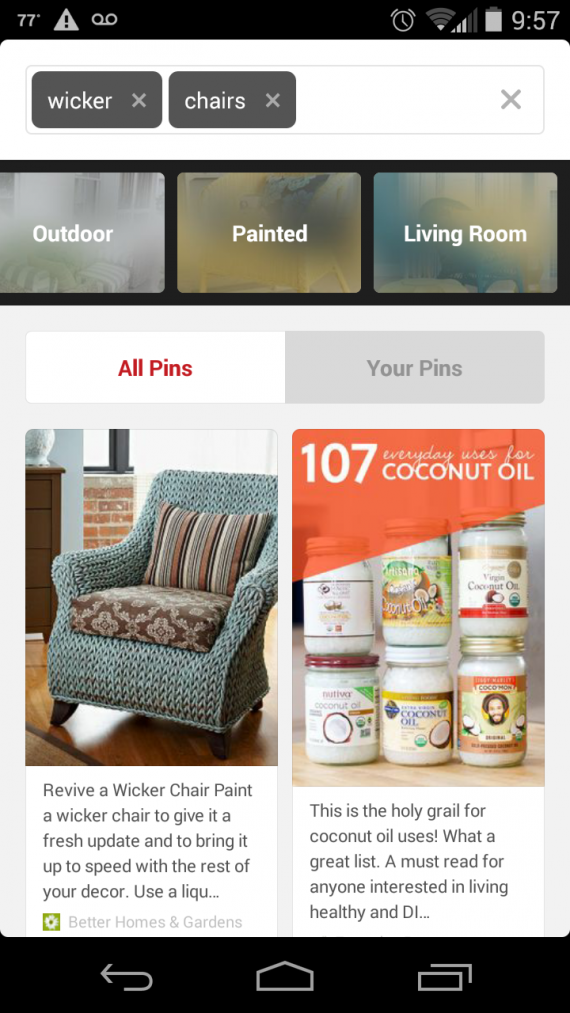
Pinterest Guided Search for the term “wicker chairs,” using the mobile app.
To use Guided Search, type in a term in the search field, click any of the guides that appear to help refine the search, and type in additional terms as necessary to get more precise returns. You can choose from pins, boards, or other pinners.
The importance to merchants, however, is not how Guided Search works, but how to maximize its value so that their pins and boards surface in search returns.
These six tips will help.
6 Ways to Optimize Pinterest for Guided Search
- Write keyword-optimized descriptions. In its announcement introducing Guided Search, Pinterest said, “We’re not changing the way we rank search results, so you don’t need to make any changes to Pins from your business. As always, good Pin descriptions are the best way to help Pinners find your content.”
Think about the keywords prospective customers might use and include those. Be as specific as possible.
For example, instead of saying “sweater,” use the term “blue argyle sweater.” Instead of “wicker chair,” say, “antique white wicker chair.” Pinterest recommends mentioning the most compelling and distinct parts of the pin in your description, and they are more likely to appear in search results.
Descriptions are not limited to pins either. You can include descriptions on profiles and boards, too. The profile “About” page allows 200 characters; boards and pins allow 500 characters each.
When writing descriptions for the About page, describe what makes your business unique and insert a call-to-action such as sign up, contact us, or follow us.
It’s worth noting that the more activity a pin gets, the better its chances of appearing in search. The most re-pinned and commented-on items tend to have descriptions ranging from 200 to 300 words.
Pinterest warns that pins with “generic, keyword-stuffed descriptions are off-putting to people and may be demoted in search. The same is true for hashtags — having too many of them in your descriptions may negatively impact your ranking.”
- Use your business name (plus a keyword). Include your full business name when setting up your account and claim your name in the Pinterest URL and username.
Some people suggest including a keyword with your business name. While large brands like Home Depot or Target are easily recognizable, likely your company name is not. Therefore, adding a keyword that identifies your product line can help in search results.
- Optimize board titles. Another way to make your profile more attractive to Guided Search is to include keywords in the title when setting up new boards.
- Use Pinterest analytics. Pinterest just launched a new version of its analytics component. While it may not help determine keywords, it can provide insight into the types of pins and boards that people view, click, and like. From there, you can decide on the best, most appropriate keywords to use. Note that you must have a verified business account in order to use analytics.
- Keyword-optimize “Pin-it” buttons. Include keyword-optimized descriptions in the Pin it buttons on your ecommerce site’s product pages. When others pin your content, the description will appear.
- Make your profile, pins. and boards accessible to search engines. Search is not limited just to Pinterest. Your profile, boards, and pins are accessible by Google and other search engines. To ensure that is the case, go to your profile settings page and set the “Search Privacy” option to “No.” Otherwise, search engines won’t be able to find you.
Set Search Privacy to “No” to be found by Google and other search engines.
Conclusion
Considering the vast number of boards and pins on Pinterest, Guided Search will likely become popular. As such, make your profile, boards and pins as search-friendly as possible.
Use these tips to get started, to take advantage of what Pinterest offers its users to explore and discover new, inspiring content.