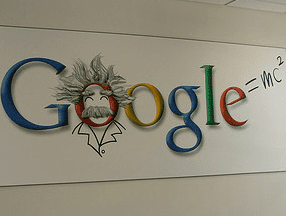Software-as-a-service platforms offer a nearly complete foundation for operating an online store, be it a business-to-consumer retailer or a business-to-business seller. It’s never been easier to launch a sophisticated, effective ecommerce site.
There are many excellent SaaS ecommerce platforms, including Volusion, Shopify, Demandware, Bigcommerce, Yahoo, and others. Although many SaaS ecommerce platforms support enterprise-level sellers, Volusion is aimed at small businesses or even very small businesses. At a basic level, it will allow almost anyone to have a functional ecommerce site up and running in less than an hour.
I choose Volusion, therefore, to demonstrate the ease of getting a site up and ready as quickly as possible. The total time from starting the Volusion account to having a site up with one product, was less than 30 minutes. The site wasn’t exactly ready to take orders, but short of having an approved payment gateway and giving Volusion money for its services, the site was done.
Here were the steps.
Create a New Volusion Account
At the time of writing Volusion offered four service levels ranging in price from $15 per month to $135 per month. The company was also offering a free 14-day trial that did not even require a user to provide payment card data.
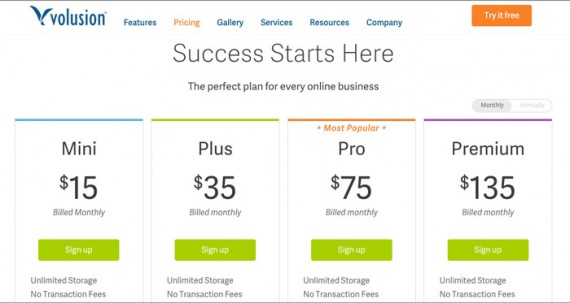
Volusion has four price tiers and a free trail, which allows users to try the platform but not to sell products.
Registering for the free trial, quite literally takes moments. Once you click submit, Volusion will rapidly build the trial account and open your account dashboard.
Enter Your Company Information
From the Volusion administration dashboard select “Settings” and then “Company” to begin entering the basic information about your business. A couple of the fields on this page have additional options. Click more to see what those options are.
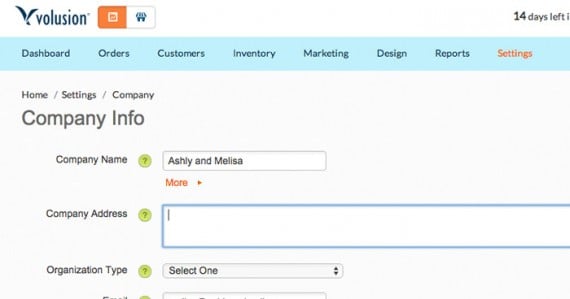
Enter company information using the Volusion form.
Add Shipping Information
The shipping section, which is also found under the “Settings” tab from the Volusion administration dashboard, is where you will configure all of your company’s shipping information, including adding the origin address for your business. Volusion will have free shipping turned on by default.
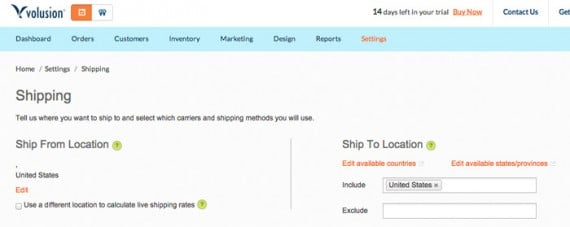
Users will need to configure shipping options.
At a minimum, you will want to:
- Edit the “Ship From Location” address;
- Edit or deactivate the free shipping option;
- Activate a Live Shipping rate – this will require carrier registration.
Choose a Payment Gateway
To accept credit card payments, you will need to select a payment gateway. To do this, navigate to “Payment” under the now familiar “Settings” tab in the Volusion dashboard.
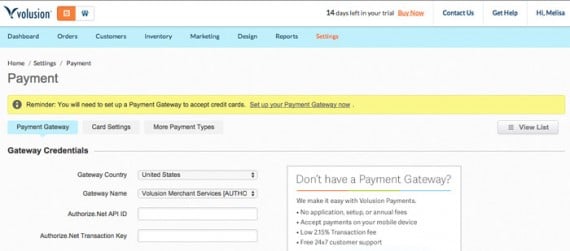
Volusion users will need to set up payment options too.
The fastest option may be to apply for the Volusion Payments payment gateway. There is a link to the application from the “Payments” page.
This process will include providing specific legal information about your business, including a federal tax identification number or, in the case of a sole proprietorship, a social security number. And it may take some time for your business to be approved.
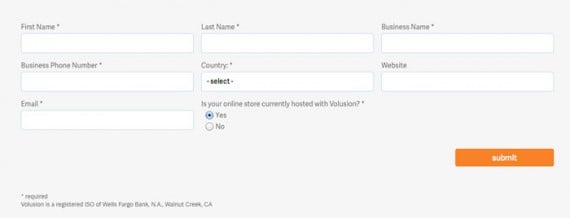
Applying for a payment gateway will require legal information about the business including a tax ID.
If you don’t want to take the time to apply for a payment gateway, select “More Payment Types” and activate PayPal Standard. You will only need to provide an email address.
Choose a Template
For new sites there will be a great “Choose a Template” link right in the middle of the dashboard page. A link for the template selection tool can also be found under the “Design” tab in the dashboard’s global navigation.
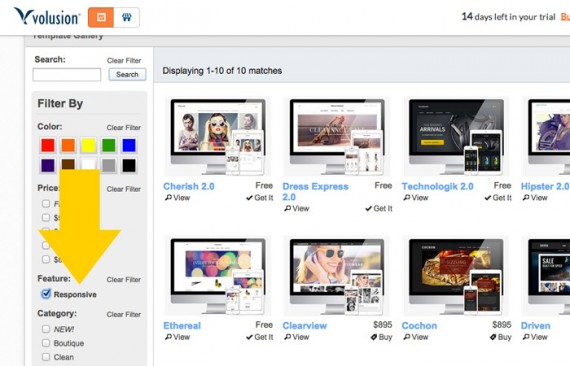
Filter available Volusion templates to find those that are responsive.
Volusion offers many handsome templates, unfortunately not all of these are yet optimized for mobile devices, which, frankly, has become a must for online sellers. Volusion allows users to filter results, however, so that displaying only those templates that are responsive is relatively easy.
To select a template, click the “Get it” link and when prompted activate it.
Add Your Logo
Under the “Design” tab there is a “Logos” link that will allow you to quickly and easily add a logo graphic. Volusion will recommend a size for your logo based on the template that you activated.
You will also be able to upload separate logos for invoices.
Add Site Content
Volusion lets users add site content, like the information found on the About us page, in two ways.
Content can be managed from the “Site Content” section under the “Design” tab in the Volusion dashboard, or content can be edited directly from the storefront when the user is logged in.
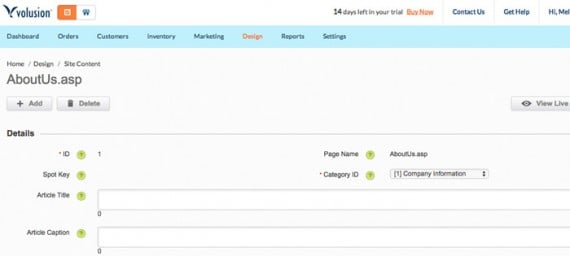
There will be plenty of site content to add, edit, or update.
Before opening a Volusion store for business, be certain to update the site content for at least these pages. Volusion will provide some filler copy, but you will almost certainly want to edit it.
- About us or company information.
- Contact us.
- Privacy policy.
- Terms of use.
Add a Product
Adding a product is as simple as completing an online form with Volusion. Navigate to “Products” under the “Inventory” tab in the Volusion dashboard. When the Products page opens click the “Add Product” button.
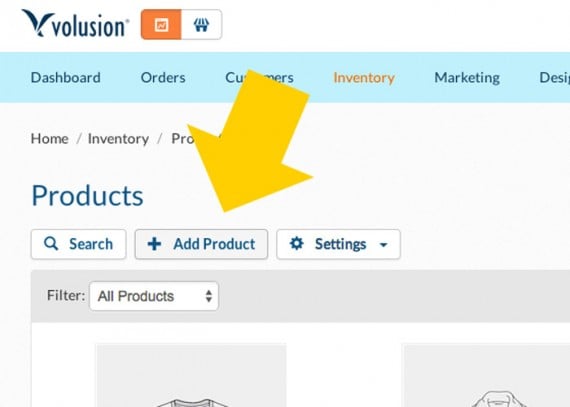
No surprise here. The Add Product button opens the add product form.
The new product form requires four fields.
- Name. The products name.
- Code. A unique code for the product. Some sellers will use a SKU or UPC.
- Price. The base price for the product.
- Weight. The item’s weight used to calculate shipping rates.
The form also allows for a written product description. This is the information that will convince the users to buy your item.
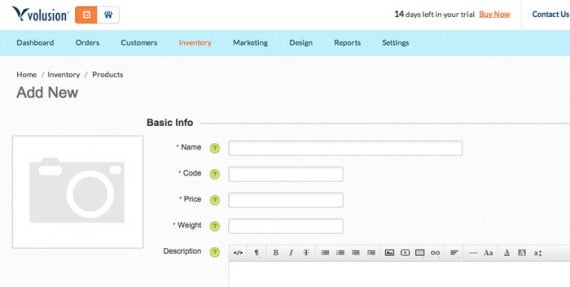
The Add Product form can be completed quickly. Users may also add a lot of additional, helpful, product information.
Under the “Image Management” section of the form you can add a product image. Under advanced options, you can manage things like the available quantity and metadata.
Products can be imported in bulk using a spreadsheet. To do this, navigate to “Import/Export” under the “Inventory” tab in the Volusion dashboard. It may be best to export product data once, in order to learn which fields you will need to include in your import file.
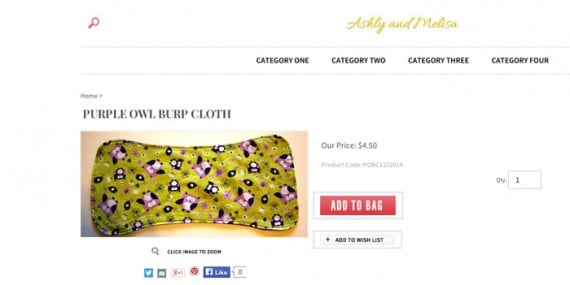
A product detail page is completed quickly.
You’re (Sort of ) Done in Minutes
With no more than about 30 minutes invested, it is possible to have a Volusion-powered ecommerce site ready. In fact, the speed of deployment is one of the best reasons to use a SaaS ecommerce platform.
But there is still a lot more work that can and should be done, including linking social media accounts, planning for an email list, adding many more products, and promoting the site. Nonetheless, Volusion is one of the many SaaS ecommerce platforms that can give a small business owner a boost.