Facebook recently made several changes to Ads Manager to make it easier for advertisers to track performance against goals and to better measure the return on investment.
Ads Manager Changes
Advertising goals highlighted. Ads Manager now shows the most relevant actions for your advertising goal. For example, if you use the ad create tool and select your advertising goal as “Get More Page Likes,” the dashboard displays “Page Likes” prominently in both the campaign and ad metrics and will calculate “Cost per Page Like” for your ads.
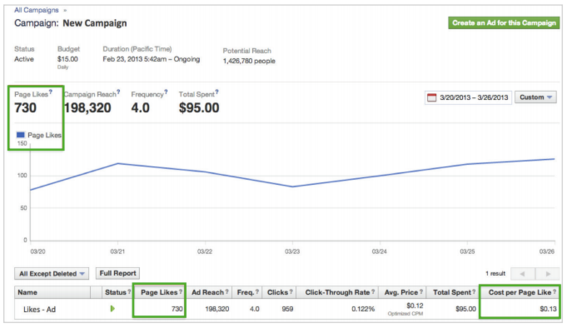
Ad goals are prominently displayed in Ads Manager.
If you do not choose a goal when creating an ad, the goal will be based on the action your ad is optimized for or the action your ad is tracking if you are bidding CPC (cost per click) or CPM (cost per thousand impressions). For example, if you’re advertising a Page post and you bid CPC, you’ll see “Page Engagement” as the most prominent campaign metric.
—
Total spent column. Facebook added a “Total Spent” column to see how much you spent on each ad.

Total Spent is a new addition to Ads Manager.
Cost per action column. Your ad’s cost per action is now calculated in a new column. Actions can include: Post Engagement, Page Engagement, Page Likes, App Installs, App Engagement, Mobile App Installs, Link Clicks (for offsite ads), Offer Claims, Event Responses, and Conversions.
According to Facebook, cost per action is the average that you’re paying for each action people take on your ads. The amount you pay is influenced by several factors including whom you are targeting and how many other advertisers are competing to show their ads to the same audience.
Actions are measured when they’re taken by people within 24 hours of seeing the ad or 28 days after clicking on your ad or sponsored story.
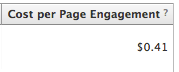
Cost per action is displayed in a new column.
—
Off Facebook conversions. If your ads are set up to track specific conversions to a website off of Facebook, Ads Manager shows “Conversions” in both the campaign and ad metrics and will calculate the “Cost per Conversion” in a new column.
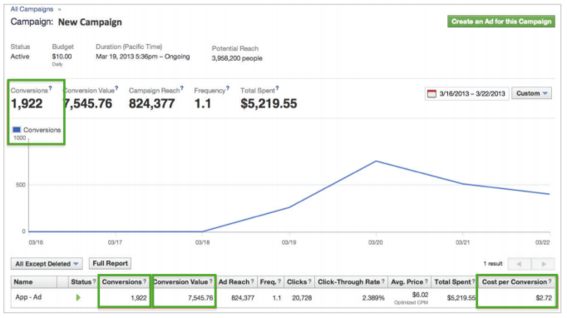
Conversions measure actions to web pages off Facebook.
—
Campaign reach replaces social reach. Facebook removed social reach from the campaign summary, replacing it with “Campaign Reach” — the number of unique people who saw ads from this campaign — so you can get a sense of how many people your campaign reached versus how many people your campaign targeted. Social reach can still be accessed through the Advertising Performance report, according to Facebook.
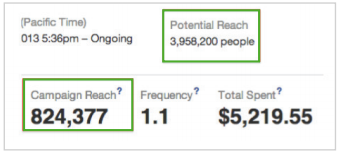
Campaign reach replaces social reach in the new version.
—
Benefits to Advertisers
- Measure progress. Advertisers will be able to see their ad’s progress against specific actions that matter most.
- Measure cost. Advertisers will better understand how much they are paying for each action in order to best optimize ads and maximize performance.
- Measure ROI. For example, if you’re tracking conversions for an ad using the tracking pixels function, you will automatically see your conversions reported in the Ads Manager as well as the “Cost per Conversion” for each ad.
Advertising Best Practices
Facebook suggests the following best practices to help you achieve the most return for your ad spending.
- Create one advertising goal for each campaign to get the most useful metrics in the campaign summary.
- Compare different ads with the same goal to see which ones are doing the most to help you achieve your business objectives.
- Monitor your reach to keep track of the performance of your campaigns or ads.
- Watch your campaign’s graph. When the graph levels off, consider a new ad message.
Wrap Up
Go the new Ads Manager and you will see all of your current ad accounts, their status, and how much you have spent in all your ad accounts. Clicking on an account will bring you to a list of all the campaigns in that account.

Ads Manager show all ad accounts and campaigns.
To find out more about these updates visit Facebook’s Help Center. To learn more about Ads Manager, download the Ads Manager Guide PDF.




