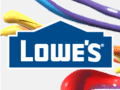In last week’s article, “Using Facebook’s New App Icons to Promote Your Business,” I discussed how to modify Facebook Page app icons, which are located just beneath the cover image.
The first icon that appears in the row of four is “Photos.” It cannot be moved from this first position, even if merchants want to replace it with a custom app icon, such as a welcome tab or special offers tab.
Due to the location, it’s likely the Photos icon, which links to the “Photo Albums” section of the page, will receive many clicks. It’s best, therefore, to maximize the use of Photo Albums to drive website traffic and encourage sales.
This article discusses how to use the Photo Albums component and presents six ideas for increasing their marketing effectiveness.
How to Use Photo Albums
When clicked, the Photos icon links to the Photo Albums section of the Facebook page. Three albums are included by default: “Profile Photos,” “Cover Photos” and “Wall Photos.” Beyond that, you can add as many albums as you wish. Here’s how the process works.
- Click the photos icon, which takes you to the Photos Albums page.
- Page administrators see — in the upper right-hand corner of the page — two buttons: “Add Photos” and “Add Videos.” Click Add Photos. This opens a window revealing the folders on your computer’s hard-drive.
Click the “Add Photos” button to create a photo album.
- Go to the folder that contains your photos and select those you wish to add. Facebook allows multiple images to be uploaded at one time. Use the Control key on a PC or the Command key on a Mac to select multiple images.
- Once the desired images have been selected, click the “Open” button located in the lower right-hand corner of the window. The upload process will begin. You will notice that, once uploaded, Facebook automatically creates a new photo album containing the images.
- Give your album a title and description.
- If desired, you can also add a location where the images were taken, along with the date they were taken. There is also an option to upload the images in “High Quality,” which allows for high-resolution images to be uploaded. My experience has been that slows down the upload process, but you can test that for yourself.
Another way to create photo albums is by posting photos directly through the status update interface located on Timeline. You can see from the screen shot below that Facebook gives you the ability to upload both individual photos or create photo albums. Using either approach, the process as described above remains the same.
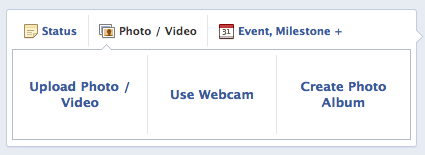
Create photo albums directly from Timeline.
Keep in mind that, once published, photo albums appear on Timeline. The image that has been selected as the “cover” for the album is showcased as the largest, accompanied by thumbnails of three other images.
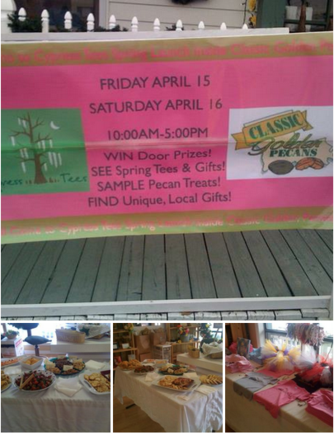
Photo album as it appears in Timeline.
Now that your new album is set up, it’s time to edit the individual photos. This can be done in one of two ways: from the album view or on photos individually.
Editing Photo Information in Album View
Facebook provides several options for adding information to each photo while still in the album view.
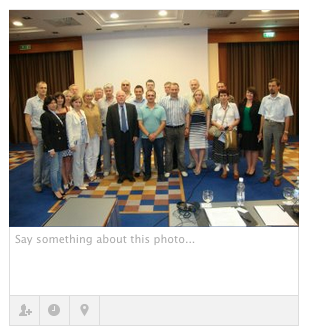
Photo as it appears in the album view.
- Beneath each image in the album is an option to add a description of the photo. “Say something about this photo…” is the phrase you will see.
- There are also options to include tags, set the date and time when the photo was taken, and to add location information.
- Lastly, via the drop-down arrow that appears in the upper right-hand corner of each photo when it is moused-over, select one to use as the cover image for the album. There is also an option to remove photos if desired.
- Once information has been added to each image, click the “Post Photos” button located in the lower right-hand corner of the album to publish it.
Editing Information on Individual Photos
Once the album has been created, you can now click on each photo to add information if you had not already done so in the album view.
Click on one of the photos in the album. This will open a “lightbox” viewer that reveals a larger version of the photo, along with a sidebar column that allows you to add a description, tag the photo, and add date and location information.
You will also notice that each photo carries with it the ability for users to “Like,” “Comment” and “Share” the image. Other options include the ability to download the image, delete it and show a full-screen version.
This lightbox interface also acts as sort of a slideshow, enabling viewers to scroll back and forth from one photo to another without being required to go back to the photo album.
6 Ideas for Photo Album Marketing
- Feature Select Product Images
For ecommerce merchants this is a no-brainer. However, don’t take this as license to upload images of every product in your catalog! Instead, create photo albums tied to seasonal sales, special offers, featured products, new products or specific marketing campaigns. And add new albums often to keep fans coming back.
- Select the Best Image as the Cover
As described above, Facebook gives you the option to select one image as the “cover” of the album. This is the one that will be featured as the thumbnail of the album as well as the one that is showcased in Timeline once the album is published. Give careful consideration as to which image you choose. If you fail to make a selection, Facebook will do it for you using the first image in the album.
- Write Descriptions That Make Sense to the Viewer
When writing descriptions think in terms of what the viewer would best understand. If it’s a product image, for example, use the same description as you use on the product page of your website. This creates a sense of continuity between the photo as it appears on Facebook and the product page on your site. Also, there is no need to be verbose. Shorter descriptions that are no longer than one or two paragraphs are sufficient.
- Include Calls to Action
Associate calls to action with each description, such as “Click here for more information” or “Buy now” If images are tied to a specific offer.
- Include Hyperlinks
To drive traffic to your ecommerce or small business website, especially when calls to action are used, include hyperlinks to pages associated with the images.
- Use Photos That Display the Personality of Your Brand
Don’t think of photo albums as just a way to push products. Let your Facebook page become the personality of your brand, too. Use behind-the-scenes photos, pictures of employees, images of special events, or other fun photos. One ecommerce merchant that does a great job with this is Canadian health products company Well.ca. It’s not difficult to see from its photo albums that Well.ca is a company that enjoys what it does.
Facebook Best Practices
Facebook provides its own set of best practices for using photos in a marketing context:
- Include photos in Wall posts. Posts that include a photo album or a picture generate as much as 180 percent more engagement than posts lacking photos. The same holds true for videos, as well.
- Use bold visuals. Grab your audience’s attention by using simple images with a clear focal point. Images with highly saturated colors also help the creative stand out against the site’s white background.
- Feature images that capture your brand. Ideally your profile image will be your logo or other symbol. But people should also recognize your brand in the images you feature.
Conclusion
The “Photos” icon is prominent on the Facebook page. Maximize its value through the use of images that tell the story of your company, not only in terms of what products you sell, but who it is in terms of the company culture. This allows fans to become familiar with both the products and people that sell them.
Next week, I will feature examples of 10 small businesses that are using photo albums to their best advantage.