LinkedIn’s new Sponsored Updates is a form of advertising that resembles Facebook Page Sponsored Posts.
Sponsored Updates are paid Company Page status updates that, according to LinkedIn, appear in members’ home page news feeds along with organic posts. Sponsored Updates can be seen on desktop, smartphone, and tablet devices and are clearly marked “Sponsored.”
Any LinkedIn member can see updates, not just followers of a company’s page. Members have the option to follow the sponsoring company, as well as like, comment, and share posts with their networks.

Example of Sponsored Update ad from HubSpot.
The program is designed to increase a company’s reach within LinkedIn to generate greater visibility and brand awareness. Sponsored Updates can be targeted based on certain criteria so that they appear only to the most relevant audience.
Setting Up a Sponsored Update Campaign
Three steps are involved in running a Sponsored Update campaign.
1. Create ad campaign. To set up a campaign, users must have a LinkedIn advertising account and Company Page. Once these are in place, company page administrators can go to the campaign manager home page and choose “Sponsor an Update.”
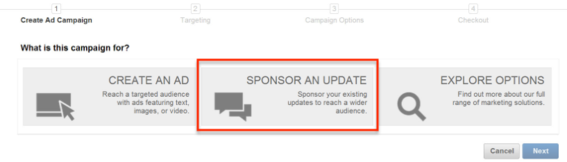
Select “Sponsored Update” from the campaign manager dashboard.
Determine a name for the campaign, set the language, and select the Company Page to promote updates for. Administrators will see a list of recent updates that are eligible for promotion. LinkedIn suggests that admins choose a descriptive name that includes the campaign objective and target audience to make it easier to find in the event multiple campaigns are running.
Admins can also start a campaign from Company Page itself by clicking “Sponsor Update,” which is located next to any update on the page.
2. Target updates. To choose who will see updates, click “Next” after the status updates have been selected.
Targeting options include:
- (a) All members, (b) just those who follow the company, or (c) members who don’t follow the company;
- Location by continent, country, state, or metro area;
- Company by name or category, which includes company industry and size;
- Job title, function, and seniority level.
Other targeting options are available, such as school, skills, group membership, gender, and age. Click the “More Targeting Options” link to view them.
3. Set campaign options. Similar to Facebook, Sponsored Update ads are available on a bid-based, cost-per-click (CPC), or cost-per-impression (CPM) model.
Administrators set a bid, choose either CPC or CPM, set a daily or total budget for the campaign, and then choose how long the campaign should run.
Sponsored Update Best Practices
LinkedIn created a SlideShare presentation that contains the following best practice tips.
- Include images and rich media to stand out. This could include photos, charts, graphs, SlideShare presentations, PDFs, documents, or videos.
- Write a compelling introduction and headline. For example, ask a thought-provoking question about a relevant topic that’s targeted to a specific job title or seniority level.
Updates can be up to 600 characters long. The first 300 are displayed on desktop computers; 160 characters are displayed on tablets; and 35 characters are displayed on mobile devices — unless the member clicks “more” to see the additional text.
- Keep the audience needs in mind. Share tips, helpful insights, links to timely articles, special offers, or downloadable content, such as an ebook. LinkedIn recommends that updates not be overtly promotional and that those that are promotional be spaced between those that are not.
- Share thoughts, leadership, and advice. Provide your insight and ideas as a leader in your industry.
Download the Sponsored Updates User Guide PDF for detailed information about how to set up and manage the program.



