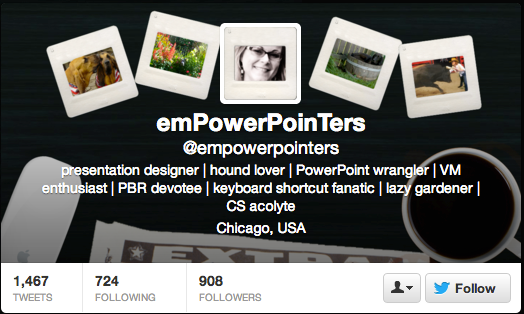Twitter recently launched a redesign of the profile page, which includes a new header image that sits atop a user’s feed stream. The image resembles Facebook’s Timeline cover image and provides merchants with a unique opportunity to showcase their brands.
How to Set Up a Header Image
Here are the steps required to set up the new header image.
Step 1. Login to your Twitter account and click the “gear” icon located in the upper right-hand corner.
Click the gear icon located in the upper right-hand corner. Enlarge This Image
Enlarge This Image![]()
—
Step 2. Select “Settings.”
Click "Settings" from the drop-down menu. Enlarge This Image
Enlarge This Image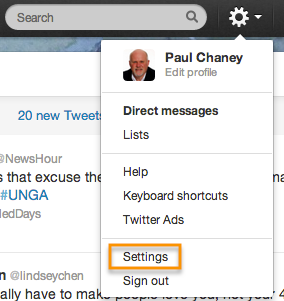
—
Step 3. Select “Design” from the left-column menu.
Click "Design" from the menu in the left-hand column. Enlarge This Image
Enlarge This Image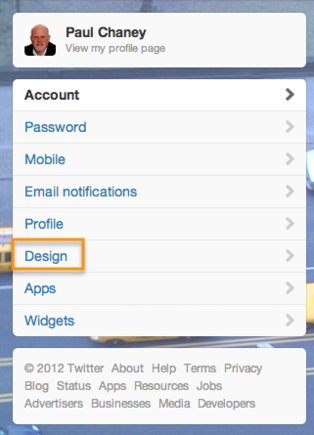
—
Step 4. Scroll down to “Customize your own” and click the “Change header” button.
Scroll to "Customize your own" and click "change header." Enlarge This Image
Enlarge This Image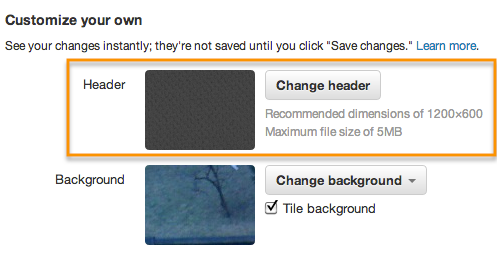
—
Step 5. Select an image to use for the header.
Twitter recommends that images be 1200 x 600 pixels with a maximum file size of 5MB. The image cannot exceed 1252 x 626 pixels. Twitter does not specify a minimum size, but smaller images will not render as well.
When you measure the actual image as used on the profile page it comes to roughly 520 pixels wide by 260 pixels high, which gives it a 2:1 ratio of width to height.
—
Step 6. Preview the image.
Preview the selected image before saving. Enlarge This Image
Enlarge This Image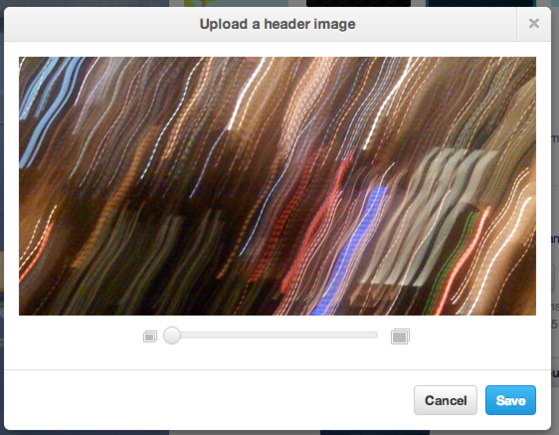
Twitter provides a preview window that allows you to click and drag the image to position it to your liking — similar to Facebook Timeline cover images. You can also zoom in and out using the slider bar.
Drag to position the image and zoom using the slider bar. Enlarge This Image
Enlarge This Image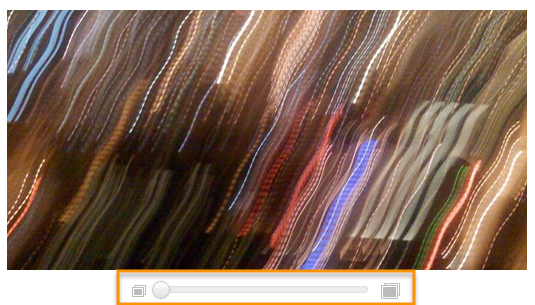
—
Step 7. Click “Save.”
Once you have selected, positioned and scaled the image, click “Save” and you are done.
—
Step 8. View the header image on your profile page.
Go to your profile page to see the new layout, which includes the header image.
View the header on your Twitter profile. Enlarge This Image
Enlarge This Image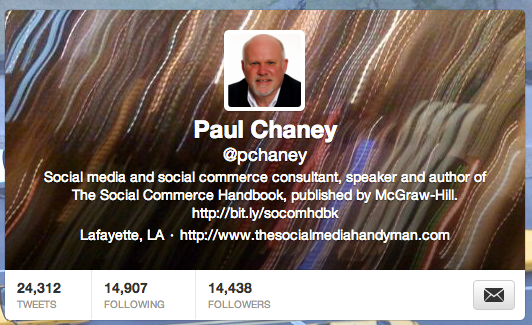
Notice that your avatar (profile image) overlays the image, as does your 160 character bio. Also, Twitter includes the header image on its mobile app for iPad, iPhone and Android.
Header Image Best Practices
-
Keep it simple. Since the header is a background image, don’t make it too busy. Make sure it compliments — not competes — with your profile image and text. However, experiment with different images to see which you like best.
-
Design for readability. The biographical text is white. So images that are light in color may make the text more difficult to read.
-
Match the header with the background. Another option in the “Customize your own” section is to upload a background image. You may wish to use an image that matches the design and color scheme of the header. Alternatively, you can choose to have no background image, but select a background color to match.
Examples of Profiles Using the Header Image
To help spark your creativity, here are several examples of Twitter accounts that use the new header.
Design Shack’s header keeps the focus on simplicity. Enlarge This Image
Enlarge This Image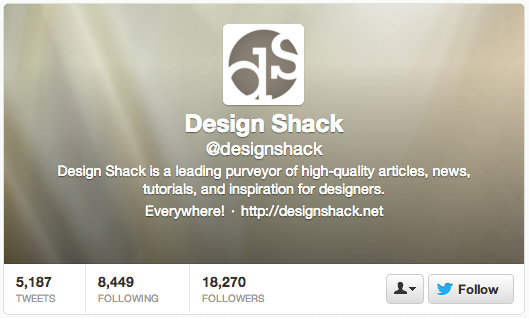
—
Breaking News matches the header and profile image. Enlarge This Image
Enlarge This Image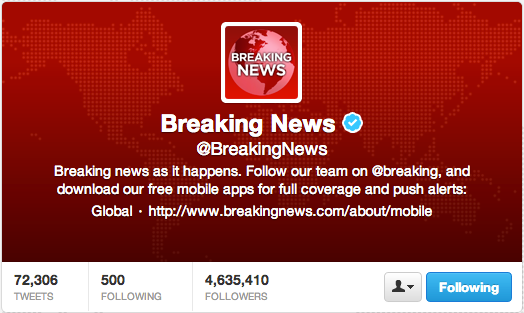
—
TV personality Ryan Seacrest creatively blends his profile image with the header. Enlarge This Image
Enlarge This Image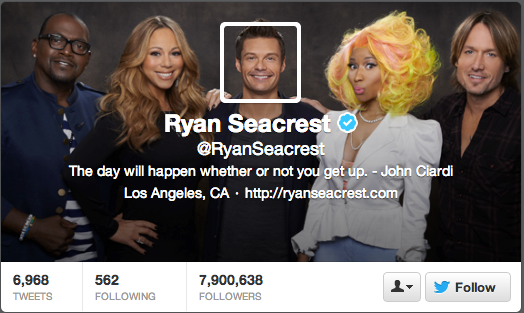
—
Web marketing company Iridium Projects designed its header to showcase the bio. Enlarge This Image
Enlarge This Image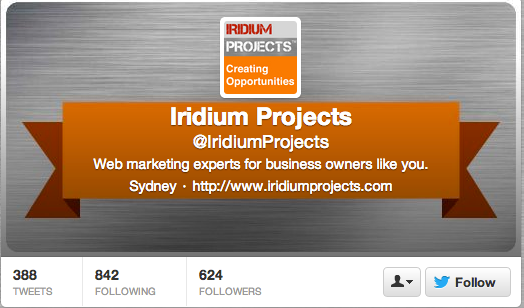
—
Ecommerce platform provider Ecwid matches the color scheme of its profile image and header. Enlarge This Image
Enlarge This Image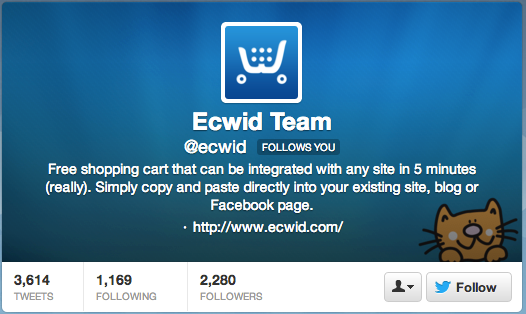
—
Empower Pointers blends the header and background images. Enlarge This Image
Enlarge This Image