Google+ recently made several design changes. The most prominent is to the cover image, which is now much larger. Google+ also changed the “About” page, and a “Local” tab was added to the left-column menu. The About page now consists of separate “cards” — such as Story, Places, Work, and Links. The Local tab links to a page that contains local business reviews.
New Cover Image Dimensions
Cover images must now be at least 480 X 270 pixels and can scale up to 2120 X 1192 pixels. Regardless of the pixel dimensions, images must maintain a 16:9 aspect ratio. This is a sizable increase and much needed improvement over the previous strip, which measured 950 X 180 pixels and was partially obstructed by the user’s profile image.
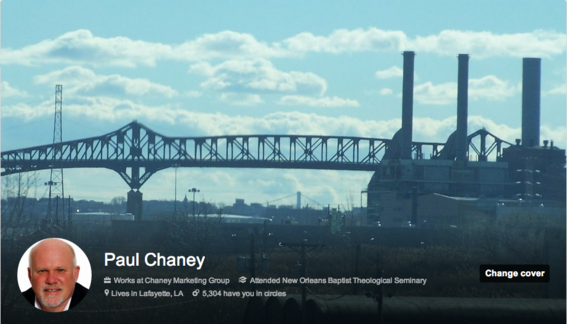
Google+ now features large cover images similar to Facebook.
The question is, how big is too big? Many, including me, consider it to be excessively large, requiring users to scroll down the page to see a person’s profile and status updates. However, as you scroll, the image transitions to a thin strip measuring approximately 913 x 68 pixels.
The cover image reduces in size as users scroll down the page.
Based on what Google+ is presumably hearing from users, one has to wonder if it will further reduce the dimensions.
How to Resize Your Cover Image
Follow these steps to resize photos to fit the new dimensions and scale.
- Log in to your Google+ profile and click the “Change Cover” button located in the photo.
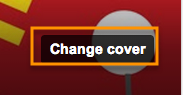
Click the “Change Cover” button to create a new cover image.
- Upload a new photo and click “Save.” You must use a photo that meets the minimum pixel requirements — 480 X 270.
When these steps are complete, your profile will now have the new large photo.
If you prefer to crop the existing image further to make it smaller, follow these steps.
- Click on the cover photo, which opens a lightbox like the one shown below, then click “Edit Photo” located in the upper left-hand corner.
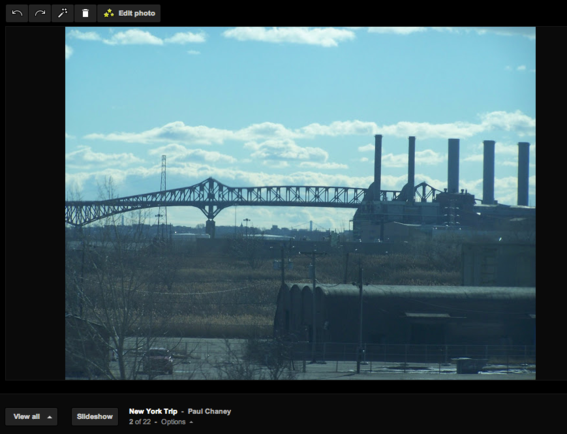
A “lightbox” containing the image appears for use in editing.
- Select the area of the image you wish to crop. Make sure it meets the minimum dimension requirements, then click Save.
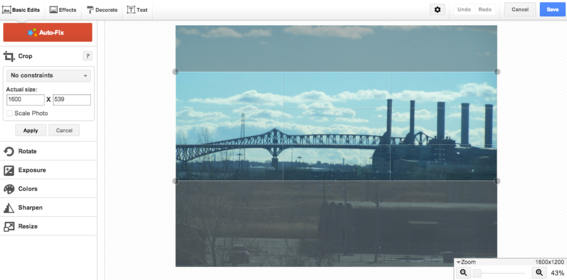
Crop the image to the desired height and width.
- Confirm that you wish to replace the original photo with the new one by clicking the red Replace button.

Click the red “Replace” button to change the existing image.
- Click the “Apply” button to accept the changes.
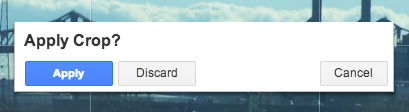
Click “Apply” button to accept the changes.
The original cover will be replaced by the new one. You may need to refresh your browser to see the change.
Cover Image Cheatsheet
This “cheatsheet,” by ShoviWebsites.com, contains a breakdown of cover image information. It also contains recommendations for where image assets should appear in order of priority.
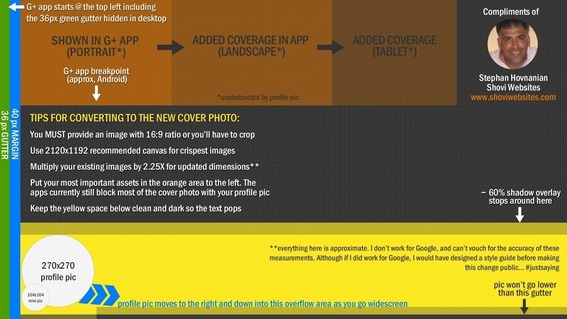
This cheatsheet contains information about how the image appears in various devices.
Examples of Business Page Covers
Here are a few examples of how businesses are using the new cover image setup.

BH Cosmetics cover image.
—
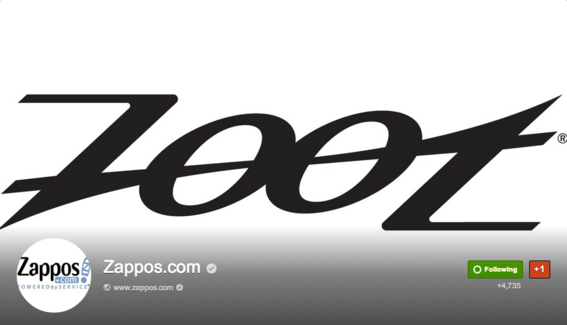
Zappos cover image.
—
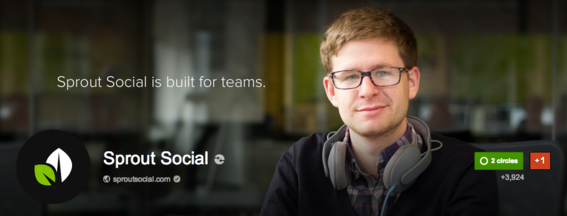
Sprout Social cover image.
Conclusion
Google+ images offer individuals and companies an opportunity to promote themselves, their brands, and products in a more prominent manner than was previously available. Unlike Facebook, there are no restrictions in terms of text, price, or contact information. Merchants therefore have greater latitude to turn the image into a promotional tool.



