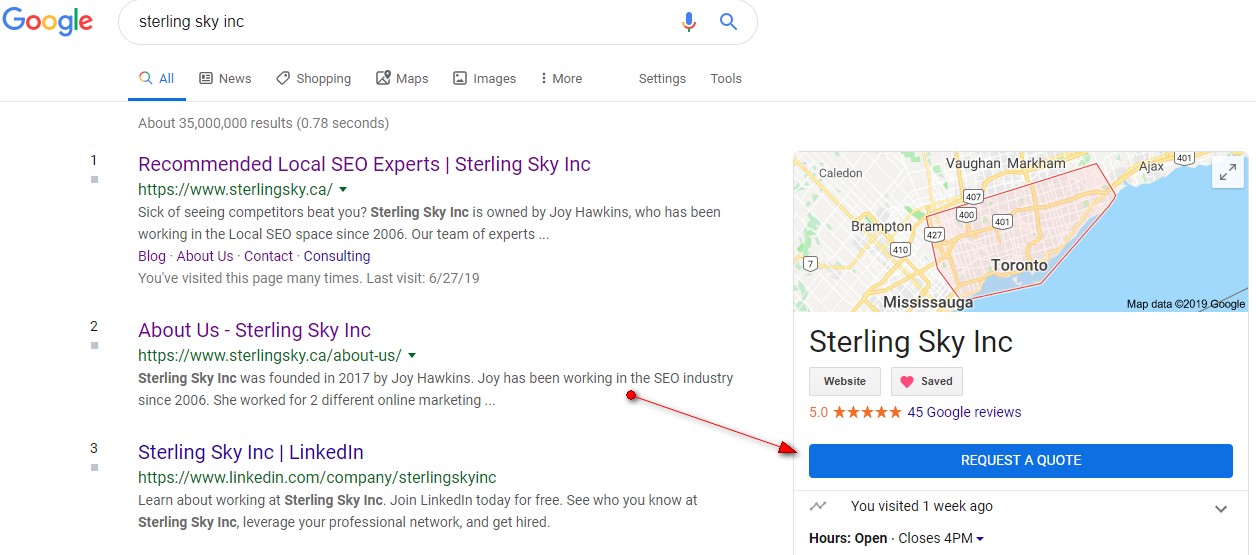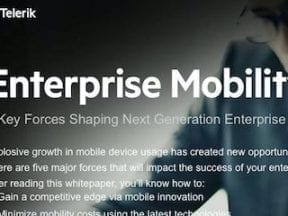Google is making it easier for businesses to collect leads. A new “Request a Quote” button is appearing in Knowledge Panels, the boxes on the right of search results.
The button makes it easy for potential customers to engage with a business.
Google’s rationale for emphasizing this button presumably stems from its ongoing desire to integrate messaging with search. Consumers could already message businesses from the Knowledge Panel (an icon that said “Message”) and Google Maps (“Send a message” or “Contact us now”). Both were positioned next to the phone contact options.
The “Request a Quote” button is still rolling out. Only select searchers see it.
Reports are coming in that the button is visible on mobile and desktop results. On desktop results, the button is a striking blue and extends the full width of the Knowledge Panel.
Whether you see the button depends on:
- Searching a business name that triggers a Knowledge Panel.
- Google exposing the button for that particular search.
- The business enabling the button.
Get Your Button
Businesses can enable the button by turning on messaging in their Google My Business profile. If you don’t have a profile, sign up. It’s an essential local search element, enabling you to manage the business details that determine when you show up in Google Maps, manage your customer reviews, and influence searchers’ decisions to work with you.
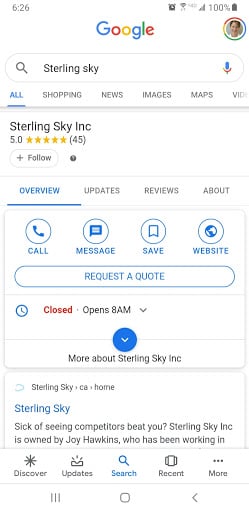
Google’s “Request a Quote” button in mobile search results.
In the Google My Business app, choose the “Location” you want to enable, then select “Customers,” then “Messages,” and tap “Turn on.”
I experienced a one-day lag between the time I enabled messaging for a business, and when the button appeared in the Knowledge Panel for my search.
Google’s instructions steer you to the Google My Business app, which is available for Android and iOS devices. But you can also check messages on the web-based alternative. This is handy for businesses that don’t want to use mobile devices.
Since enabling messaging in your Knowledge Panel and in Google Maps also triggers the “Request a Quote” button, there doesn’t appear to be any way to separate the features at this point, to substitute “Send a message” instead of “Request a Quote.”
All users — customers and prospects — could conceivably use the messaging feature in Maps and the Knowledge Panel without needing a quote. Thus it seems odd to force the “Request a Quote” button for messaging, too.
Managing Messages
Before you enable messaging, though, think about how you’ll handle the dialog on that channel.
- Who will answer the messages?
- What hours will you support?
- Will the hours extend beyond phone and email support times?
- How quickly must you respond?
- Does the messaging dialog get handled faster than phone or email?
The answers will be unique for each business.
In general, have the same team or person that responds to phone and email requests also manage messaging, for consistency. These people already funnel support, information, and business development requests to the right location.
More Volume?
The number of overall exchanges may increase since messaging is typically easier than picking up the phone or writing an email.
Be prepared to handle the increase in volume — good and bad leads. Businesses can then evaluate whether it’s a suitable channel. If not, they can turn the button off by disabling messaging.
Messaging through the Knowledge Panel and Google Maps comes with the ability to set an immediate, default reply. Use this response message to state when you’ll answer in person.
For most businesses, phone calls are more urgent than emails. Where does instant messaging fit? After phone and before email, or before phone and email? Instant messaging often involves extended pauses as people are distracted. Thus you’ll likely be able to multitask — answer the phone while you wait for the next message.