Facebook is not just the world’s most popular social media site, it is also an excellent advertising platform for ecommerce businesses.
Admittedly, Facebook has been in the news of late for privacy concerns and for how it shares information with advertisers. Nonetheless, there are many good reasons to use Facebook ads, not the least of which is the company’s continued focus on the advertising model.
“If we’re committed to serving everyone,” Facebook founder Mark Zuckerberg wrote, “then we need a service that is affordable to everyone. The best way to do that is to offer services for free, which ads enable us to do.”
Given this commitment to providing free services, Facebook offers many helpful advertising tools. Moreover, a company can create an effective advertising campaign directly from its business page on Facebook.
I’ll describe the process in this post.
Select a Promotion
With your business page open, click the blue “Promote” button at the bottom of the page’s left vertical navigation.
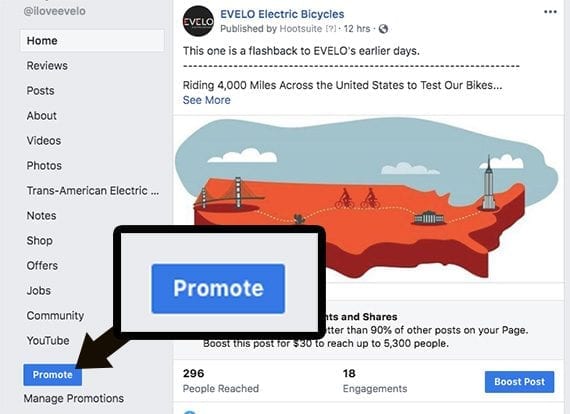
Creating an ad directly from a Facebook page starts with clicking the “Promote” button.
At the time of writing, this opened a modal menu with seven or eight advertising options.
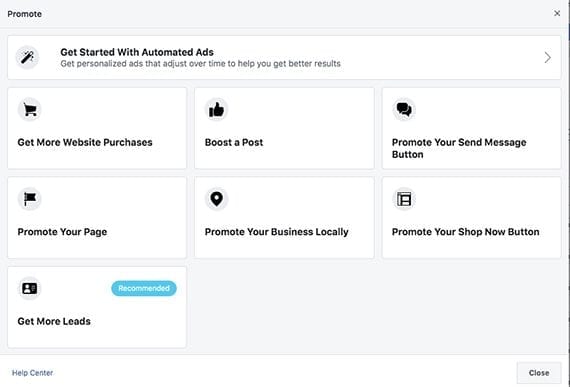
Facebook starts the ad creation process with a question about what you hope to accomplish. For ecommerce businesses, the goal may be to “Get More Website Purchases.”
Automated Ads. This option is for very small businesses that may lack marketing experience. Here you can answer a few questions, provide a URL and some copy, and Facebook will help create an ad campaign.
Get More Website Purchases. This is a good choice for ecommerce companies. This option can be used to drive traffic to an online store generally or to target specific products. I’ll walk through the process of setting up one of these ads in “Build Your Ad,” below.
Boost a Post. Use this option if you want to get more people to engage with a specific page post. This means they will be commenting or sharing the post — not necessarily clicking through to your website.
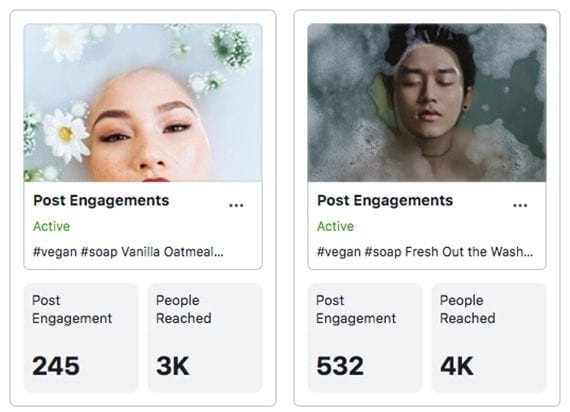
Examples of the results of boosted posts. These ads encourage interaction but do not lead to site traffic or sales.
Promote Your Send Message Button. This is the option if you want to engage folks on Facebook Messenger. While there are ways to use Messenger to convert ecommerce sales, it may work better for luxury items or items with relatively long sales cycles, wherein shoppers have lots of questions.
Promote Your Page. This option should drive page likes, shares, and comments. But it may not be the best choice for ecommerce unless you are getting sales directly from your Facebook page.
Promote Your Business Locally. This one is a winner for local businesses and a good option if you have a physical retail store.
Promote Your Shop Now Button. This promotion will encourage folks to click the call-to-action button on your business page.
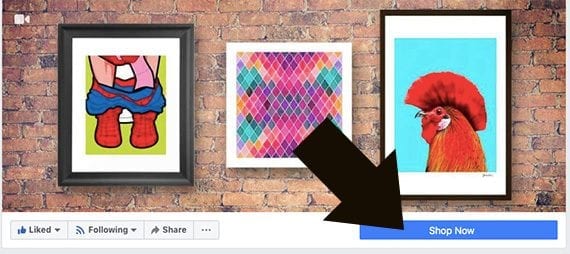
Facebook ads can be used to encourage your audience of potential customers to click the call to action button at the top of your page. For many ecommerce company’s this will be a “Shop Now” button.
Boost an Event. This one will help sell tickets to an event and is probably not an option an ecommerce company would choose often.
Get More Leads. This promotion asks Facebook users for their contact information. You can use it to drive email newsletter subscriptions.
Build Your Ad
Let’s build an ad that will “Get More Website Purchases.”
With this option, Facebook allows you to specify a website. You could use your ecommerce site’s home page, a specific landing page, or even a product detail page.
Next, Facebook will ask you to select the audience you want to target. It could be visitors to your website, a lookalike audience, or a custom audience you choose. Let’s create a new audience of potential customers.
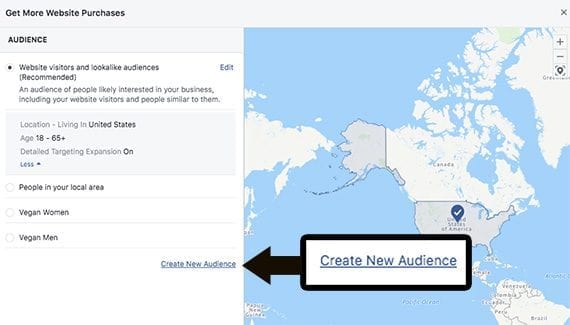
Facebook allows you to create audiences for your ads.
Defining audiences is one of Facebook advertising’s most powerful features. You can aim for men, women, or everyone. You can specify an age range and geography. You can match interests, which is particularly powerful.
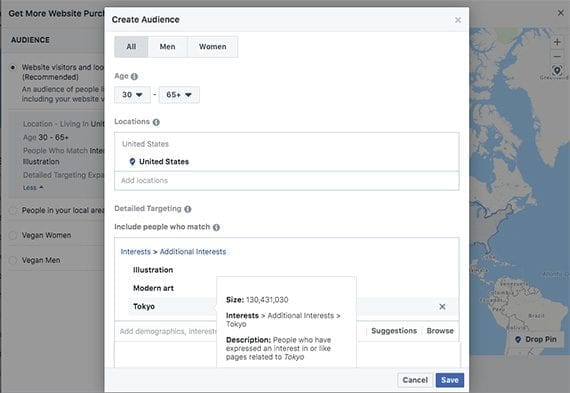
If an online store is promoting Japanese-themed modern wall art, it could target Facebook users interested in, say, modern art, illustration, and Tokyo.
Facebook will let you preview your ad. You can choose a single image or a slide show. You have 25 characters for a headline and 90 characters for text. You can also select your call to action.
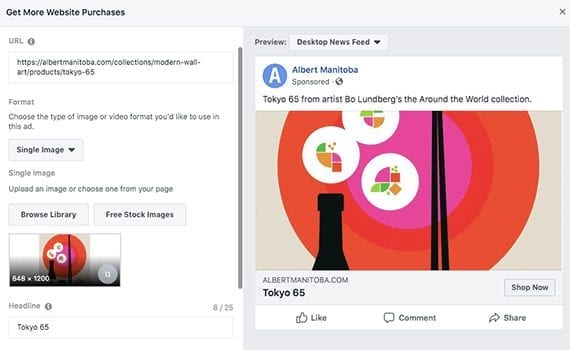
There are several options to customize a Facebook ad.
If you select automatic placement, your ad may appear on Facebook’s news feed, on Instagram, and even in Messenger’s inbox.
The last step in the process is to set the ad’s duration and budget. Facebook will then review your ad. Once approved, the ad will begin to appear across Facebook and Instagram.
Monitor Your Ad
You can monitor your ad’s performance. Just below the “Promote” button on the lower left of the page is the “Manage Promotions” link. This link will open a dashboard of sorts, showing the key metrics for your ad: “People Reached,” “Post Engagements,” and “Link Clicks.”
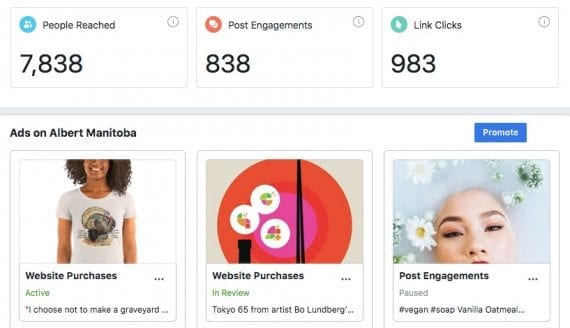
You can monitor your ad’s performance from your company’s Facebook page too.
Resources
Here are additional resources that will help you learn Facebook advertising.
- “The Essential Guide to Facebook Ads,” by Facebook.
- “A Step-By-Step Guide to Creating Facebook Ads From Your Page,” by Facebook.
- Hootsuite’s “How to Advertise on Facebook: The Complete Guide.”
- AdEspresso’s “The Beginner’s Guide to Facebook Advertising.”
- “How to Run Facebook Ads: A Step-by-Step Guide to Advertising on Facebook,” from HubSpot.
- “5 Reasons You Should Be Advertising on Facebook,” by WordStream.




