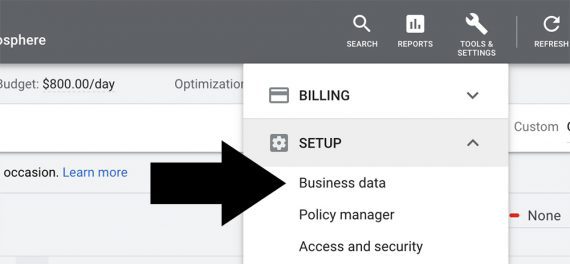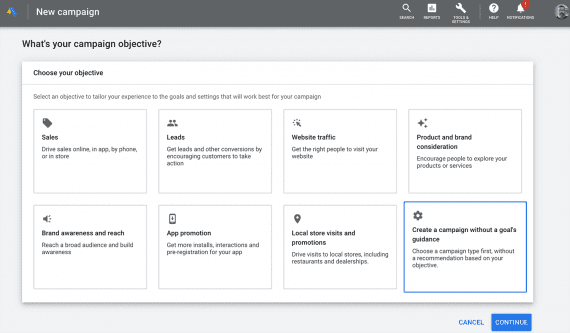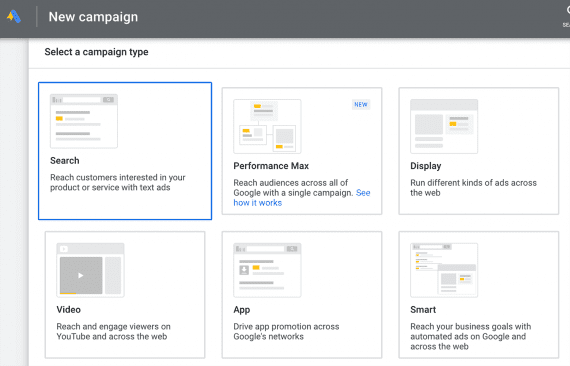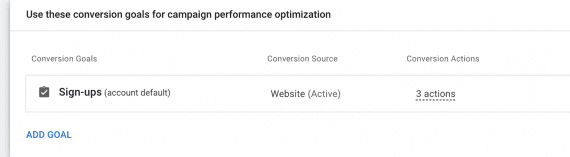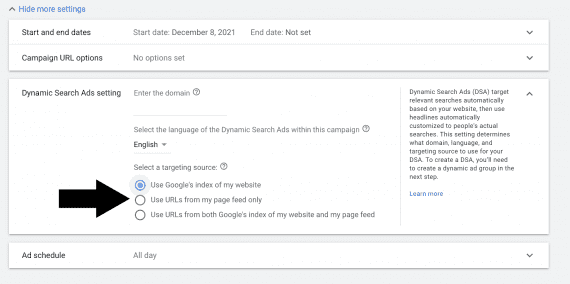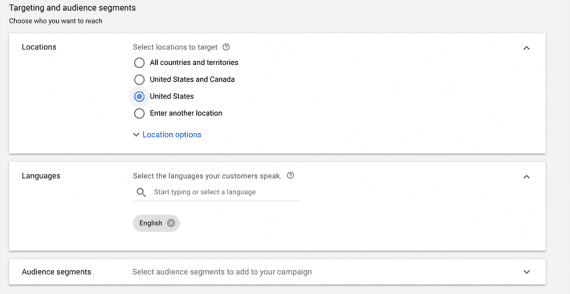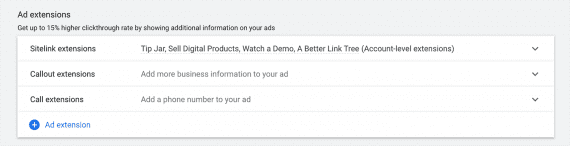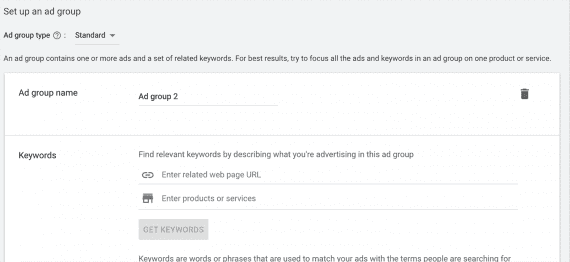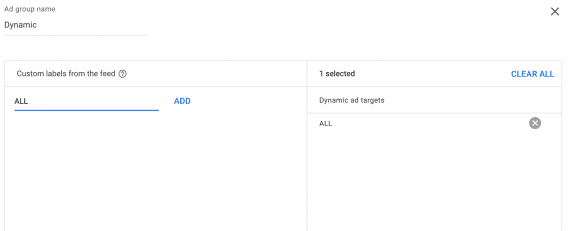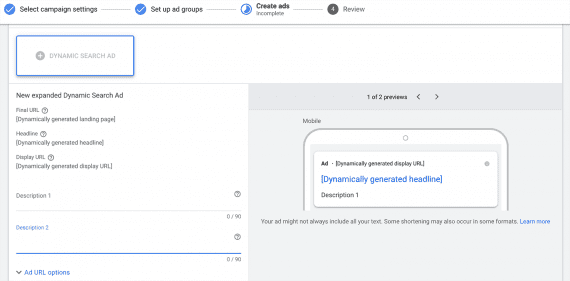Setting up a Google dynamic search ad is straightforward. Even a novice can have a campaign up and running in a few minutes. This article is a step-by-step guide.
A dynamic search ad uses website content and artificial intelligence. It crawls web pages for headlines, targets audiences based on machine learning, and adjusts bids to hit campaign goals. The ads have many benefits.
Steps one through three below will take a bit of preparation. The remaining steps, although numerous, will go quickly. Some represent a single click.
1. Pick Target Pages
Google Ads will happily target every indexed page on a website with a single dynamic search campaign. There are good reasons to do just that.
For example, a marketer might want to use a dynamic search campaign for keyword intelligence, allowing the algorithm to identify high-converting search terms to fine-tune as keywords in a separate responsive search ad.
It can also make sense to target groups of pages with a similar theme or purpose. An online furniture store with thousands of items might target all of its sofa product pages with a single dynamic search campaign. A separate campaign might focus on dining room tables.
Build a spreadsheet of the target pages. One column is named “Page URL,” and a second is “Custom label.”
| Page URL | Custom Labels |
|---|---|
| https://example.com/bk-leather-sofa | ALL; SOFA; LEATHER_SOFA; BLACK |
| https://example.com/bk-fabric-sofa | ALL; SOFA; FABRIC_SOFA; BLACK |
| https://example.com/tan-leather-sofa | ALL; SOFA; LEATHER_SOFA; TAN |
| https://example.com/tan-fabric-sofa | ALL; SOFA; FABRIC_SOFA; TAN |
Custom labels are typically written in capital letters and use underscores instead of spaces. It is possible to apply several labels to a single URL. Use a semicolon to separate the labels. Use the labels later to optimize bidding.
Some marketers will use a default label such as “ALL” to target the entire feed within a dynamic ad group.
Save the list of target pages as a comma-separated value file. Then upload this CSV file to Google Ads.
- Navigate to Tools & Setting > Setup > Business data.
- Click the blue plus sign.
- Select “Page Feed.”
- Choose the CSV file.
- Click “Apply.”
Google Ads has a succinct help article about using feeds.
Lastly, remember that the feed is required only when targeting a group of pages rather than the entire website.
2. Page Content
Dynamic search ads depend on page content and will likely use a page’s title and subtitles (H1, H2, etc.) for headlines. What’s more, Google will need to understand the purpose of a target page to pitch it to searchers.
The target page needs to be ready to convert and optimized for search engines. Use a clear call to action. Do this before sending traffic to the page.
3. Description
Google’s dynamic search ads will create headlines based on page content and the search term. However, the advertiser must write the description, which is two 90-character lines of text, described in step 14 below.
The description should be a pitch. It should encourage a prospect to click the ad. And it should reflect the content of the target page.
4. Objective
Click the blue plus from the Campaigns section in Google Ads to create a new campaign.
On the next screen, choose an ad objective. Each option has implications that are beyond the scope of this article. For the immediate purpose, click “Create a campaign without a goal’s guidance.”
5. Campaign Type
Next, select the campaign type — “Search” in this case.
6. Conversions
Select a conversion goal from options you’ve previously created. Machine learning algorithms will then use that goal to optimize ad performance.
7. Ad Objective Part Two
Google Ads asks a second time about the campaign’s objective — “Website visits,” “Phone calls,” or “App downloads.” Dynamic search ads do not require a selection. Click continue to move to the next step.
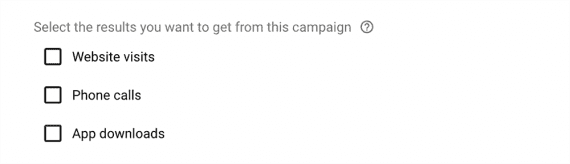
Dynamic search advertisers can experiment with a campaign goal or ignore this optional step altogether.
8: General Settings
Create a descriptive campaign name. Many advertisers develop naming conventions, such as.
EG | DR | DSA | Sofas | US
Each component has significance. The “EG” stands for evergreen (i.e., no set timeframe). The “DR” is direct response (versus “Brand”). “DSA” is dynamic search ad, and “US” specifies the target location.
In this same section, uncheck “Display network” and click the “Show more settings” link.
9. DSA Settings
It is time to make the campaign dynamic. In the expanded general settings, the options are Google’s index, a page feed, or a combination.
Select one of the feeds uploaded in step 1 above.
10. Targeting
Choose a geographic location, a target language, and an audience. Some advertisers will target U.S. states individually (rather than the entire nation) to adjust bids per state. And with audience, aim for searchers with buying intent.
11. Budget and Bidding
Google Ads requires an initial budget for dynamic search campaigns. Advertisers can adjust the budget anytime.
For the bidding strategy, choose “Conversions,” “Conversion value,” “Impression share,” or “Clicks.”

Google Ads requires an initial budget for dynamic search campaigns. For the bidding strategy, choose “Conversions,” “Conversion value,” “Impression share,” or “Clicks.”
12. Ad Extensions
At this point, choose or create ad extensions. These are links below the dynamic search ad on a results page.
13. Ad Group
Despite setting up the dynamic campaign, “standard” (based on keywords) is the default ad-group setting. Switch to “Dynamic.”
At this step, target labels from the feed created in step 1, above, for a given ad group. For example, all leather sofas could be placed in a single ad group. Again, use a label such as “ALL” to target all pages in a feed.
14. Create Ads
Here is where the advertiser enters the descriptions composed in step 3 above. Google will use the two descriptions in combination with the automatically generated headlines.
—
Save the ads and publish. That’s all there is to it.