Google Chrome is rapidly becoming one of the most popular web browsers for Internet professionals — thanks to an impressive set of features and short cuts.
Learning and using just a few of these time saving tidbits could boost productivity and avoid problems. Here are some tips and tricks that could help you become a Google Chrome power user.
Leap Backward or Forward
Want to go back several pages in a tab’s history? You could click repeatedly on the back arrow in Chrome stepping page-by-page though recently viewed pages, or you could just click and hold the back arrow to see a list of links.
Click and hold the back or forward arrows to see the tab history.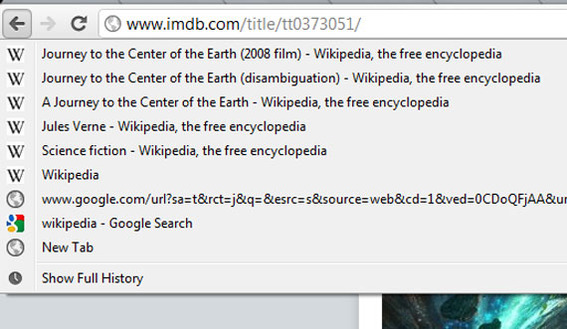
Use Keyboard Shortcuts
Chrome supports most common browser keyboard shortcuts. For example, Ctrl-T opens a new tab on Windows and Linux machines, while ⌘-T does the same thing on a Mac. Here is a list of some of the most useful Chrome keyboard short cuts.
- Open a new tab: Ctrl-T or ⌘-T,
- Open a new window: Ctrl-N or ⌘-T ,
- Open a new window in incognito mode: Ctrl-Shift-N or ⌘-Shift-N,
- Reopen a tab you have closed: Ctrl-Shift-T or ⌘-Shift-T,
- Open the downloads page: Ctrl-J or ⌘-Shift-J,
- Toggle the bookmark tab: Ctrl-Shift-B or ⌘-Option-B.
chrome://flags/
Chrome’s flags page allows you to enable and disable experimental extensions that can significantly change how Chrome behaves. For example, you can enable or disable print preview within Chrome, turn off or on hyperlink auditing, change graphic-generator WebGL settings and more.
Chrome has many experimental extensions that can be turned on or off.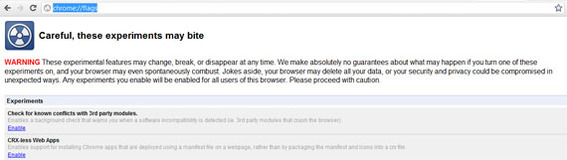
Be sure to check out Side Tabs in Windows and Tab Overview on Macs.
Extensions
Chrome has hundreds of extensions that add functions, games, or themes to the browser. Many of these extensions can improve productivity.
Developers have created hundreds of extensions for Chrome.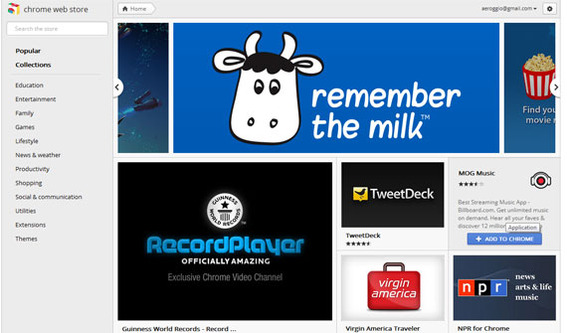
Noteworthy extensions include:
- “Remember the Milk,” which manages tasks;
- “The Google Mail Checker,” which shows the number of unread messages in a Gmail inbox;
- “Kindle It” makes it easy to send online articles to a Kindle for reading later;
- “Lazarus: Form Recovery” automatically saves what you type so that you can recover from form mishaps;
- “Aviary Screen Capture” allows you to take a picture of a web page and edit it in the browser;
- “Smooth Gestures” brings mouse gestures to Chrome;
- “LastPass” is a password manager;
- “Google Dictionary” lets you view definitions in a browser tab;
- “Chrome to Phone” makes it possible to send links from the Chrome browser to an Android phone.
In Praise of Chrome
In the past few years, Google Chrome has dramatically improved user experience on the Internet. These improvements are the result of the very competitive web browser market. In this era of strong innovation, Chrome has caused Mozilla, which makes the excellent Firefox web browser, to rapidly add features and adopt HTML5 and CSS3, and Microsoft’s Internet Explorer, which had lagged far behind the times, is now very functional and a new version of IE is already being previewed.
Chrome provides a superb browsing experience. For example, Lifehacker, the technology blog, noted that the Chrome browser has actually solved browsing problems that many web users did not even realize were problems.
Specifically, when you close a tab in Chrome, the other tabs don’t resize until you move your mouse way from the top of the screen. Previously browsers would immediately resize tabs, so if you were closing a lot of them, you had to try to hit moving targets. Chrome does not require you to restart the browser to install extensions. And each tab in Chrome runs as its own process so if a page freezes up, it should not bring down the whole browser.
Combining Chrome’s built-in features and solutions with keyboard shortcuts, and extensions will take you a long way toward becoming a Chrome power user.





