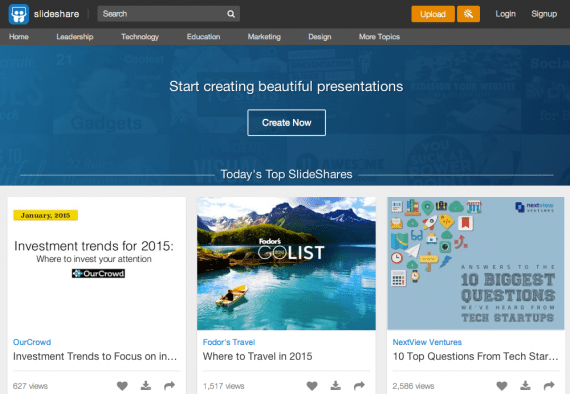SlideShare, the presentation software platform, may be one of the most overlooked and underutilized tools for B2B ecommerce content marketing.
There are several reasons to consider using SlideShare. The slideshow format enables detailed presentations, which are useful in the consideration phase of the customer path to purchase.
According to CMO.com, SlideShare receives 500 percent more traffic from business owners than Facebook, Twitter, YouTube, and LinkedIn.
The ability to include clickable links in presentations makes it a traffic referral source, and its integration with LinkedIn lends to its credibility as a business-to-business marketing vehicle.
With those benefits in mind, here are ten tips for using SlideShare in B2B ecommerce marketing.
10 Pointers for Using SlideShare in B2B Ecommerce Marketing
- Update content frequently. Consistency is key when it comes to content marketing. Consider updating SlideShare with a new presentation as often as possible. The more content you provide, the greater your chances of being found by those who conduct searches on the platform.
- Repurpose existing content. With SlideShare, you can turn blog posts or other long-form content into presentations. If you already have slide presentations, upload them to SlideShare to increase exposure.
- Share presentations on social networks. Although SlideShare is not a social network in the strictest sense, it has a social layer. Users can share content to Twitter, Facebook, LinkedIn, and Google+. You can also add it to your LinkedIn profile with a single click.
- Enhance content with embedded presentations. SlideShare offers an HTML embed code option, so you can add a presentation to your blog or include a product-related presentation to relevant pages on your website.
- Keep presentations short. Since longer presentations may get overlooked due to the amount of time it takes to go through them, SlideShare recommends that you keep your slideshow short and to the point — 10 to 20 slides is an acceptable rule of thumb. (According to SlideShare, the average number of slides in a given presentation is 14.)
You can experiment with longer presentations and compare them to shorter ones using SlideShare Analytics to determine which gets the best results in terms of views, likes, shares, and other actions.
- Focus on visuals. Use good production practices when creating presentations. That applies to your cover slide especially as it is the first one users will see. Use high-quality images and keep text to a minimum.
- Include other types of content. Don’t limit your thinking about the use of SlideShare to PowerPoint presentations. It is a distribution channel for other types of content such as ebooks, product information sheets, videos, and infographics.
The use of videos, a recently added feature, enables you to showcase and demonstrate products alongside presentations and documents. For example, you could upload a product description or data sheet, and use a short video to provide more contextual information.
- Add keyword-optimized metadata. During the upload process, you will be presented with a screen that asks for metadata, including title, description, and tags. Adding keyword-optimized information makes it easier for people to discover your content when they conduct searches in SlideShare.
Keep titles to a maximum of 55 characters to ensure they appear in their complete form in search results. Descriptions can be up to 3,000 characters in length.
- Use SlideShare to increase conversions. SlideShare may be useful as a branding mechanism, but presentations work best when used as a traffic referral source to convert visitors into prospects.
One way to do this is by inserting clickable links that take visitors to your ecommerce site. If you use PowerPoint to create your slide deck, you can hyperlink images or text, which SlideShare includes when you upload the presentation.
When you hyperlink an image, provide a hint that it is clickable, such as leaving a message next to the object indicating that it is a link.
- Track activity using analytics. Use SlideShare Analytics to analyze the activity surrounding your presentation. It provides data such as total number of viewers, who viewed your slides, comments, likes, and shares.
Here’s a sample presentation on SlideShare from ShopVisible, the ecommerce platform.
How to Upload Content to SlideShare
- Register an account. You can register an account using LinkedIn or Facebook, or sign up with your email address.
- Upload an existing presentation or create a new one. SlideShare offers two options for creating presentations. Option one is to upload an existing document from your computer, Dropbox, Box, Google Drive, or Gmail. You have the option to save the presentation for public viewing. or private so that only those to whom you provide a secret link can see it. Option two is to create a presentation in real-time using Haiku Deck, a presentation creation software platform integrated into SlideShare.
- Add metadata. Once you upload the file, add a keyword-optimized title, description, and tags. Also, select an appropriate category from the list provided in the drop-down menu. You can see previews of how your presentation will appear on various devices including desktop, mobile phones, and tablets. Click the “Save & Continue” button to complete the process.