Facebook recently added two new administrative functions to Fan pages: the ability to (a) schedule posts, and (b) set management roles for page administrators.
Scheduling Posts
Facebook page administrators can now schedule posts for publication at a future date. This long anticipated function reduces the need for third-party management tools — see “5 New Social Media Management Platforms,” my previous article on that topic — such as Hootsuite or Tweetdeck, at least for merchants who use Facebook as their primary social media outlet.
The scheduling process is fairly straightforward and works as follows.
Step 1: Go to the sharing tool on your Facebook page and enter post content.
Step 2: Click the clock icon located in the lower left-hand corner of the posting interface.
Look for the clock icon to schedule posts.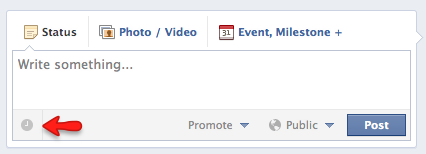
Step 3: When clicked, you will see an option to select “year” from a drop-down menu. Posts can be scheduled for publication for up to six months in advance. You will notice that the post scheduler also provides the option to backdate posts to 2001. This is useful for merchants who wish to create historic milestones in the life of the company.
Posts can be set for future publication or back-dated for milestone entries.
For posts that will be scheduled for future publication, once the year is chosen, the option to select a month appears, which, when selected, will be followed by options for day, hour and minute. Posts can be scheduled in 10-minute increments. Backdated posts only have options for year, month and day.
Scheduling options include year, month, day, hour and minute.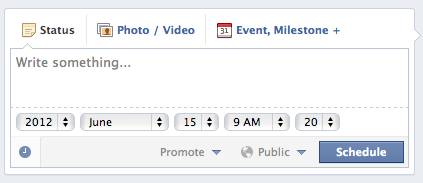
Step 4: When all date and time options have been selected, click the “Schedule” button located in the lower right-hand corner.
An essential piece missing from this new feature is the capability to see a list of scheduled posts. Once scheduled, posts disappear, leaving page administrators without the capacity to edit or delete them.
Note that the post scheduler will not appear for businesses that have yet to set a milestone for the date the company was founded. In addition, you will see an option to hide the post from Fans’ news feeds. This is useful for backdated posts. Otherwise, those will also appear.
Administrative Privileges
Another new useful feature is the ability to set administrative roles, which, when set, govern the amount of control an administrator can exert over the page. Roles include:
- Manager;
- Content Creator;
- Moderator;
- Advertiser;
- Insights Analyst.
The following table outlines the five roles and the functions each is able to perform:
This table shows admin roles and functions.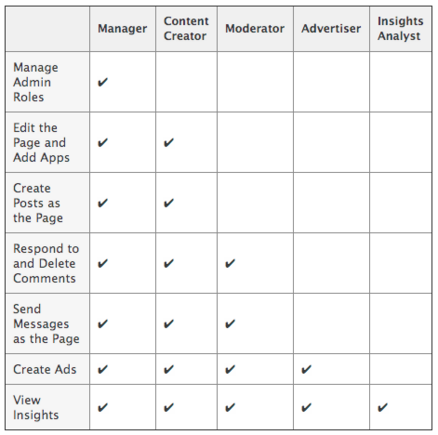
According to Facebook, only managers can edit administrators for a Page. While a Page can have multiple administrators, each will need his or her own personal Facebook account.
Take the following steps to add another administrator to your Page.
- At the top of your Page, click “Edit Page.”
- Select “Admin Roles.”
- Type the names you would like to add in the open field.
- Click “Manager” below the name.
- Select the desired admin role.
- Click “Save Changes.”
Page administrators can select from five roles.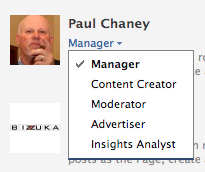
To change an existing administrator’s role, follow the same process outlined above, but leave out step 3.
You will be asked to enter your password to confirm any changes. Only managers can make changes to admin roles. Refer to Facebook’s help section for more information on setting administrative privileges.
Since Facebook provides no queue of scheduled posts, there appears to be no way for managers to approve posts submitted by content creators before they are published. This is a serious flaw, and one that I hope Facebook will soon address. This may limit the usefulness of the new features and still require third-party management tools.




