At its recent f8 developers’ conference, Facebook announced extensive changes to its platform, including changes to personal “Profiles” and business-oriented “Pages.” I described the changes to Profiles in last week’s article. This article, below, addresses changes to Pages.
1. Interact without ‘Liking’
Non-Fans can now engage with Pages.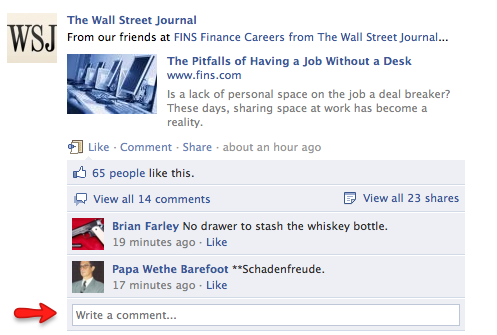
Until recently, the only people who could interact with a Page were those who had first Liked it. That is no longer the case. Now anyone can — whether having Liked the Page or not.
The downside to this is that it puts less emphasis on the need to Like a Page. However, there is a decidedly positive upside. Because anyone who wants to interact can do so, the Page could receive more engagement than in the past. This does not mitigate against the need to encourage Likes, but it does de-emphasize the procedure.
Due to Edgerank, Facebook’s ranking algorithm, posted stories do not automatically appear in your Fans’ newsfeeds. (I described Edgerank last month, in “Understanding EdgeRank, Facebook’s ‘Quality Score’ for Wall Posts.”) So the more interaction the better, even if it comes from non-Fans.
Here are a couple of tips for increasing the chances your content will receive engagement:
-
Don’t be boring. One of the reasons Fans un-Like a page is that the content lacks interest or relevance. Develop content that will speak to their needs, not yours.
-
Respond to those who interact. Rather than think of yourself as someone administering a Fan page, think instead as someone building a community, for that is exactly what you are doing. Respond to those who take the time to interact. Fans and non-Fans alike need to know you are listening and are responsive to their opinions, questions, concerns and comments.
2. Friend Activity
Friend Activity is a new menu item.
This is a new addition to the left-column navigation menu. Its purpose is to show what your Friends are doing in reference to your Page. This only works if you are using Facebook via your personal profile, not as the Page itself, however. In other words, Page administrators cannot see this option.
Friend Activity allows users to see how Friends interact with a Page.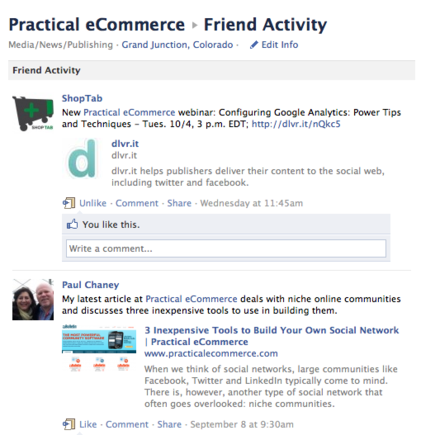
3. New Way to Create a Page
Facebook has launched a simplified process for creating Pages. It is an almost foolproof three-step process that gives one the ability to import images from other websites to use as your profile banner.
Select from one of six options to create a new Page.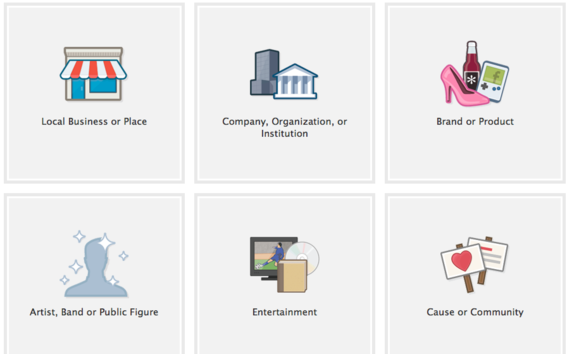
To create a new Page, go to Facebook.com/Pages and chose one of six options: Local Business or Place, Company or Institution, Brand or Product, Artist, Band or Public Figure, Entertainment, or Cause or Community.
There is a short form to complete to determine the category and company name. Then, you are presented with a three-step process for setting up the Page. This is the part that’s new.
Step 1: Choose an image.
Facebook offers simplified three-step process for creating business-oriented Pages.
You now have two options for choosing an image to use as your profile banner. You can either upload an image from your computer or import one from the web — your website, for example.
Step 2: Invite friends or import contacts.
You can invite Friends or upload contacts.
In this step, you can either invite Facebook Friends or upload a list of email contacts to send a message to, inviting them to your like your Page. I recommend that you skip this step and wait until you have something more presentable to show them.
Step 3: Provide basic information.
Minimal information is required for use on Info tab.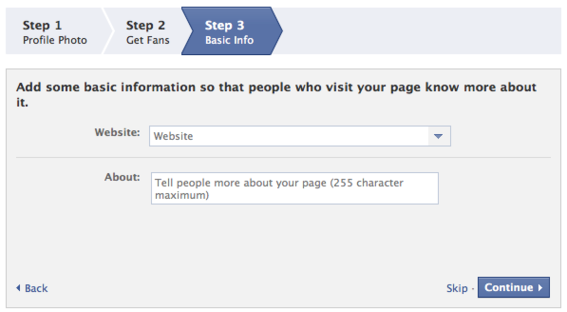
This asks for information that will appear within the Info tab in the left-hand column navigation menu.
That’s all there is to creating a Page. It’s a simple process.
4. Recommendations Options
Facebook provides two recommendation options depending on whether you are using Facebook as an individual user or as the Page itself.
You can write a recommendation for a Page.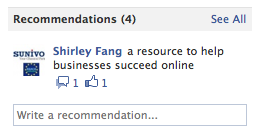
If you are using Facebook via your Profile and not as the Page, you may notice recommendations for the Page in the right-hand column, along with a form field that allows you to make your own recommendation.
When using Facebook as the Page, you can see Pages others have recommended.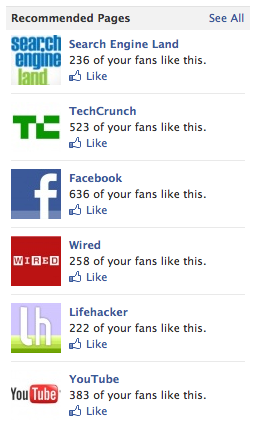
Conversely, if you are using Facebook as the Page, you can see Pages others have recommended that you can then Like.
Summary
Changes to Facebook Pages, while not nearly as extensive as those made to Profiles, are still meaningful, especially the ability to interact without having to become a Fan.



