Facebook has simplified its ad campaign creation process. The changes address (a) the redesign of the user interface, (b) a concentrated focus on marketing goals and objectives, and (c) the ability to easily use different ad types.
To create an ad using the revised system, follow these four steps.
1. Select What You Want to Advertise
Select what you want to advertise. Enlarge This Image
Enlarge This Image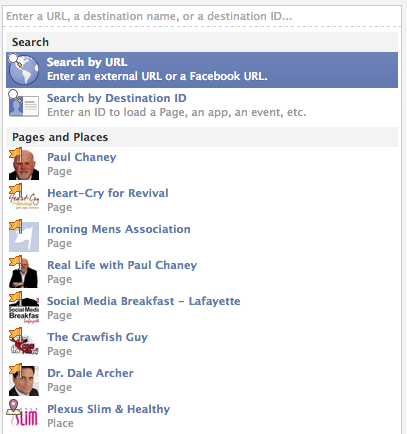
Pick what you want to advertise by typing something into the destination box or clicking on any of the following.
- URL to an external website.
- Facebook Page.
- Facebook Page application.
- Facebook Event.
For this article, I advertised a Facebook Page that I administer.
Once a choice has been made, the selected destination will be highlighted.
The selected option will be highlighted once a choice is made. Enlarge This Image
Enlarge This Image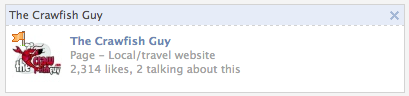
2. Decide What You Want to Do
Facebook ads focus on marketing goals and objectives. Enlarge This Image
Enlarge This Image
This step is where marketing goals come into play. For example, when choosing to advertise a Facebook Page, two goals are presented, along with a choice to see more advanced options.
-
Get More Page Likes. This goal is designed to enable you to reach people who are not yet connected to your Page.
-
Promote Page Posts. With this option you can promote a specific post, which gives the post increased reach and more prominent placement in your Fans’ newsfeeds.
-
Advanced Options. This shows you all the creative and bidding alternatives, such as choosing between bidding on a cost-per-impression or cost-per-click basis.
Facebook will automatically optimize placement, showing ads to those who are likely to help you achieve your goal.
Get More Page Likes. If you chose to focus on building your audience, two advertising choices are presented.
- Traditional Ad. These are the ads that appear in the right-hand column. To design the ad, insert ad copy and a thumbnail image, and determine the landing page where a visitor who clicks the ad will be directed – either to the Timeline or an application.
Ads can be created using text, an image and choice of landing page. Enlarge This Image
Enlarge This Image
- Sponsored Stories. These are ads that appear in Fans’ — i.e., people “liking” your Page— newsfeeds.
Facebook includes Sponsored Stories as one advertising option. Enlarge This Image
Enlarge This Image
Promote Page Posts. Two options are presented.
- Choose the Page post you wish to promote.
- Sponsored Stories.
More Sponsored Stories choices are included in this new version, as follows.
- People liking your Page post.
- People commenting on your Page post.
- People sharing your Page post.
See Advanced Options. In this case, advertisers are given the option to promote a post, create a traditional ad, or chose a Sponsored Story. More detailed campaign pricing is presented, as well.
3. Choose Your Audience
Facebook provides multiple targeting options. Enlarge This Image
Enlarge This Image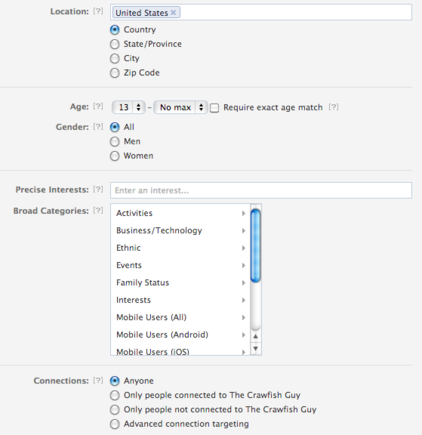
This section does not appear to have changed dramatically from the previous version. It presents you with targeting options based on geographic location, demographics, interests, and connections.
Use the following guidelines to improve ad targeting.
-
“Precise Interests” are determined by what people are connected to on Facebook, such as Pages and apps.
-
“Broad Categories” allow you to select broader groups of people based on their Activities (cooking), Family Status (parents) or Music genres (alternative).
-
Use “Connections” to target your audience based on whether they are connected to any of your Pages, apps or events.
4. Set Campaign, Pricing, and Schedule
The final step includes setting a campaign budget. Enlarge This Image
Enlarge This Image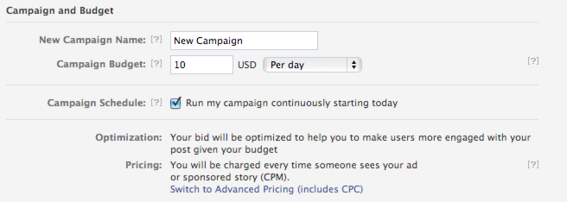
The final step in the campaign creation journey ends with setting the campaign name, budget and schedule. As with previous versions of the ad platform you can pick either cost-per-impressions or cost-per-click pricing. However, unless you have chosen “Advanced Options” in the goals section, you will pay for impressions, not clicks.
Tips for Running a Successful Facebook Ad Campaign
Facebook offers these tips for running a successful ad campaign.
-
Use distinct names. Give your campaigns distinct names to help remember the targeting you chose.
-
Set sufficient bid prices. If you need to set a bid, make sure it’s within or above the suggested range. The amount suggested is based on how many other people are competing to show ads to the same audience.
-
Run multiple versions of ads. This helps determine what your audience will respond to the best. You can replicate an ad by clicking on “Create a Similar Ad” in the Ads Manager. When multiple ads are running in a campaign, Facebook will automatically allocate more of your daily budget to higher performing ads.
-
Monitor your ad’s performance in Ads Manager. This will help determine what is working — ensuring you are spending your budget wisely.




