Facebook’s new “Send” button functions similarly to a “Forward to a Friend” plug-in that you often see in broadcast emails. The difference is, in addition to sending a message to any email address, users can select specific Facebook friends to notify, and send the message as a post to Facebook Groups they belong to, as well.
“The Send Button allows your users to easily send your content to their friends. People will have the option to send your URL in an inbox message to their Facebook friends, to the group wall of any Facebook group they are a member of, and as an email to any email address,” says Facebook.
The Send button is designed to serve as a companion to the popular “Like” button, which is installed on more than 10,000 websites every day, according to a post on Facebook’s Fan page Wall. While the Like button allows users to share content with all of their friends, the Send button permits sending to a select group and, thus, is a more private form of sharing.
How to Use the Send Button
There are a variety of ways merchants can use the Send button. Here are a few.
- Product Detail Pages. Add the Send button to product detail pages in much the same manner as the Like button.Here is an example from the 1800Flowers.com site, where the Send button is used with the Like button on a product page tied to a Father’s Day promotion. You can imagine a son or daughter using the Send button to send a message to other siblings asking their thoughts on whether this would be an appropriate gift for their dad.
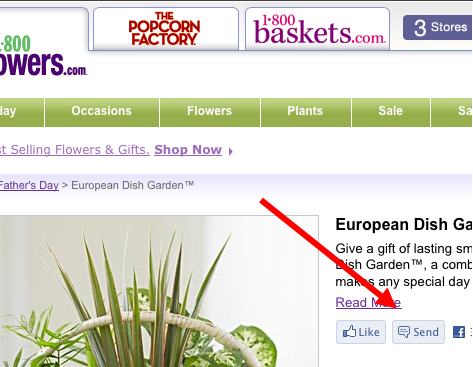
1-800-Flowers uses the Send button on product detail pages.
The message includes a link to the URL specified in the Send button, along with a title, image, and short description of the link. Users can add their own messages, too.
- Blogs or other frequently updated content. If you use a blog or have other frequently updated forms of content — a “press release” page, for example — you can tie the Send button to it, as well.
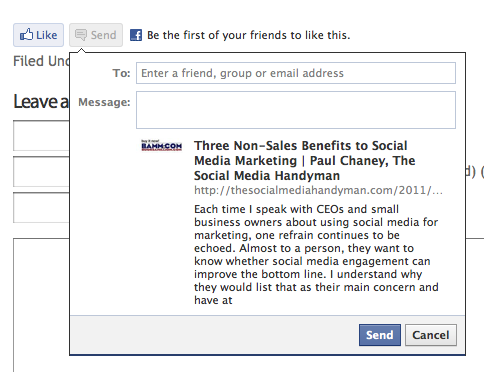
Add the Send button to blogs and other forms of content.
I recently installed the Send button on my blog and, on two occasions, used it to recommend posts to certain Facebook friends, asking them to comment. In both cases, the number of comments rose dramatically, compared to what I normally receive. While I suggest that a merchant use such tactics sparingly, it is a way to increase engagement and readership.
- Email newsletters. Add the Send button to archived email broadcasts as long as those URLs are included on websites under a merchant’s control.
- Category level pages. There is no reason to limit the Send button to individual product pages; you can add it to category-level pages as well.
In actuality, you can add the Send button to any type of content — video, photos, podcasts and more. All that is required is that the button point to a specific URL that is under the merchant’s control.
How to Install
At this time, installing the Send button — either in conjunction with the Like button or as a standalone — requires the use of XFBML, which is an acronym for “eXtended Facebook Markup Language” and is the coding language Facebook uses with many of its social plug-ins. The XFBML version is more versatile, says Facebook, but requires programming or development skills to make it work.
WordPress users have the luxury of installing a plug-in — called “Facebook Send and Like Button” — that automates the process. Also, though I have no specific examples to cite at this time, I feel certain ecommerce platform providers will, in time, incorporate the Send button to complement the Like button.
Benefits to Ecommerce Merchants
The marketing benefits associated with use of the Send button are similar to those of the Like button. Here are some ideas to consider.
- More personalized recommendations. A key advantage, and that which separates it from a more generic “email to a friend” button, is the Send button’s tie-in to the Facebook social graph. Rather than share with everyone — as is the case with the Like button — users can choose a select group of friends they know who would have particular interest.
- Increased engagement. As described earlier, I used the Send button to share two blog posts with friends and the result was a marked increase in the number of comments. That indicates to me the potential for increased engagement with various forms of content.
- Email-to-a-Friend Functionality. Even though the distinguishing characteristic of the Send button is its tie to Facebook’s social graph, the fact is users who are logged into Facebook can send a message to any email address. Therefore, it functions in the same way an “email to a friend” button would.
Facebook says that, in the coming days, it will provide real-time metrics for the Send button in the Insights Dashboard, the analytics component tied to Facebook Fan Pages. “Merchants will be able to track Send button impressions, messages, and referral clicks sent to the site,” according to Facebook.
If nothing else, the Send button provides yet another way for merchants to enable social sharing of content that can result in new traffic to the website and, hopefully, increased sales.




