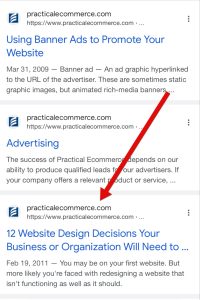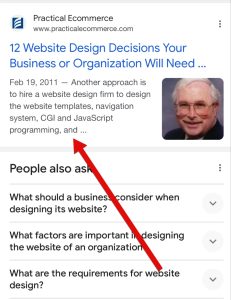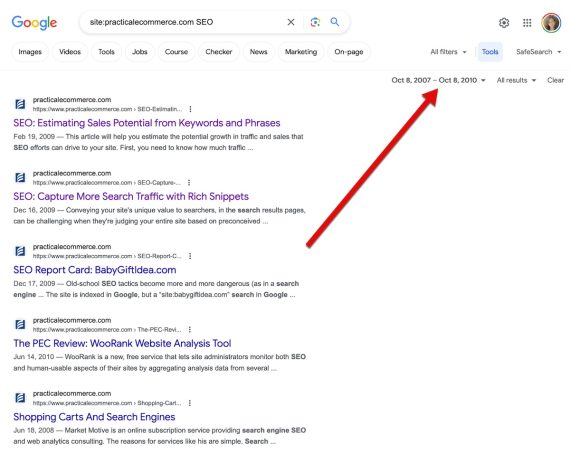Google’s site: operator limits search results to a single domain. It is one of the oldest and most helpful tools for search engine optimization.
To use, type site: followed by the desired URL (no space) in Google’s search box — e.g., site:sampledomain.com.
Here are five key SEO tasks with site:.
Using the site: Operator
1. Find internal pages to link to
The site: operator is handy for locating relevant internal pages quickly.
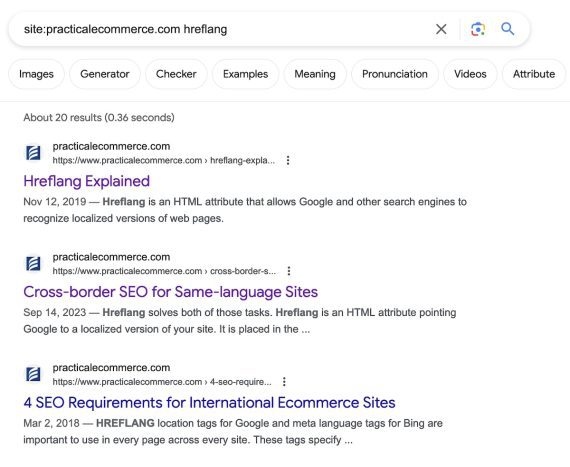
The site: operator locates relevant internal pages quickly. This example searches for “hreflang” articles.
Search optimizers once used the operator to know which pages Google prioritized for any query. But that’s no longer reliable because results for site: are not based on intent, previous searches, or even freshness — as is the case for other queries.
Still, the site: operator typically surfaces a search-optimized page for each query, so I continue using it for internal link options.
2. Locate URLs that shouldn’t be indexed
Google’s Search Console is the best way to identify pages that should and should not be indexed. But it’s not perfect. Sometimes Search Console lists unindexed URLs that are actually indexed. So use Search Console and site: to find indexed pages that should be blocked, redirected, or canonicalized.
Even better, run several site: operators to confirm properly indexed pages, ensuring:
- Tag pages are not indexed: site:domain.com inurl:tag
- Backend, admin pages are not indexed: site:domain.com inurl:admin
- Only https URLs are indexed: site:domain.com inurl:http or site:domain.com -inurl:https
From there, use Search Console’s URL inspection tool to find the reasons for improper indexation.
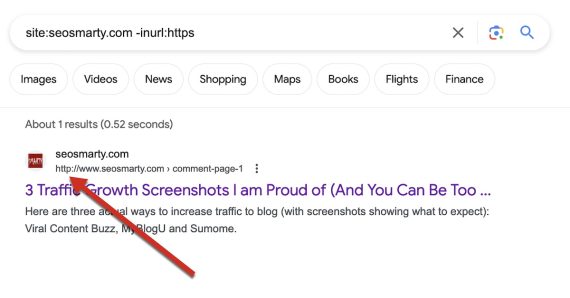
A search for site:seosmarty.com -inurl:https includes a minus sign to exclude https pages from the results.
3. Access Google’s cache
Google’s cache shows how the search engine sees all elements of a page. A site: search can access the cache version of a page by clicking the three vertical dots next to the title in the results. The ensuing “More options” pop-up card will also state how long Google has indexed the page.
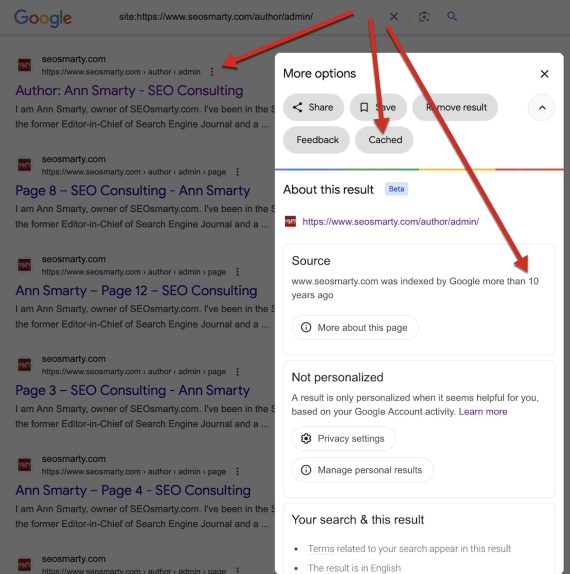
Access the cached version of a page via a site: search and then clicking the three vertical dots next to the title in the results.
4. Preview a domain’s search snippets
The content of organic search snippets is query-dependent. Depending on the search term, Google may rewrite the page title, extract on-page content instead of the meta description, and display site names instead of URLs.
Still, the site: operator will show:
- Where a snippet is tranсated.
- The page’s publish date, per Google.
Here’s a page preview using the site: operator:
Here’s what it looks like in a typical search. Note the date and the title look the same, but the query-driven snippet below has a different description and site name. It also includes an image.
5. Find pages to update
Google offers a useful date search option that hides behind the “Tools” link in search results. Choose a date range to find all pages Google indexed during that period. It’s a quick way to find articles to update, especially when publishing a related topic.
Browser Extensions
I’m aware of two browser extensions to access the site: operator quickly.
- Search Site WE (Firefox). Highlight any words on a page and right-click. The extension will search for those words on the current domain or subdomain.
- Search the current site (Google Chrome). Click the extension icon and type any word to initiate Google’s site: search for the current domain.