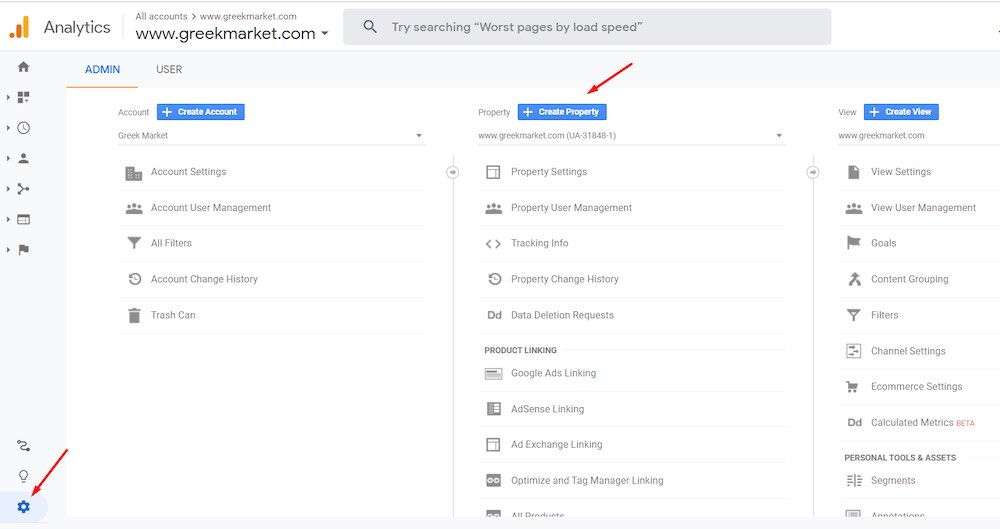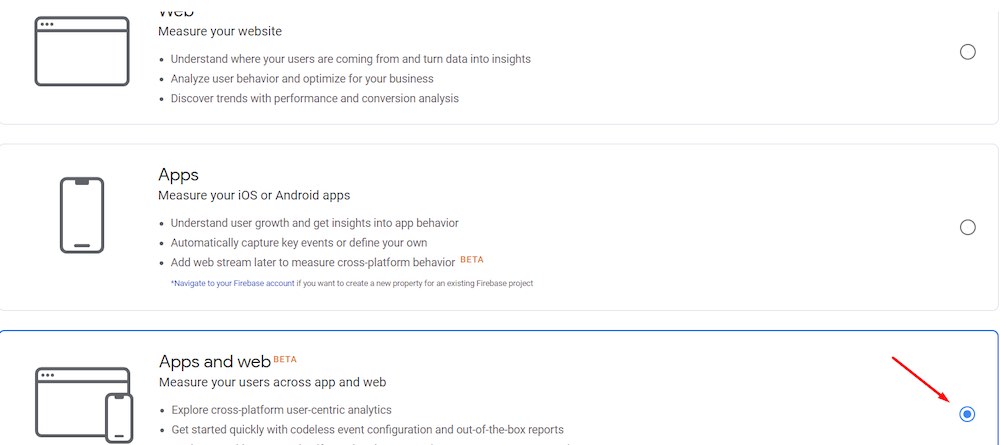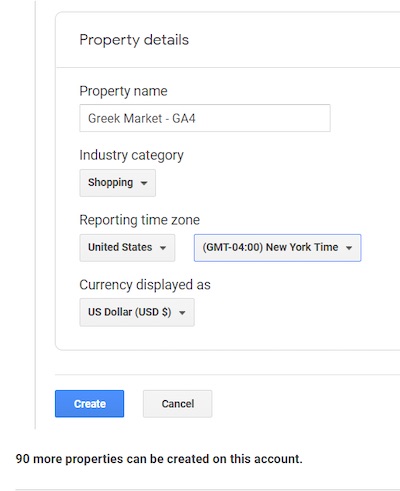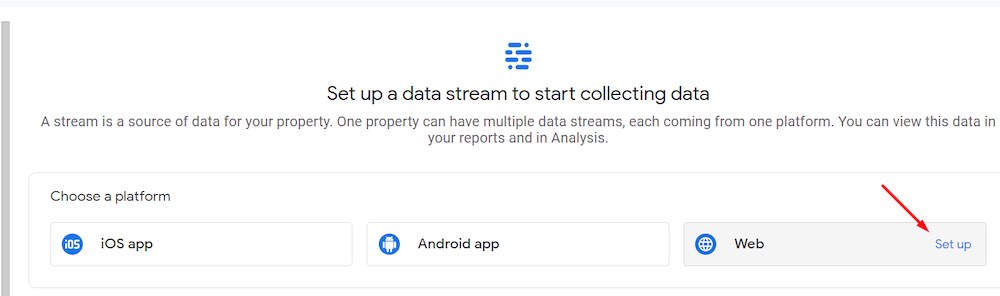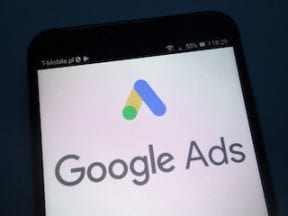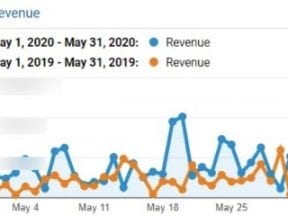Google Analytics has come a long way since it launched in 2005. Version 4 is the latest iteration. It enables the blending of online and offline user activity into one reporting stream.
Google purchased Urchin, an early day analytics platform, in April 2005. Later that year, Google repurposed Urchin, calling it Google Analytics, to report traffic and conversion details on public websites.
As the internet has evolved, the demand for metrics that track user activity — online and offline — has increased. Google Analytics 4 (previously “App + Web”) supports that demand, reporting the customer journey wherever it occurs.
Google Analytics 4
Google Analytics 4 will not immediately enhance the reporting of most online merchants. Version 4 does help companies that:
- Have an app;
- Have a software-as-a-service business model;
- Are interested in advanced remarketing.
Nonetheless, all merchants should create a Google Analytics 4 property to benefit from the updated reporting and enhanced features that will come in time. The current version 4 is just the beginning.
To create a version 4 property, log in to Google Analytics > Admin [icon] > Create Property.
—Select “Apps and web” as the property type.
—
Name the property and complete the settings on the page. Then click “Create.”
—
On the next page, select your data stream. For most online merchants, it will be “Web.”
—
Next, provide the “Website URL,” name the stream, and choose the interactions to track automatically. Select all options, even if you presently do not have some of those activities, such as Videos or File Downloads. Then click “Create Stream.”
—
The next page includes the option to add a new tag or use an existing one. If you have already tagged your site, click “Use existing on-page tag.” Otherwise, follow the instructions to add a new tag.

If you have already tagged your site, click “Use existing on-page tag.” Otherwise, follow the instructions to add a new tag.
When selecting “Use existing on-page tag,” follow the instructions for your setup: a standalone Google Analytics tag on your site or via Google Tag Manager.
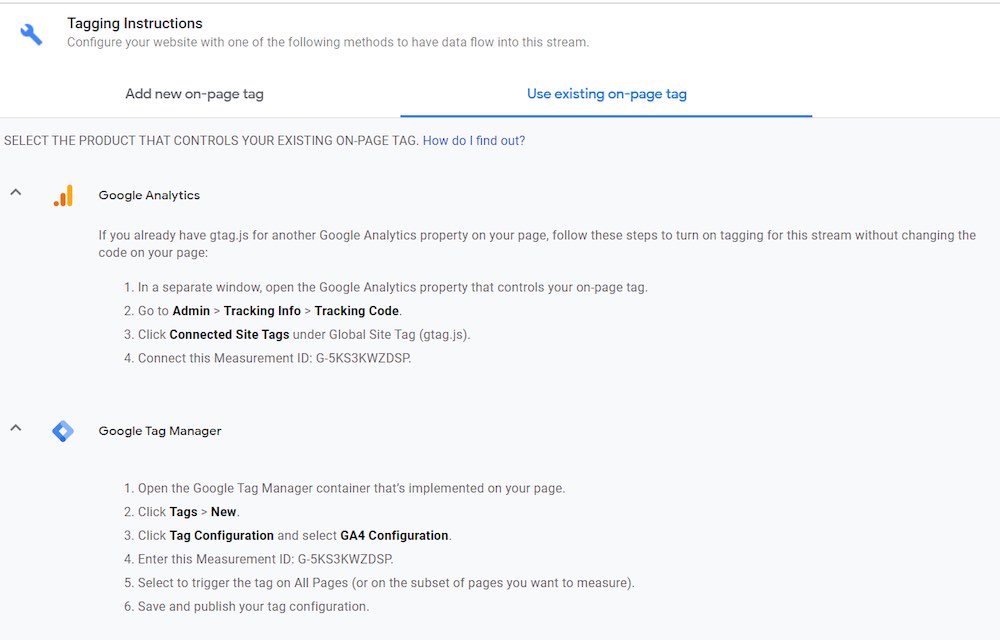
Follow the instructions for your setup: a standalone Google Analytics tag on your site or via Google Tag Manager.
The steps above will enable general tracking. The more challenging part in version 4 is setting up Ecommerce. Google has addressed it — with more documentation to come.
Reporting
To share some advanced capabilities of Google Analytics 4, I am using data from Power My Analytics, which is my SaaS business. Visitors can browse our website and then start a free trial that is activated in our app. This trial signup is “online,” but when a customer converts from a trial to a paid subscription, that activity is offline in our app.
Note that there are no “Views” when setting up Google Analytics 4. The structure is Admin > Account > Property.
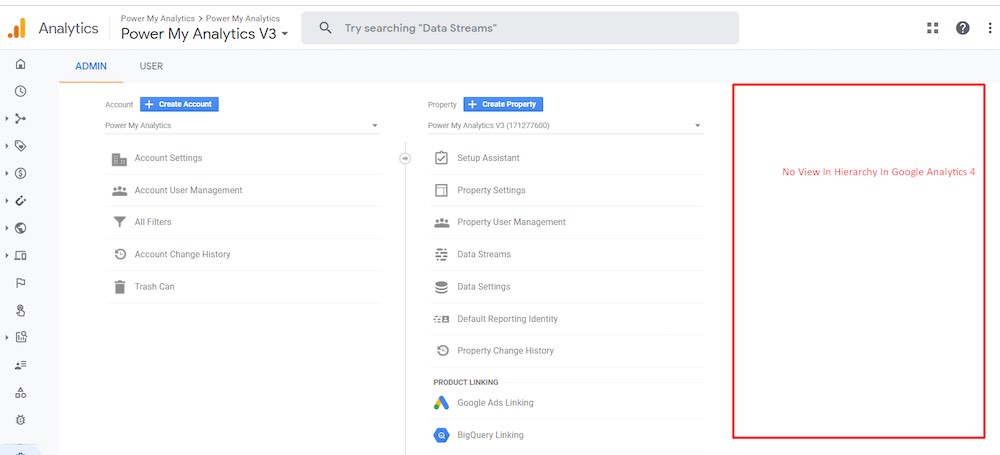
There are no longer “Views” when setting up Google Analytics 4. The structure is Admin > Account > Property.
—
Google Analytics 4 contains new links on the left-side navigation. Realtime reporting is still available, along with Acquisition and Conversions. The other navigation links are new but link to similar reporting as before.
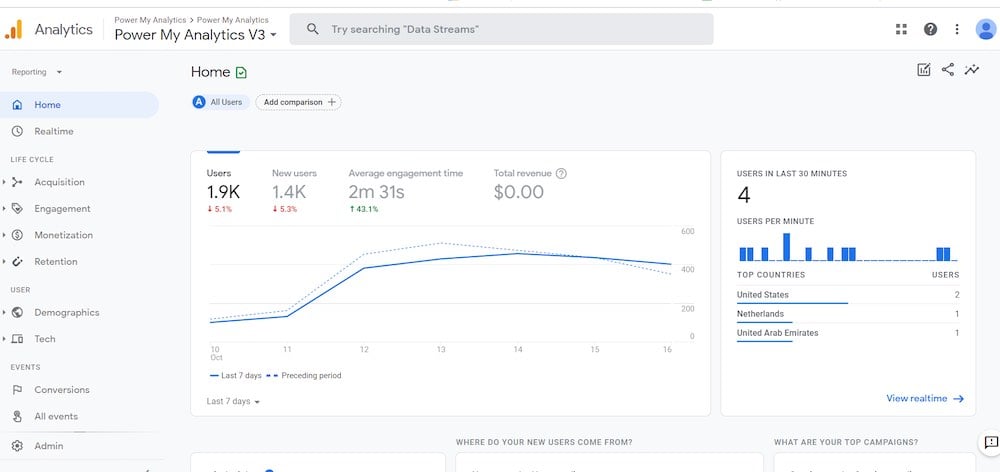
Version 4 contains new links on the left-side navigation. Realtime reporting is still available, along with Acquisition and Conversions.
Get Acquainted
Click around and get acquainted with the new reporting. Discover new metrics and dimensions. Some of them offer insights that you may have set up with custom tagging, such as “Engaged Sessions.” It is now automated. Expect more user-friendly features in time.