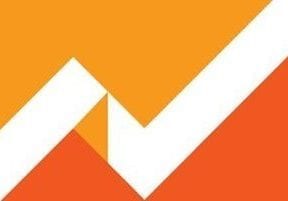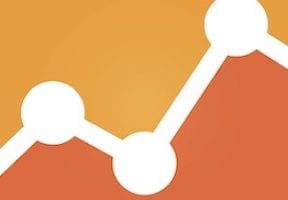Measuring the impact of banners and promotional links on the home page and other key pages can be challenging. In this post, I will provide instructions for identifying on-site banners and other key links that drive clicks and conversions.
Off-site vs. On-site
I’ve addressed how to track off-site marketing campaigns, at “Google Analytics: How to Track Marketing Campaigns.”
That process can be used for email marketing campaigns, pay-per-click traffic, and affiliate-marketing and social-media links, wherein the click takes place on a third-party website.
When the click takes place on the same website — or even a separate domain or subdomain that is owned by the merchant and Google Analytics can be added to that site — a different process should be used.
There are two choices for tracking these promotional links.
- Internal Promotions. Part of the Enhanced Ecommerce suite in Google Analytics was designed for this reporting objective. It’s somewhat involved to set up, but it provides much data.
- Events tracking is an older method, but it still works well. The process is simpler than using Enhanced Ecommerce. Thus it’s a good starting point to report promotional content engagement.
Internal Promotions
Internal Promotions reporting addresses views, clicks, and conversions from key promotions on a website. For example, Internal Promotions would be a good fit to report views, clicks, and revenue from the following home page “Todays top 10” banner.
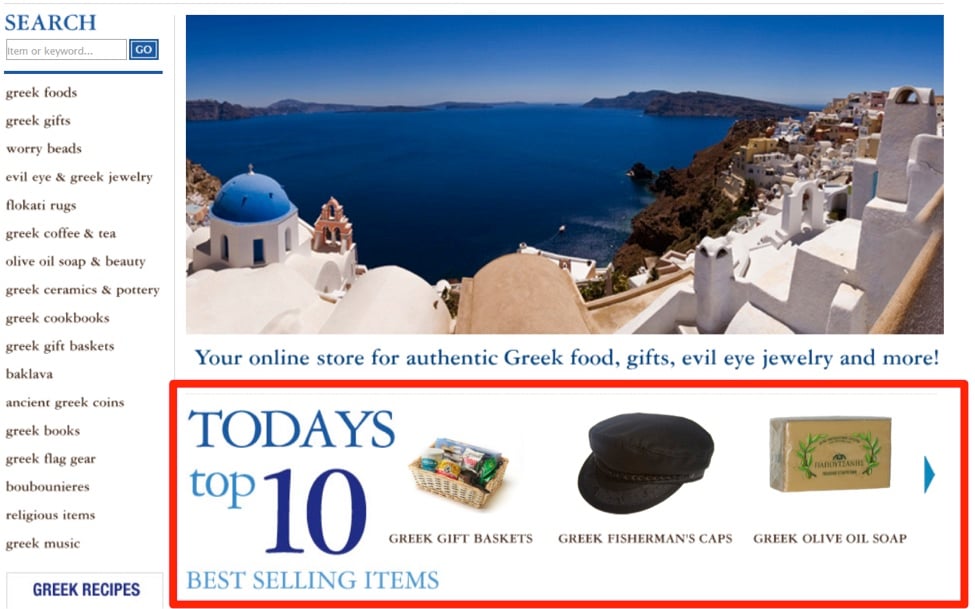
Internal Promotions can report activity on this “Todays top 10” banner — views, clicks, and sales.
For assistance on implementing Internal Promotions, see Google’s help article. Internal Promotions requires the tagging of two activities on the site.
- Promotion Impressions. Tagging supports the reporting of how many times the promotion was viewed.
- Promotion Clicks. Tagging supports the reporting of how many clicks the promotion received.
Internal Promotions has four possible parameters.
- id. Usually an SKU or another identifier.
- name. A descriptive name to identify the promotion.
- creative. Use the image URL here.
- position. If the promotion is a list, as in the image above, use the position, such as 1, 2, 3.
Reporting for Internal Promotions is at Conversions > Ecommerce > Marketing and then clicking on Internal Promotion.
The reporting includes click-through rates for promotional content as well as transactions and revenue that resulted from clicks.
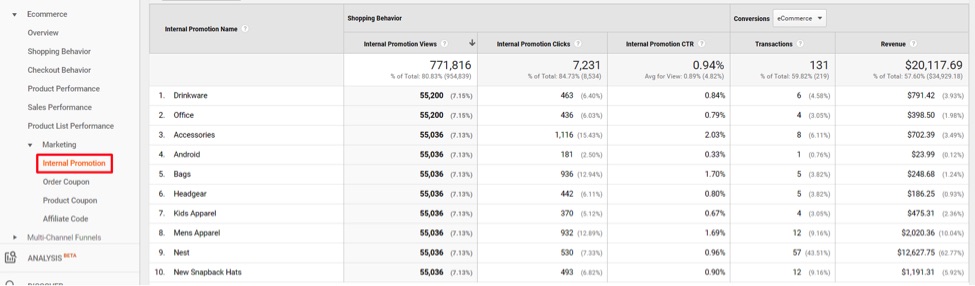
Reporting for Internal Promotions includes click-through rates for promotional content as well as transactions and revenue that resulted from clicks. Click image to enlarge.
Note that Google Analytics attributes the entire sale to the last click on internal promotions. Keep this in mind if your site has multiple promotions and all are clicked in a session — only the last one is reported for the sale.
Events Tracking
If the Internal Promotions setup is too challenging or if you prefer a quicker solution, use Events tracking. It will report clicks on promotional content as well as transactions and revenue associated with those clicks.
Events tracking has four possible parameters.
- Event category. Set this as the object that was clicked, such as “Home page Slider.”
- Event action. Use a verb here, such as “Click.”
- Event label. Set this for more detail on the Event Category. For example, on “Home page Slider,” identify the item in the slider, such as “Slide #3 – Greek Coffee.”
- Event value. This is typically not used for promotion clicks. It is used to report other information, such as how long someone played a video.
To fire an Event in Google Analytics, add following JavaScript as an onClick event handler:
ga('send', 'event', [eventCategory], [eventAction], [eventLabel], [eventValue]);
For more information, see Google’s “Event Tracking” article.
The reporting for Events tracking is at Behavior > Events > Top Events and then clicking on “Ecommerce” above the graph for sales attributed to promotional clicks.
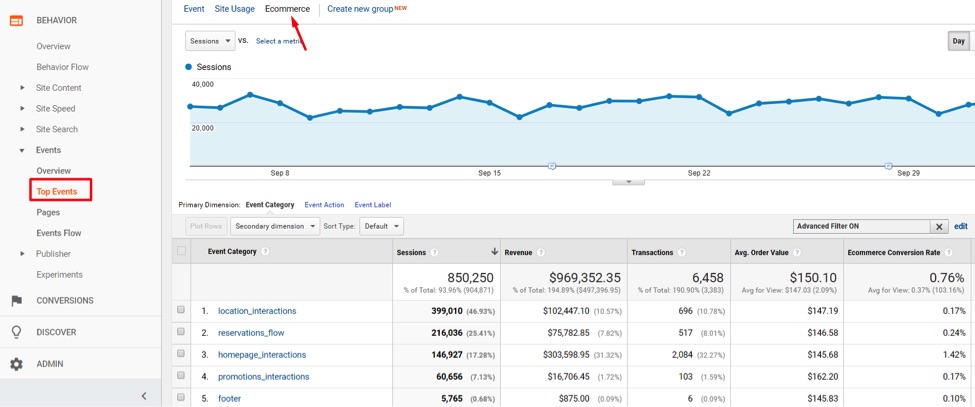
Reporting for Events tracking is at Behavior > Events > Top Events and then clicking on “Ecommerce” above the graph for sales attributed to promotional clicks. Click image to enlarge.
The reporting provides insights into which promotional items have been clicked and the transactions and revenue from those clicks.
Where Internal Promotions attributes only the last click for a sale, Events tracking will attribute every promotional click.
Valuable Space
Use Internal Promotions or Events tracking to identify which on-site promotional content is driving revenue. Optimize this valuable space on your home page and elsewhere with the best content to maximize revenue.