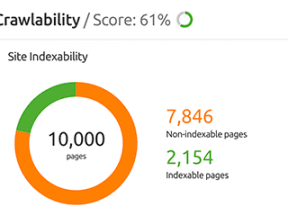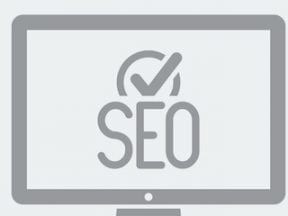A broken link is a bad user experience waiting to happen. It is the internet’s most common example of over-promising and under-delivering. Your site promises a useful piece of information or a product or service that a visitor wants, but instead of providing it, the site offers nothing but a 404 error.
An individual broken link or even a few of them won’t kill your site’s reputation. Your guests understand that these sorts of things happen. But as broken links pile up, what was a minor oversight becomes a pattern of neglect.
A broken link is a bad user experience waiting to happen.
Shoppers, the folks visiting your ecommerce site, won’t be the only ones to notice. Googlebot, Bingbot, and other web crawlers will notice, too. Pretty soon, the algorithms indexing and ranking your pages may begin to think the site something of a bad neighborhood, riddled with dead-end links.
Thus finding and fixing broken links should be part of your company’s regular site maintenance. For a relatively small site, it might make sense to look for broken links once every other month or, perhaps, once a quarter.
Large enterprise sites and mid-size businesses should check much more often — maybe even daily.
Here are three popular search-engine-optimization tools to locate broken links with instructions on using each.
Screaming Frog SEO Spider
Screaming Frog SEO Spider is a simple-to-use web crawler to fetch information about a website for SEO analysis. A free version of the tool will allow you to collect information from 500 URLs. With the paid version, you can crawl an unlimited number.
To identify broken links, simply enter your site’s address and send the SEO Spider on its way. In short order, it will return with a list of the URLs it found. You can navigate to the “Response Codes” tab and then select “Client Error (4xx)” from the filter dropdown.
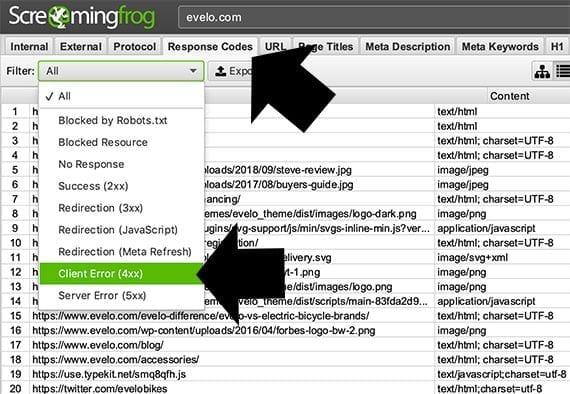
Select the “Response Codes” tab then filter for “Client Error (4xx).”
Or you can get to the same information by selecting “Client Error (4xx)” from the “Overview” tab in the right-hand pane.
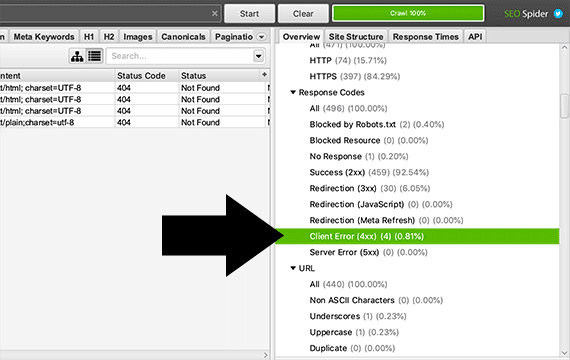
You could also select “Client Error (4xx)” from the menu on the right side of the interface.
In each case, you should see a list of broken links. Some of these will be from one internal page to another. Others will be from an internal to an external page.
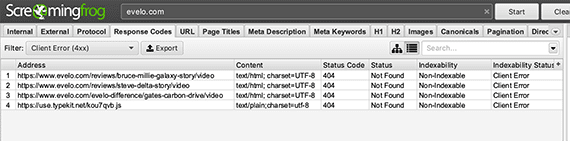
The SEO Spider will show you a list of broken links.
You now have half of the necessary info: which links are broken. But you also need to know the internal pages from which these broken links originated. To do this, select one of the broken links, then look at the bottom of the interface and click the “Inlinks” tab to display a list of pages that link to the selected broken page.
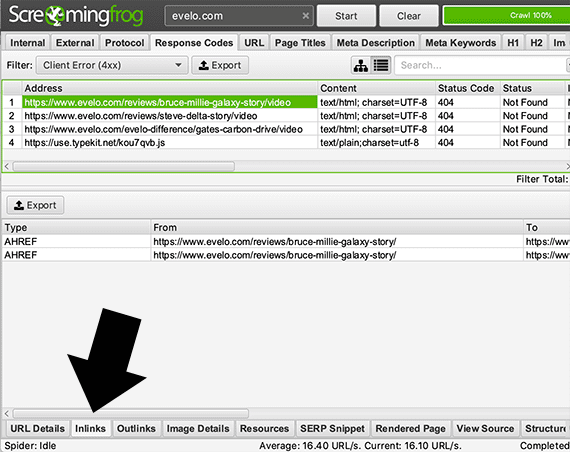
The “Inlinks” tab at the bottom of the interface will show you a list of pages that link to the selected broken page.
Finally, many Screaming Frog SEO Spider users will export their results and view them as a spreadsheet. To do this, go to the top navigation, select Bulk Exports > Response Codes > Client Errors (4xx) Inlinks.
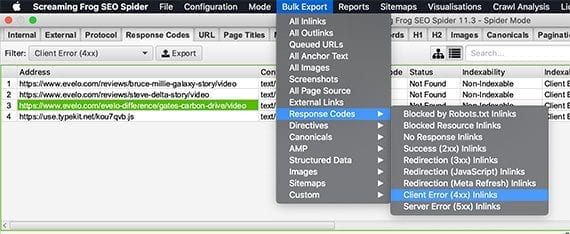
The SEO Spider includes a bulk export feature.
You have now discovered your broken links and can get to work.
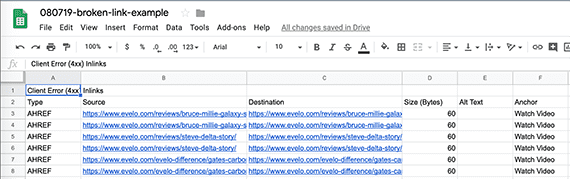
It may be easier to work with the data the SEO Spider collected in a spreadsheet.
SEMrush
SEMrush is a suite of software tools to help analyze and understand your website and your digital marketing efforts. The software includes tools for SEO, advertising, content marketing, and social media, among others.
The free version of SEMrush allows you to create a single project. Once this project is created, you can run a site audit. The free version will limit you to 100 URLs per audit, while the paid version can devour entire enterprise sites.
The SEMrush site audit report includes a list of issues and errors.
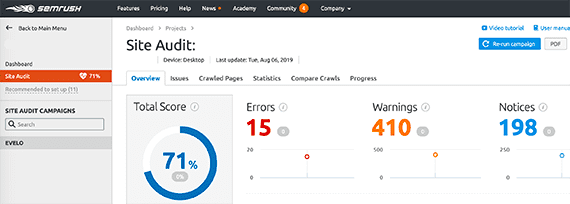
SEMrush shows issues and errors on its site audit report.
Select the “Issues” tab on the site audit report. Next select “internal links are broken.”
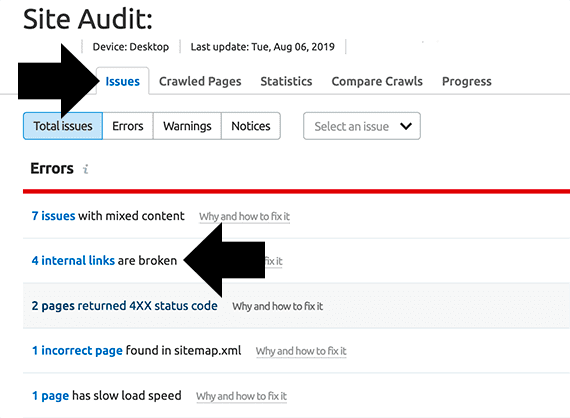
The Issues tab leads to several reports, including broken internal links.
Alternatively, you could open the “Select an Issue” menu and pick “Broken internal links.”
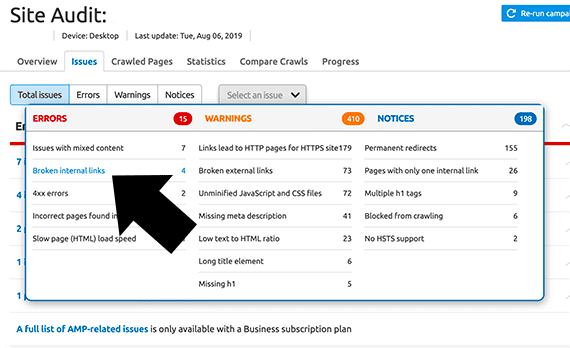
From the Issues tab, you can also use the “Select an Issue” menu.
The resulting report shows you both the URL for the page with the link and the URL for the broken page. Repeat this process to get broken external links; the steps are the same.
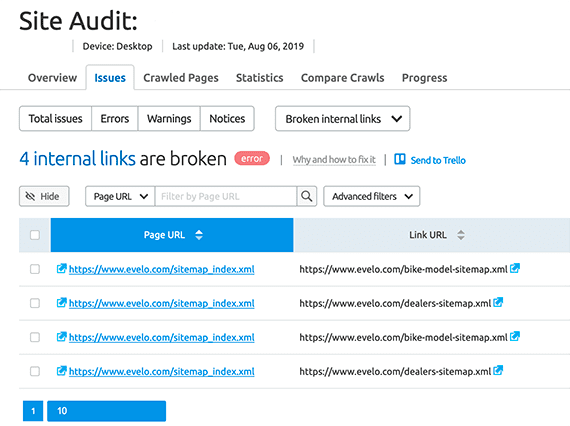
Note the broken page URL alongside the address for the page containing the broken link.
SEMrush has a helpful “Send to Trello” feature that will let you add your list of broken links directly to a Trello card. You can also export the data as a CSV or XLSX file.
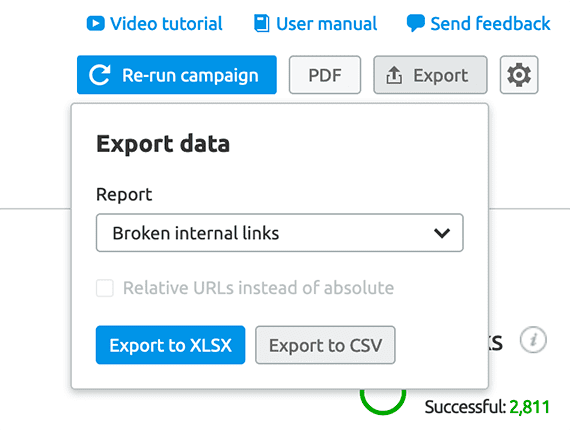
SEMrush allows you to export reports.
Ahrefs
Ahrefs is a set of SEO and marketing-analysis tools. For some marketers, it is a favorite for monitoring competitors. Ahrefs will also help you identify broken links on your site.
To first step is to conduct a site audit in Ahrefs. Then look at two reports to find all of the broken links.
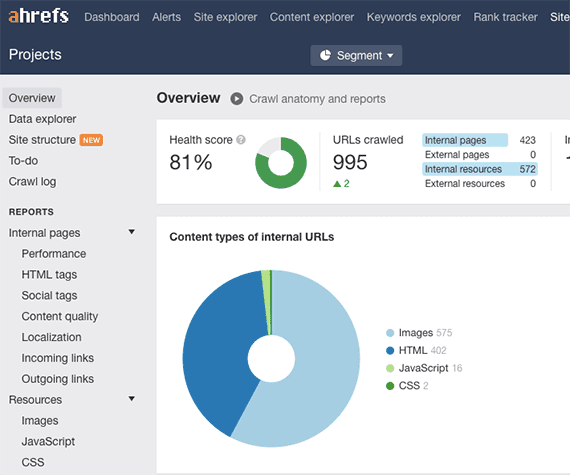
In “Site audit,” Ahrefs crawls your site to identify potentials problems, including broken links.
First, go to the Internal pages > Outgoing links report in the left-hand navigation.
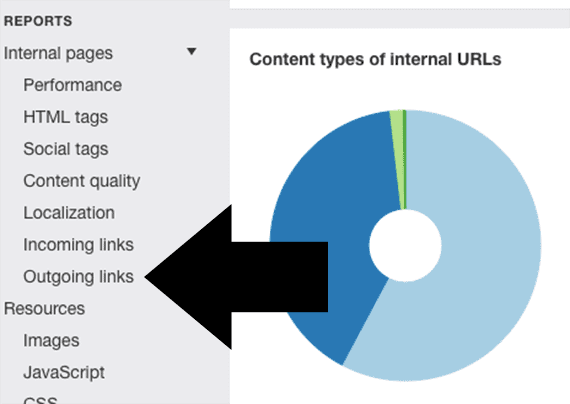
The “Outgoing links” report can be accessed from the navigation on the left side of the interface.
On this outgoing links report, click “Page has links to broken page.”
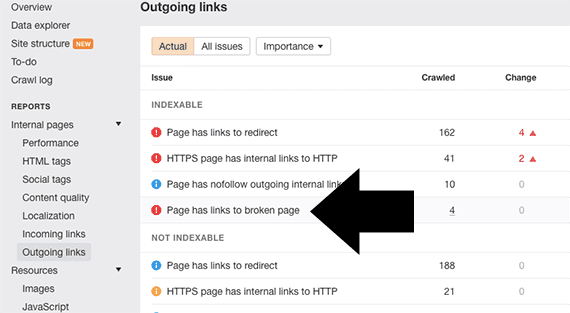
Click “Page has links to broken page” in the outgoing links report.
A new section will open on the page, revealing a button titled, “View affected URLs.”
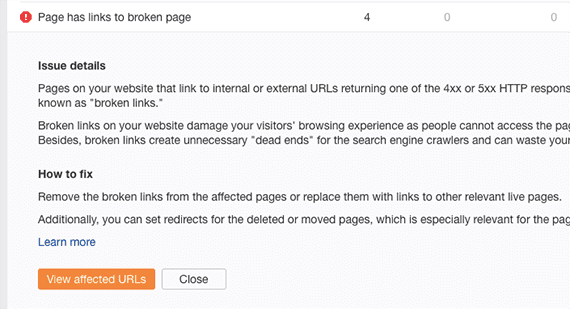
At “Page has links to broken page,” click “View affected URLs.”
This report will show you a list of pages with broken links. Repeat this process for the external links. The report provides the information to start repairing your site’s broken links and putting an end to what some search optimizers call “link rot.”
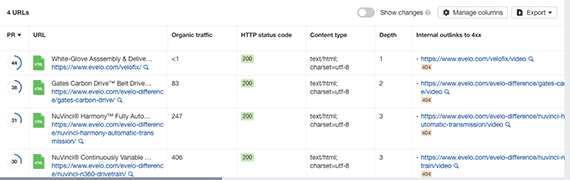
Use the report to repair your site’s broken links, eliminating “link rot.”
You can export the data from Ahrefs and review it in a spreadsheet.