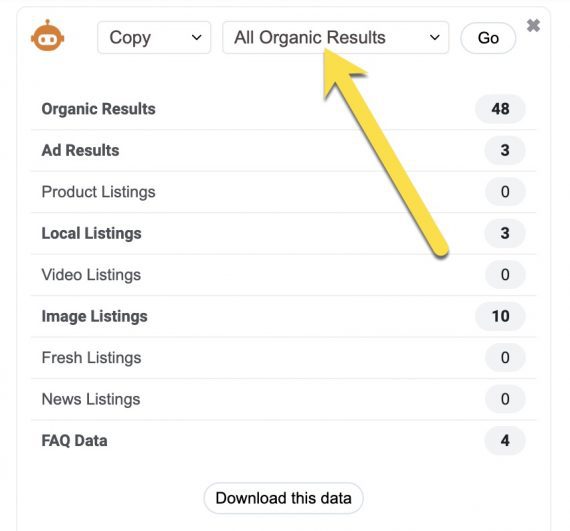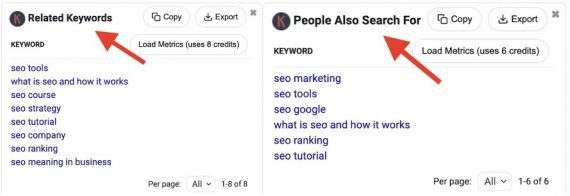Google’s search result pages offer clues as to why one URL ranks higher than another. The clues can help advance your own strategy.
Here are five handy tools to analyze search results on Google.
Search Result Tools
1. Quickly find domain rankings. Google’s results are not numbered. Thus it’s difficult to know where your domain (or a competitor’s) ranks.
SEO Search Simulator is a free Chrome extension to reproduce search results from any country. My favorite feature is the ability to locate a domain’s position for specific queries.
To use:
- Open the extension.
- Type your search query.
- Paste the domain to see its listing and position in search results.
You can check several domains simultaneously for a single search phrase. You can also save searches to retain the domains for ongoing monitoring.
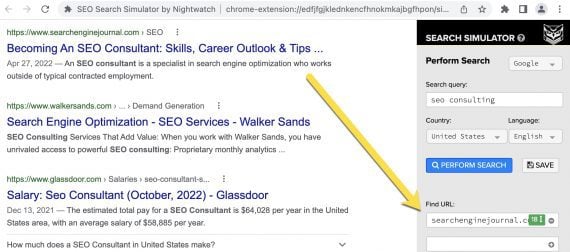
SEO Search Simulator reproduces search results from any country. This example is for the query “seo consulting.”
—
2. Copy URLs from search results. Google redirects URLs from its index to search results pages. We cannot copy (and extract) a URL without opening it.
That’s the purpose of SEO Minion, another free Chrome extension. It copies the entire visible (desktop) results of a query with a single click, a serious time saver. To adjust the number of visible URLs:
- Click Google’s “Settings” icon at the top-right of the screen.
- Go to “See all settings.”
- Select the number of results per page (up to 100).
SEO Minion can also copy URLs from other sections, such as video carousels, product URLs from shopping results, and local businesses’ URLs from 3-packs.
—
3. Export top-ranking URLs with data. SEO Minon is helpful. But further analysis beyond the URL requires details such as title tags and backlinks.
SE Ranking’s “SERP Analyzer” pulls high-ranking pages (up to 50) from any search result into an Excel file containing the URL, title, meta description, position, backlinks, and estimated organic traffic from all the keywords.
The export lets you see the top-ranking URLs and key metrics side-by-side.
SE Ranking’s tool is not free. But it analyzes mobile and desktop results, while SEO Minion is desktop only.
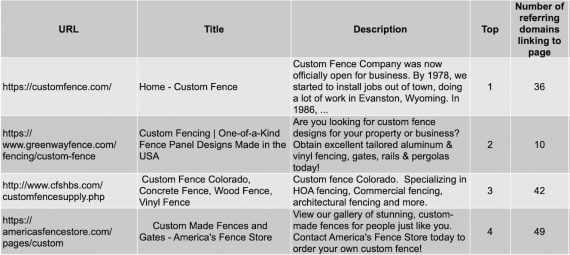
“SERP analysis” in SE Ranking pulls high-ranking URLs from any search result into an Excel file containing the URL, title, meta description, position, number of backlinks, and estimated organic traffic from all the keywords (not shown).
—
4. Copy Autocomplete suggestions. Google’s autocomplete is a valuable source of keyword and content ideas. Unfortunately, there’s no easy way to copy those suggestions other than manually — search a phrase, then copy what autocomplete suggests.
SERP Help is a free Google extension that adds those suggestions to a “bucket” to then copy in total. The bucket will save all of your autocomplete keywords.
—
5. Copy related search queries. Two additional sections of Google’s search results beyond autocomplete provide keyword ideas: “People also ask” and “Related searches.”
Keywords Everywhere is a handy extension to copy those related keywords. The premium version adds each query’s volume and cost per click (from Google Ads’ Keyword Planner).
Extract and Analyze
The above tools make it easy to extract URLs and related data from top search results. From there, you can analyze those pages and expand keywords.