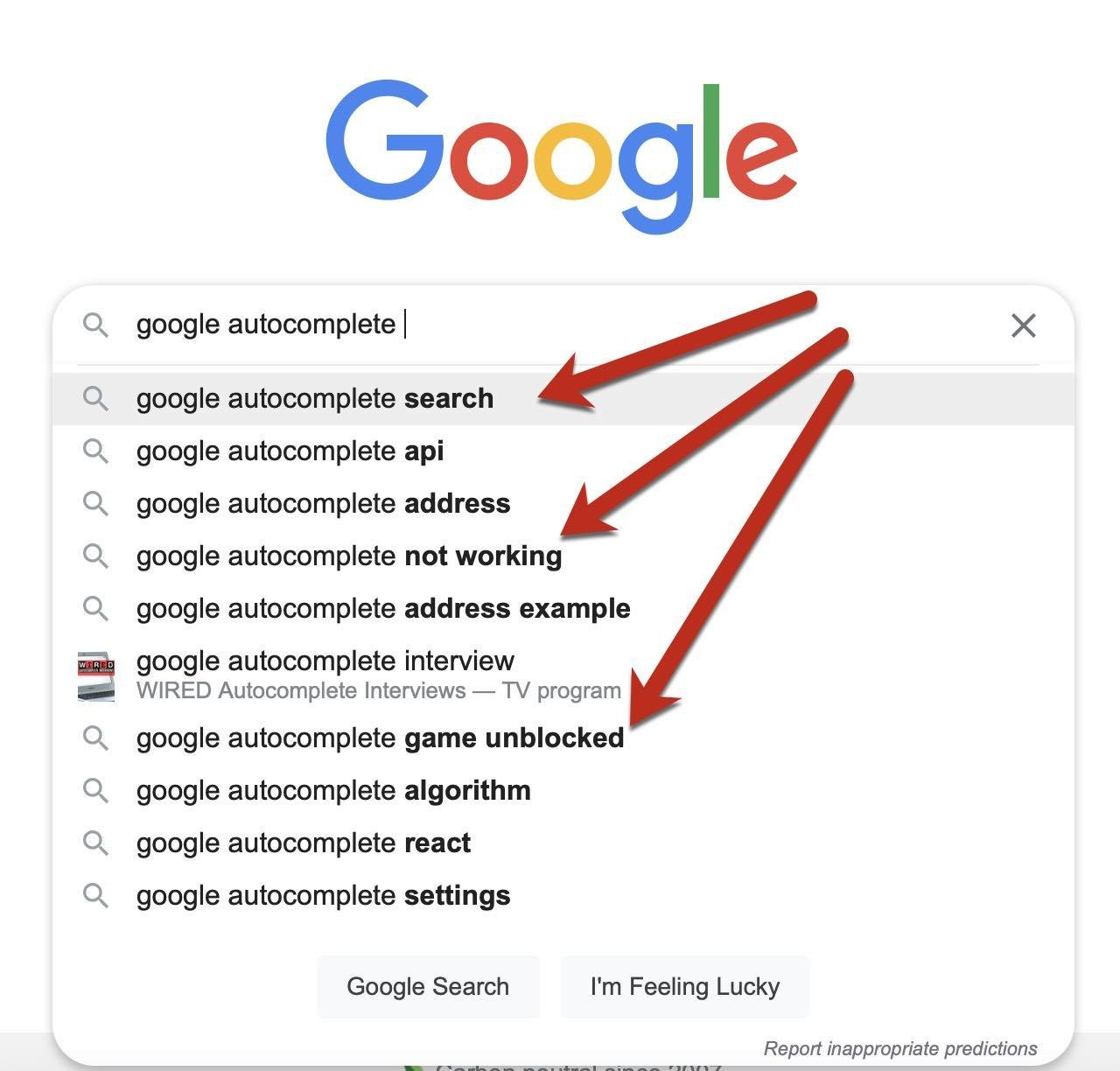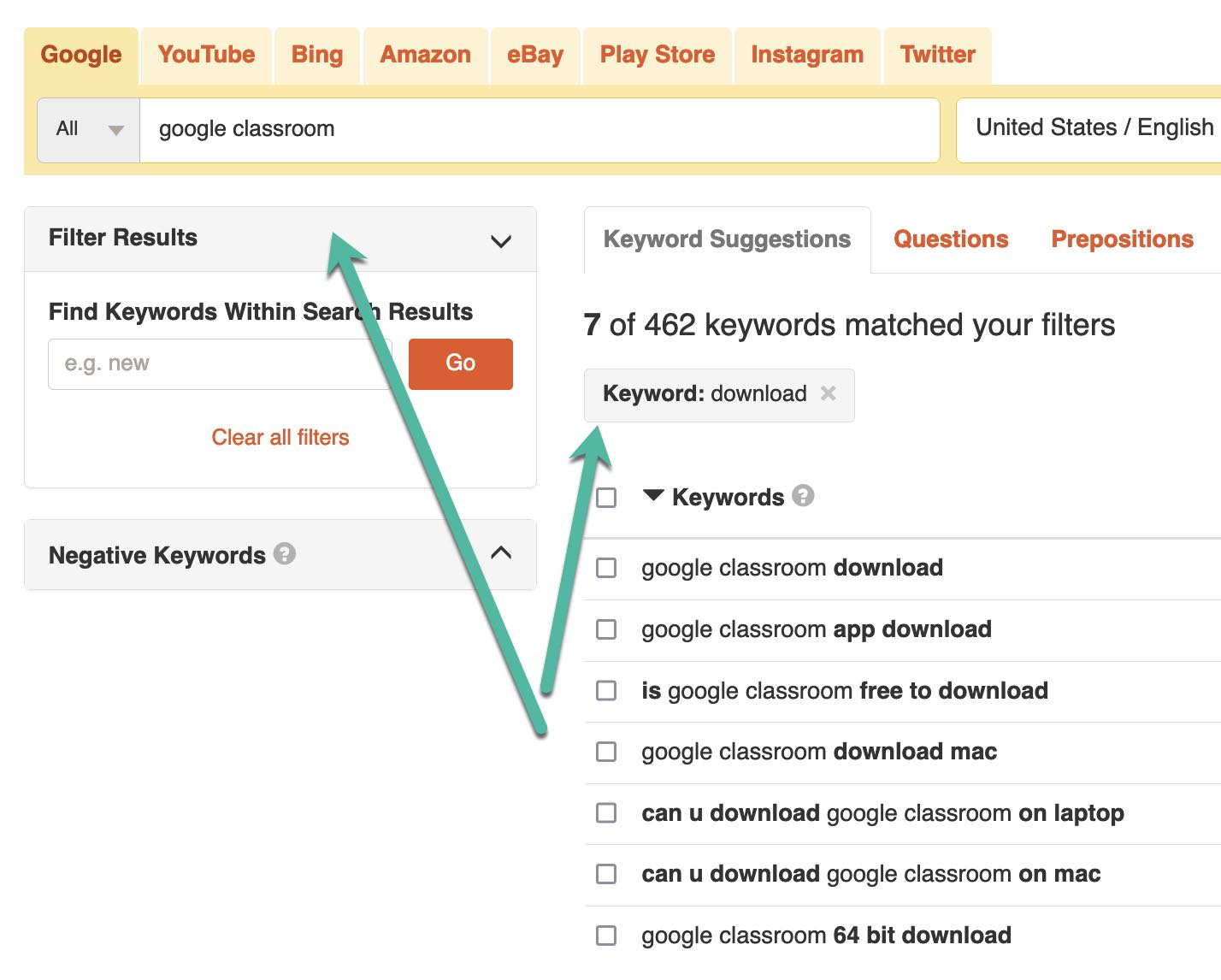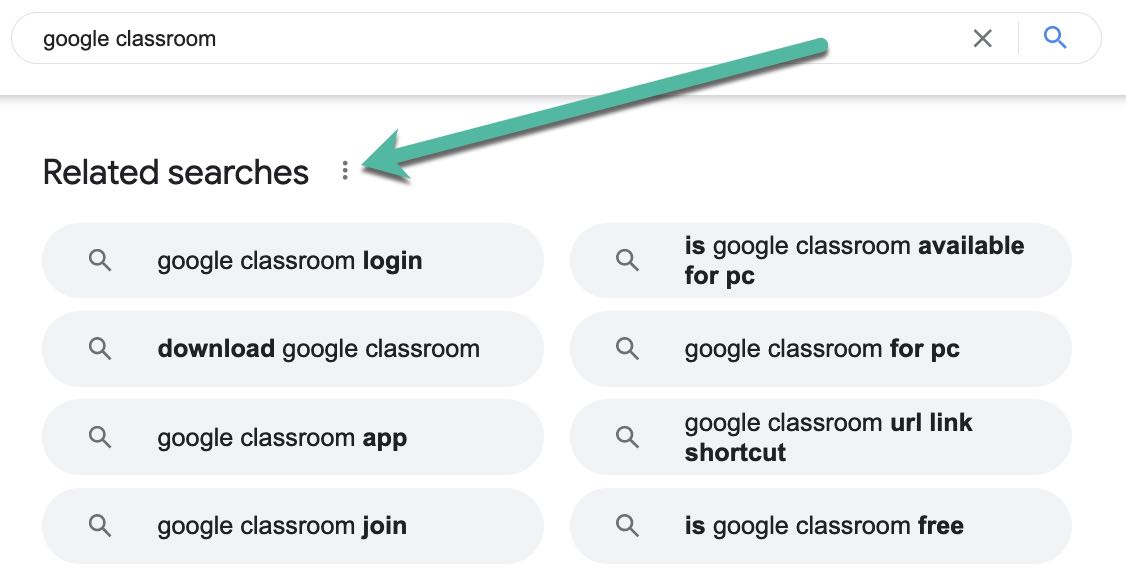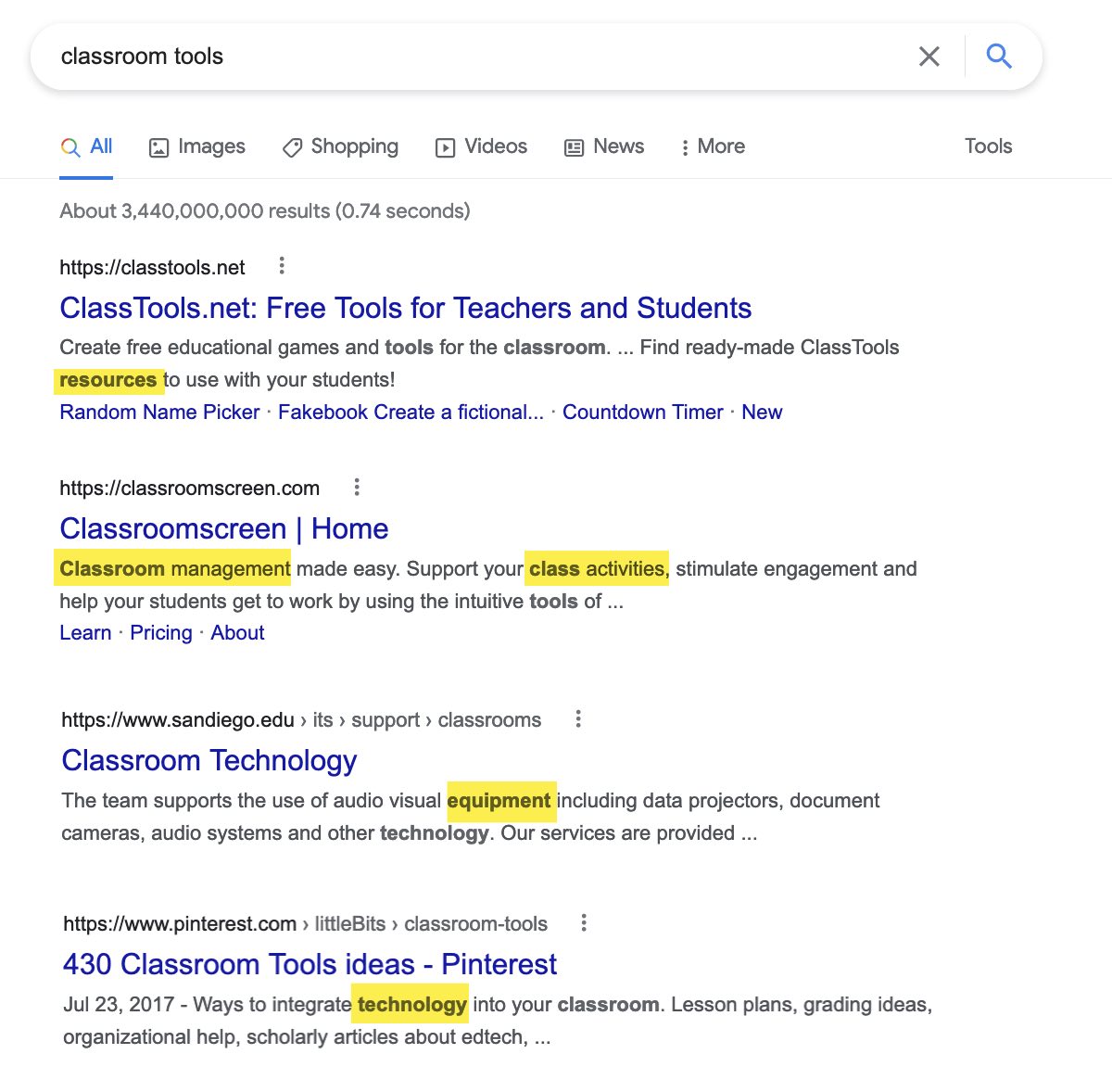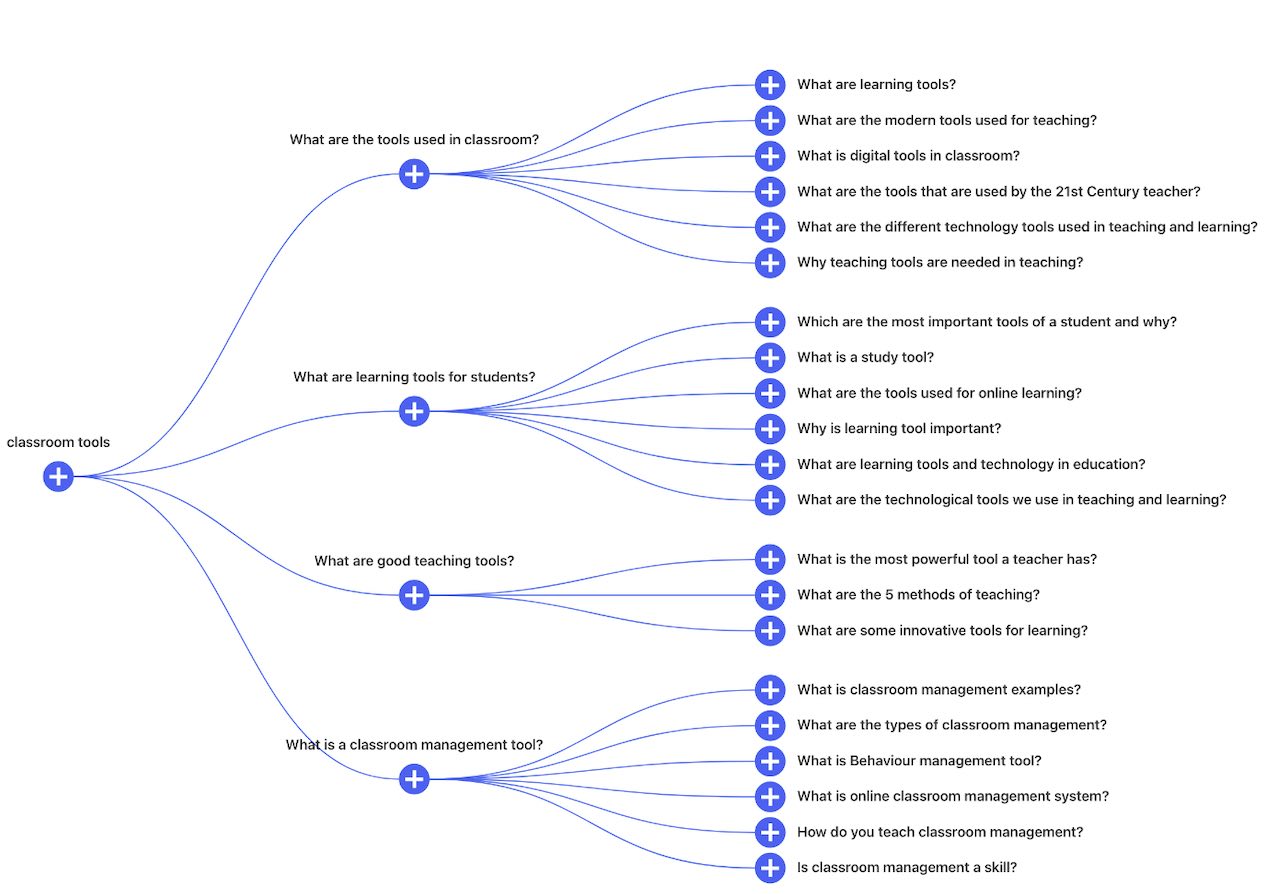Keyword research remains essential for search engine optimization, offering insight into what consumers are looking for and their words to describe those items.
I’ve listed my favorite keyword tools from Google in this post. I’ve also included helpful third-party tools with free and premium versions. All of these are in addition to the free Google Trends and Google Search Console, essential components of any keyword toolbox.
Autocomplete
Autocomplete is built-in to Google.com’s search and leading browsers such as Safari and Chrome. Based on popular queries, autocomplete predicts what a searcher will type next.
To use autocomplete for keyword research, type the target query and then use the suggestions to optimize your content.
Alternatively, you could use one of several third-party tools that collect hundreds of keyword phrases from autocomplete.
Keywordtool.io offers free and paid options to review keyword lists, with filters. Type your primary keyword, and the tool generates Google’s predictions for it.
Add additional words in “Filter Results” to fine-tune the suggestions. Use the “Negative Keywords” box to exclude predictions.
The free version shows all the predictions from your primary keyword. It also allows you to filter by a common word, exclude results containing a word, and generate predictions in the form of questions.
However, the free version does not allow downloading the lists or viewing metrics such as search volume and competition. Nonetheless, it’s beneficial in my experience for generating ideas and optimizing content. (Another tool, SearchVolume.io, provides for free the number of searches — for up to 800 phrases in bulk.)
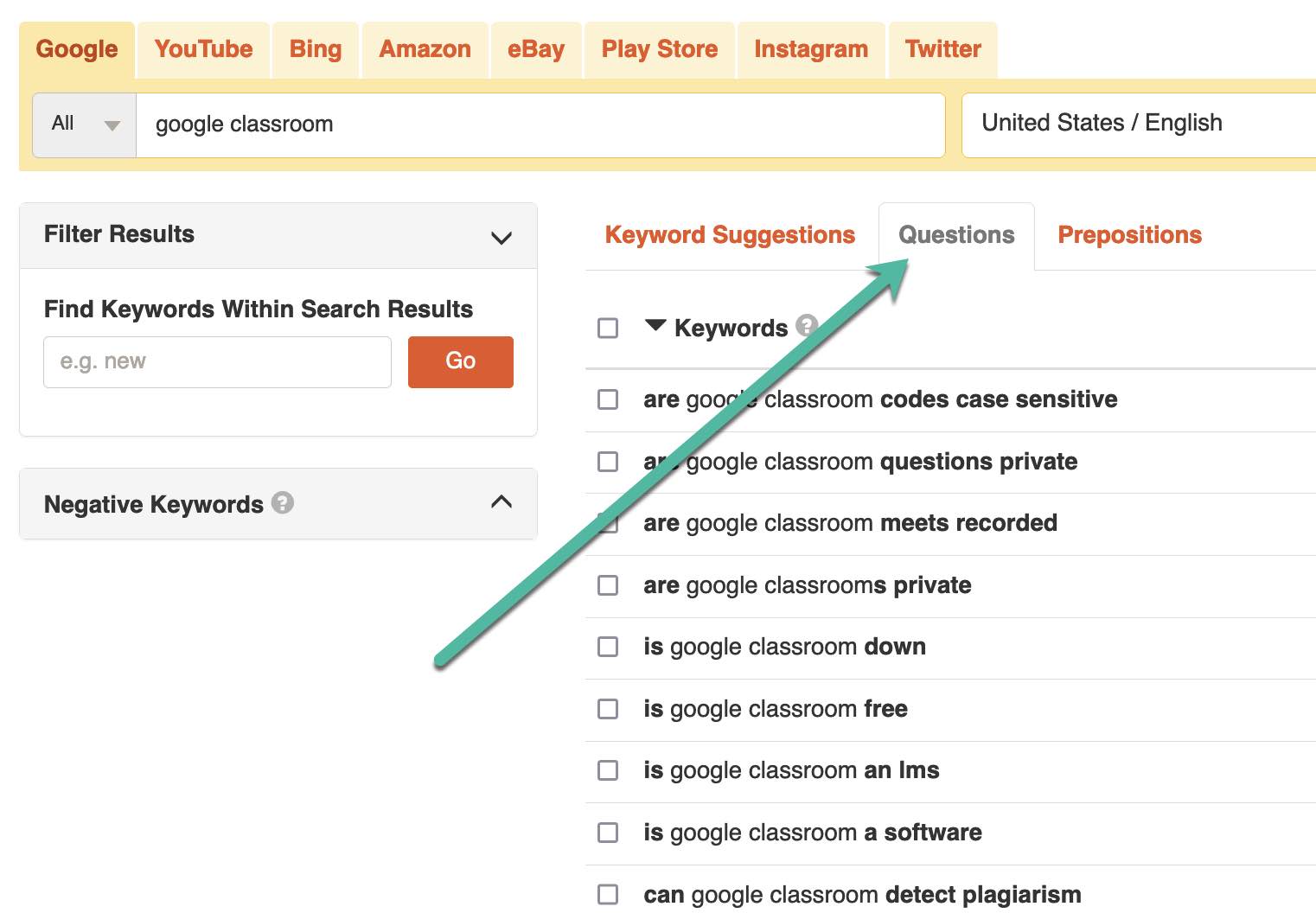
Add additional words in Keywordtool.io in the “Filter Results” box to fine-tune the suggestions. Use the “Negative Keywords” box to exclude predictions.
‘Related searches’
Google’s “Related searches” helps users narrow their queries. The section is typically at the bottom of the search result pages for all devices.
Search results on smartphones include additional suggestions, such as “People also ask,” “Refine this search,” and more, depending on the phrase. All can generate content optimization ideas.
Keywords Everywhere is an extension for Firefox and Chrome to download Google’s and Bing’s “Related searches” for a given term (via “Copy” or “Export”).

Keywords Everywhere is an extension for Firefox and Chrome to download Google’s and Bing’s “Related searches” for a given term.
The plugin also shows Google Trends data for a query. It’s another source of keyword info straight from Google.
The tool is free for an unlimited number of “Related searches.” The premium version provides metrics for those phrases, such as volume and competition.
Search Snippets
Google produces search-result snippets based on the query and the searcher’s presumed intent. Scanning those snippets can generate content ideas.
Text Optimizer is a Chrome extension that analyzes search snippets and creates a list of terms to include on your page. Simply load your page in Chrome and click the tool icon to evaluate all or part of your text. It’s another option to optimize content — for Google and Bing. The web version is premium, but the extension is free.

Text Optimizer is a Chrome extension that analyzes search snippets and creates a list of terms to include on your page.
‘People also ask’ and ‘People search next’
Finally, “People also ask” and the new “People search next” help users discover follow-up questions for a given topic. Review those questions and queries and then click some of them. All provide content and optimization ideas.
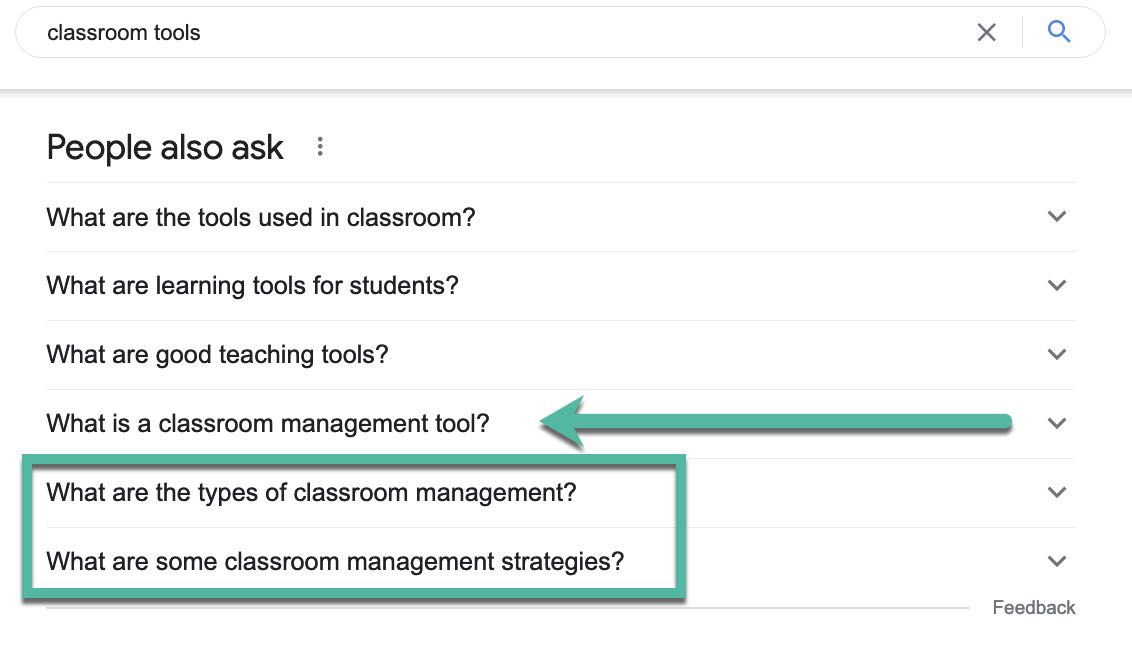
“People also ask” (and the new “People also search for”) help users discover follow-up questions for a given topic.
A free tool called AlsoAsked identifies follow-up questions from a query, offering a view of the possible buying journey.