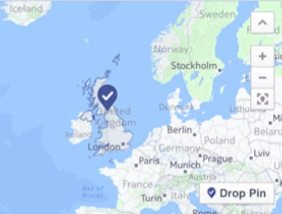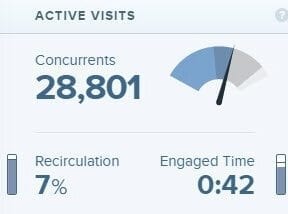Facebook lookalike audiences can help advertisers target relevant prospects. Until recently, there were really just two useful options, for most advertisers, to do this.
First, advertisers could upload to Facebook a customer email list. Facebook would then match those email addresses to Facebook users, and select a separate Facebook audience with similar interests and demographics for the advertiser to target.
Second, advertisers could place a Facebook tracking pixel on their websites, creating an anonymous list of Facebook users that visited their sites. Facebook would then identify other, similar Facebook users for the advertiser to target.
But now, thanks to Facebook’s recent introduction of custom combinations, you can mix and match variables from your site — page views, add-to-cart visits, purchase amounts, many more — to create custom audiences. The combinations are unlimited, presumably.
For example, if you could create a list of customers who spent over a certain amount, you’d be able to create a lookalike audience of similar Facebook users. The ability to create hyper-targeted lookalike audiences on Facebook is now as simple as selecting a few variables.
Understanding Custom Combinations
Let’s try our hand at this. Say we want to find prospects who have similar actions as those who spent over a certain amount on our ecommerce site. We can do this using the new custom combinations feature in Facebook’s audiences section, using the Facebook pixel.
First, I’ll assume that we have the Facebook pixel setup on our website. I’ll also assume that the pixel passes site information— such as purchases, the amount of each purchase, and page views — back to Facebook. (To pass this information, the pixel must be installed correctly on your website. If necessary, hire a developer to help. Cutting corners could easily produce bad data, such as tracking purchases when none has occurred or double counting page views.)
The new custom combinations allow us to make a custom audience, also known as a “seed,” which is a group of users that you create your lookalike audience from. You need a good seed to create a quality lookalike audience of at least 1,000 users. That’s not possible for all businesses and combinations. But the more users you provide into the custom audience, the better the seed becomes.
Why do you need so many seed users? It provides Facebook with more opportunities to match users, to draw commonalities between them. If you have just 200 users in a seed, for example, you may only have a few common traits between them, which means the lookalike audience would not be as well connected.
In my experience, with 1,000 users in a seed, the commonalities are many. This means Facebook has plenty of criteria to create a quality lookalike. Moreover, with the new custom combinations you can set a lookback window, so any Facebook user who fits the criteria you define within the previous 180 days can be added. This greatly helps businesses with smaller audiences.
Creating a Audience with Custom Combinations
Let’s create our audience. For simplicity, let’s create an audience from customers who purchased $10 or more in the past 30 days.
First, log in to the Facebook ads manager and go to the “Pixels” section. Click the hamburger menu in the upper left and select “Pixels.”
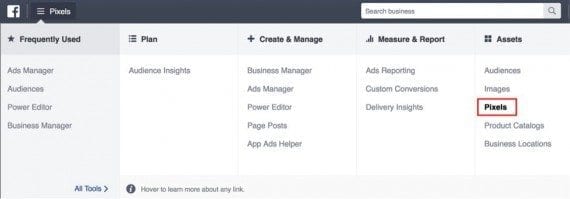
In the Facebook ads manager, go to the “Pixels” section, click the hamburger menu in the upper left, and select “Pixels.”
After the pixel manager loads, select “Create Audience.”
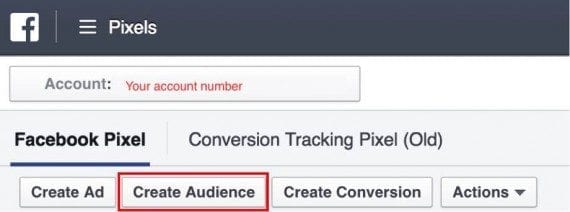
Select “Create Audience” after the pixel manager loads.
The default audience setting will then load.
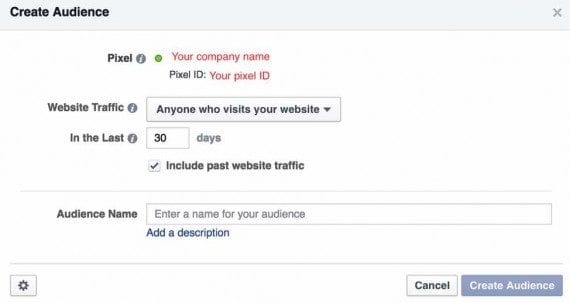
The default audience setting.
Click on “Anyone who visits your website” to reveal the new “Custom Combination” setting.
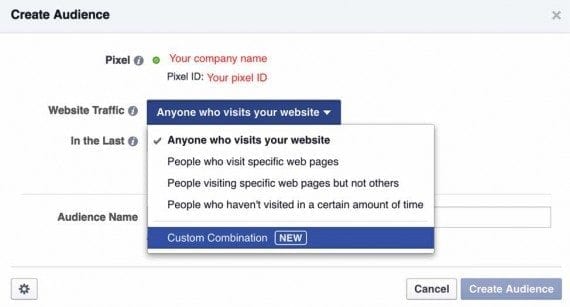
Click “Anyone who visits your website” to see the “Custom Combination” setting.
The Custom Combination default settings will load.
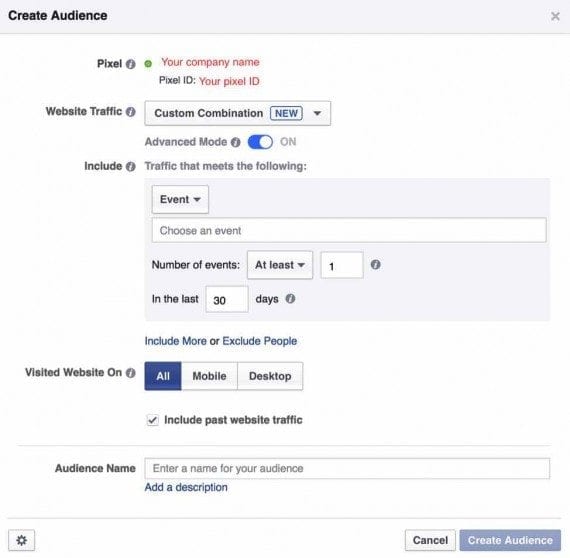
Custom Combination default settings.
Choose “Purchase” event and assign a value of $10.
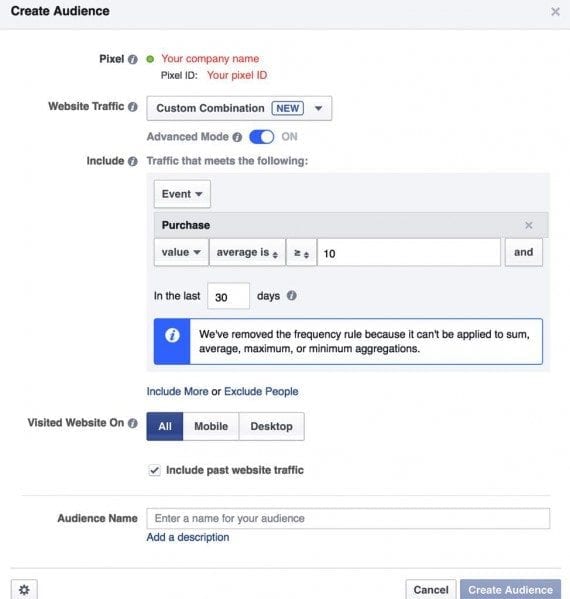
Choose “Purchase” event and assign a value of $10.
After that, click “Create Audience” and you’re ready. Once Facebook creates your seed, you can create your lookalike audience. You can expand your custom combination beyond customers who purchased $10 of goods, to create a seemingly unlimited number of hyper-targeted groups.