Editor’s Note: This article was originally published by Web Marketing Today. Practical Ecommerce acquired Web Marketing Today in 2012. In 2016, we merged the two sites, leaving Practical Ecommerce as the successor.
Twitter Analytics is a free tool that enables you to understand how your content on Twitter is resonating with your audience. Using Twitter Analytics, you will see comprehensive insights about your followers that may help boost engagement.
Let’s take a detailed look at the platform.
Accessing Twitter Analytics
Sign into your Twitter account, to access Twitter Analytics. Next, click on your profile picture and choose “Analytics” from the drop-down menu. You can also access Twitter Analytics by heading to the URL: http://analytics.twitter.com.
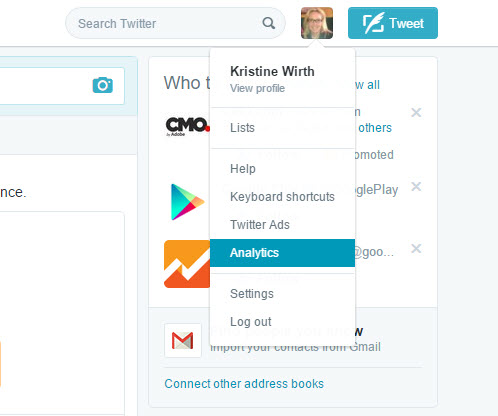
Click on your Twitter profile picture, then Analytics, to access Twitter Analytics.
The first screen you will see is your analytics account home page, which gives you a 28-day summary of your Twitter activity.
Within the summary, you can view:
- Tweets: The number of times you posted a Tweet within the last 28 days;
- Tweet Impressions: The number of times users saw your Tweet;
- Profile Visits: The number of times users visited your profile page;
- Mentions: The number of times users referred to your Twitter username in Tweets;
- Followers: The number of new followers you gained over the last 28 days.
Underneath this summary is a snapshot of your tweet highlights over the previous 28-day period.
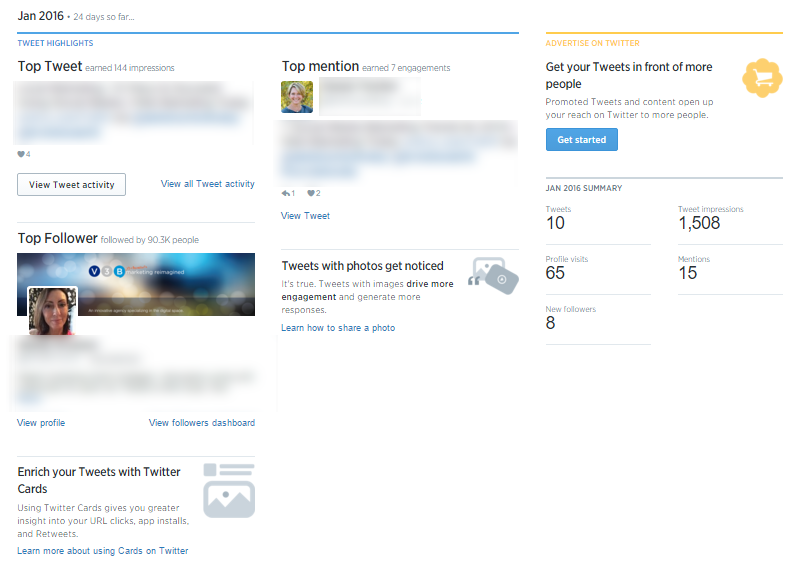
Tweet highlights over the previous 28-day period.
- Top Tweet: The Tweet that received the highest number of impressions over the 28-day period;
- Top media Tweet: The Tweet with a photo, video, or Vine that received the highest number of impressions;
- Top Card Tweet: The Tweet that included a Twitter Card that received the highest number of impressions;
- Top mention: The Tweet that mentioned your @handle and received the highest number of impressions. This can include other people’s Tweets;
- Top Follower: The Twitter account with the highest follower count that followed you in the latest 28-day period.
At the top of your Account home page is a menu to access further detailed data about your statistics. Below, I take a look at each.
Tweets
This area shows how your Tweets performed over a 28-day period. The first item you see is a graph that presents an overview of Tweet impressions — the number of times a Twitter user saw your Tweet.
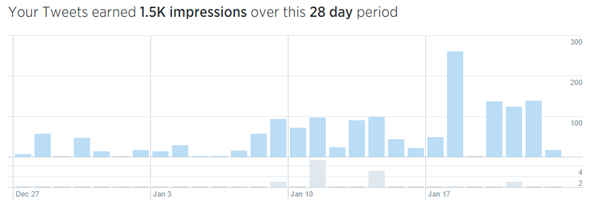
Overview of Tweet impressions.
Below this chart are detailed statistics on each Tweet you posted over the past 28 days. Next to the Tweet is a set of numbers that show you the impressions, engagements, and engagement rate for that Tweet.
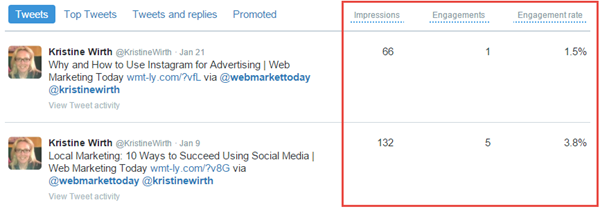
Detailed statistics of Tweets.
- Impressions: Shows you how many times users saw this Tweet on Twitter;
- Engagements: Shows you how many times users interacted with your Tweet. This interaction includes any click on your Tweet;
- Engagement Rate: Shows you how many clicks, retweets, replies, follows, and likes this Tweet received divided by the total number of impressions.
To the right of this section are three additional links that allow you to view Top Tweets, Tweets and Replies, and Promoted Tweets, which will give you similar data on Impressions, Engagements, and Engagement Rate.
The data you see initially is comprised of information over the most recent 28-day period, but you can opt to view additional time frames as well. You can access these time frames directly underneath your profile picture within Twitter Analytics.
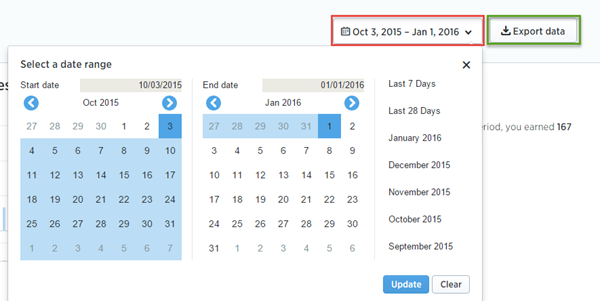
Changing the date range of statistics within Twitter Analytics.
Click the “Export data” button to download any of your data in .CSV format.
Audiences
Accessing Audiences within Twitter Analytics.
Audiences offer a wealth of information about your Twitter followers including, but not limited to, their gender, net worth, and consumer behavior.
When you first visit the Audiences tab, you are greeted with a menu, along with a graph of your followers over time.
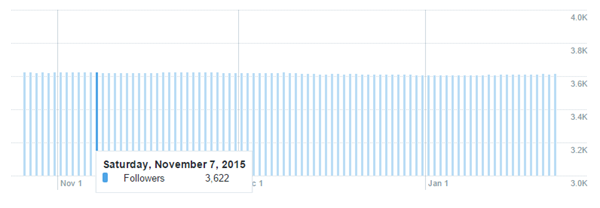
Graph of followers over time.
By hovering over any one of the bars on the graph, you can see how many followers you had on that day.
Just below this graph is an overview of your Twitter follower audience.
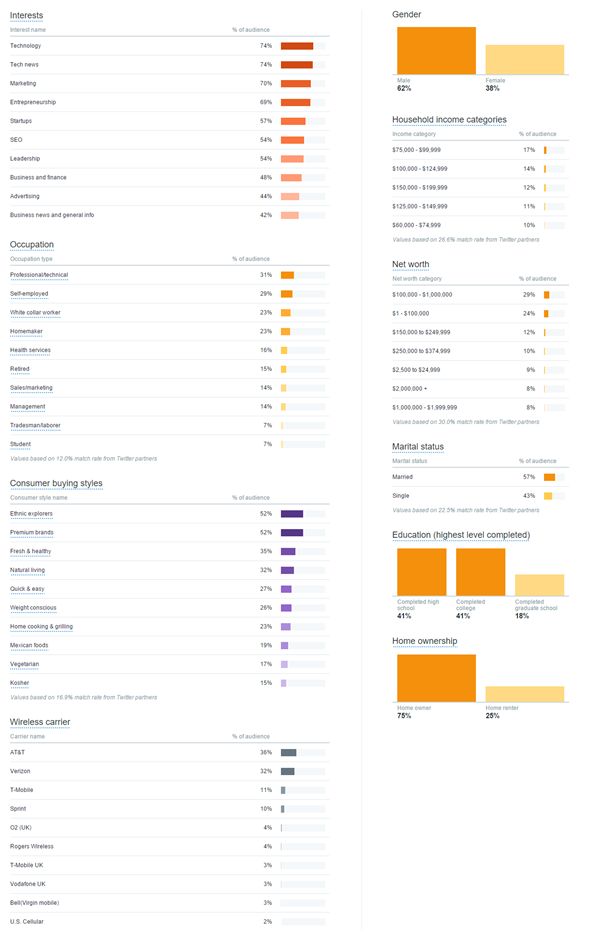
An overview of your Twitter audience.
Click on any of the corresponding tabs at the top of the page to see specific data about your audience, including demographics, lifestyle, consumer behavior, or mobile footprint,
Additionally, you can gather data on audiences other than your own by clicking “Add comparison audience” directly underneath your profile picture within “Audiences.”
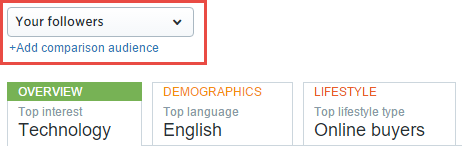
Gathering data on additional audiences within Twitter Analytics.
To add filters to this comparison audience, click on the “Add more filters” text and choose from a variety of categories, to get detailed data on specific types of audiences within Twitter.
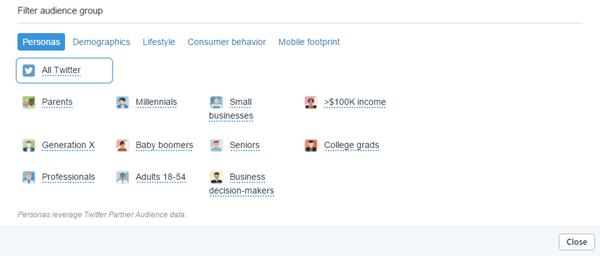
Audience comparison categories.
Twitter Cards
Accessing Twitter Card statistics from within Twitter Analytics.
Twitter Cards enable Twitter users to attach photos, videos, and media to Tweets that drive traffic to your website. You can then measure the results of your Cards within Twitter Analytics. Unlike a typical Tweet, Twitter Cards allow you to expand the amount of content you post.
There are four types of Twitter Cards that you can use:
- Summary Card: Designed to be used for all kinds of web content including blog posts, news articles, products, and restaurants. It is intended to give the reader a preview of the content before clicking through to your website;
- Summary Card with Large Image: Similar to the Summary Card but with a large image;
- App Card: The App Card is a way to drive installs of your application;
- Player Card: Player Cards allow you to deliver rich media to Twitter users.
Video Analytics
Accessing Video statistics from within Twitter Analytics.
Video Analytics, still in beta, allows you to view your statistics on videos you have tweeted. Using Analytics, you can see how often users viewed your video and how many completed watching them.
Visit https://video.twitter.com for more information on how to create and share videos from within Twitter.
Events
Accessing Events statistics from within Twitter Analytics.
The Events tab lets you see what type of events are popular on Twitter and what the demographics are for Twitter users who talk about the event you select.
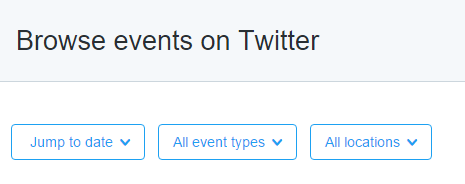
Locating events.
You can choose to view events by date, type, or location. For example, if we select the event type as “Sports” and narrow it down to the United States, we see that the most popular event on Twitter is the NFL Season 2015-2016.
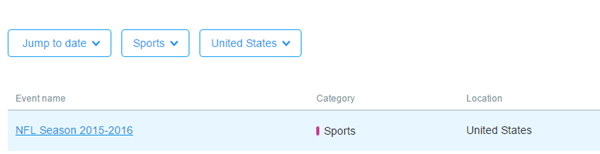
An example of choosing an event.
By clicking on this event, we see even more data, such as how many Tweets are talking about this event, how many people have seen Tweets related to this event, and how many impressions this event receives, as well as the gender, location, and device of Twitter users talking about this Event.
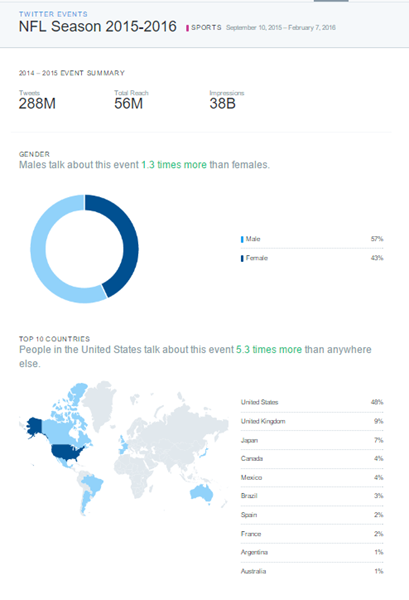
An example of the demographics for a Twitter Event.
Tools
Accessing the Tools menu from within Twitter Analytics.
The tools menu is for promoted Tweets. Two options are available: Manage Apps and Conversion Tracking.
- Manage Apps: The manage apps section allows you to create and promote your application;
- Conversion Tracking: If you are running ads on Twitter, you can set up conversion tracking, which lets you see what actions people take after they click on your ad within Twitter.
Summary
Twitter Analytics offers a wealth of information on your followers that you can dissect and use to your advantage. Knowing what your users interests are, what time of day they are most likely to see your Tweet, along with a multitude of other details, can help you compose Tweets that will engage more of your Twitter audience.


