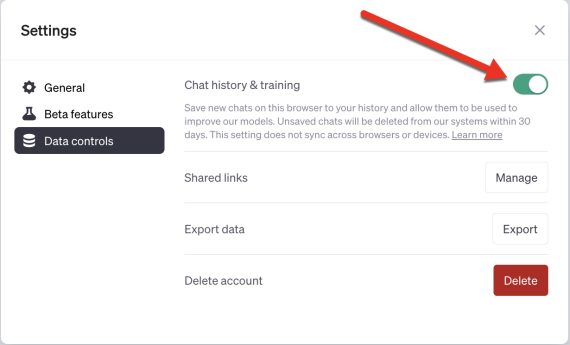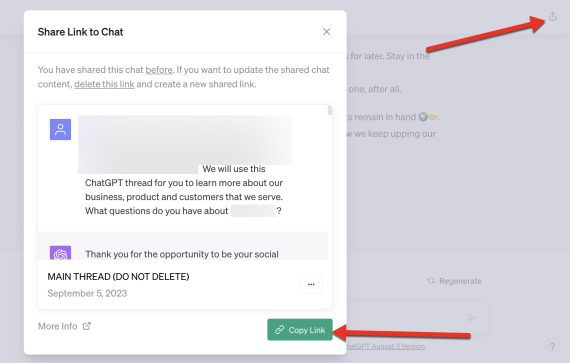Without detailed prompts or follow-ups, responses from ChatGPT are often generic. But there are tactics for customizing those responses. I’ll address two of them in this post.
Provide ‘Custom Instructions’
Custom instructions help ChatGPT adjust its responses based on a user’s prompts. The feature is available to premium accounts ($20 a month).
To activate, click your name (lower-left on the desktop version) and select “Custom instructions.”
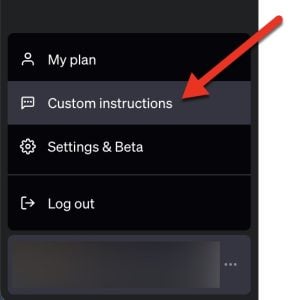
Click your name and select “Custom instructions.”
Then answer two questions:
- “What would you like ChatGPT to know about you to provide better responses?”
- “How would you like ChatGPT to respond?”
For the first question, provide info about your profession, business, product, or related. Include your business or product name, the selling points, how it differs from competitors, and how to position it in responses.
The second question — “How would you like ChatGPT to respond?” — is where to specify your preferred response style, such as professional, casual, academic, neutral, or opinionated.
Include the industry jargon you want ChatGPT to use, and describe essential features of various prompts, such as “Include an FAQ section every time I ask you to write an article.” You can also set the preferred response length. Each answer field has an ample 1,500-word limit.
ChatGPT will automatically use new or edited custom instructions when you save them and start a new chat session. No further steps are necessary.
Custom instructions will work with third-party plugins, too, so long as you’re logged in to ChatGPT while using those tools.
Create a Separate Thread
The free version of ChatGPT is trainable by maintaining a separate thread with your business, product, or other details. Don’t delete the thread, as ChatGPT cannot simultaneously reference different threads, stating:
If you provide information about your product within the current conversation, I should be able to reference that information as long as it’s within the same session. However, I don’t retain information beyond the current session, so you would need to provide relevant details each time you want to discuss your product.
ChatGPT claims to train based on the “Chat history & training,” which is active by default.
But how ChatGPT uses the chat history for training is unclear. I’ve asked ChatGPT directly. It responded by stating it can only retain and reference information within a single thread.
Regardless, bookmark the thread you are using to train ChatGPT. To access a URL to any thread:
- Click the “Share” icon in the top-right corner (on a desktop browser),
- Click “Copy link.”
That is the direct link to the chat session containing the information you want ChatGPT to use when responding to your prompts. Keep using this session to receive increasingly better, more personalized responses.