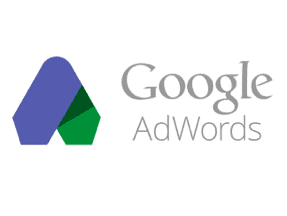Are you running ads on Facebook that are performing just average? What if you could get a greater return on investment without spending more? Facebook’s segmentation features can help.
In this article, I’ll review three common segments that can make a big difference.
- Placements
- Devices
- Operating Systems
You can see all of these when you view your ad set at Ads.facebook.com, as shown below.
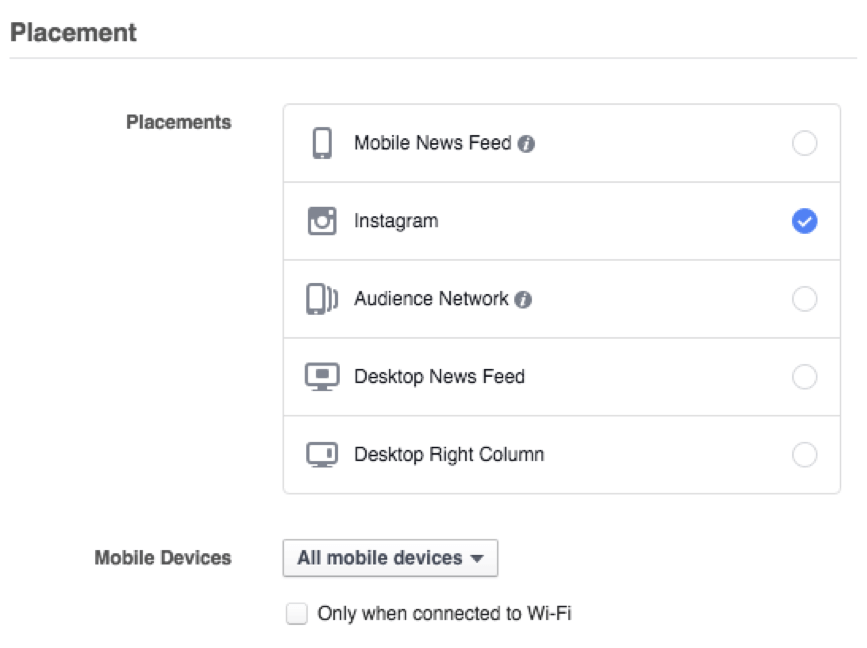
Placements are the spots where your ads appear.
Placements
Placements are the most common unused segment. Placements are the spots where your ads appear. When you launch a campaign and don’t change this, you’re set to appear all of these by default, which almost always equals wasted spend. Here is where each placement is seen.
- Mobile News Feed. Ads will show in users’ newsfeed (the default view) on their mobile devices.
- Instagram. Ads will show in the Instagram app, appearing like a post.
- Audience Network. Ads will show in partner apps and sites that display Facebook ads.
- Desktop News Feed. Ads will show in users’ newsfeeds (the default view) on their desktops or laptops.
- Desktop Right Column. Ads will show on the right side of Facebook, which can be next to the newsfeed, profile, and other Facebook pages.
The news feed placements are the most valuable. I run campaigns there almost exclusively. Assuming you create a good ad, these placements will typically perform the best at scale. Instagram also performs tremendously well, but typically at a much smaller scale. I typically see the worst returns from the audience network, and once in a blue moon the right column ads will perform.
While those are my insights, they may be invalid for you. The easy way to figure out if they’re a strong match would be looking at a placement report. To do this, simply click the campaign you want to view while at Ads.facebook.com, and click on “Placement.”
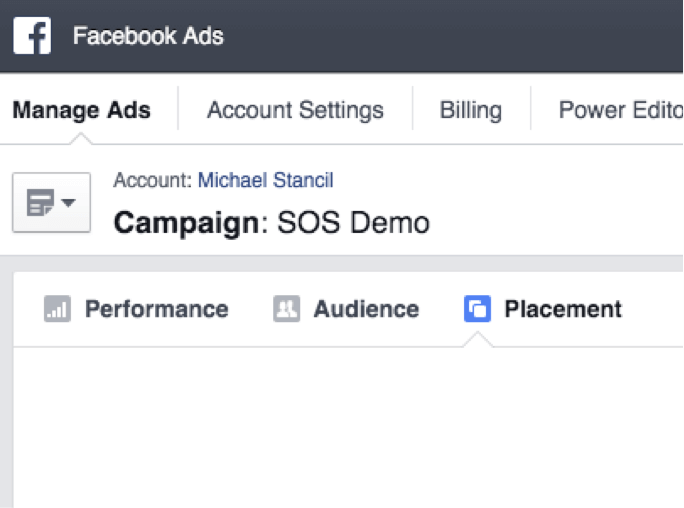
To view a placement report, go to the campaign you want to view while at Ads.facebook.com, and click “Placement.”
What you’ll see is a breakdown of how each placement performs in regards to clicks, cost, and cost per goal. For multiple goals, choose “Placement and Device” under the “Breakdown” option above your ad set lists.
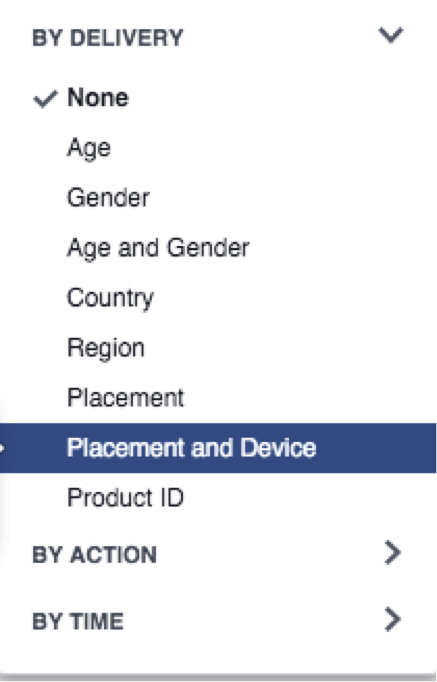
For multiple goals — clicks, cost, and cost per goal — choose “Placement and Device” under the “Breakdown” option above your ad set lists.
If you’ve been running a campaign with all placements turned on, you should get a pretty clear picture of what is and is not performing. If an ad clearly isn’t performing, remove it. For placements that are performing equally, duplicate your ad sets, but target each placement individually. Placements allow you to manage expectations at a very granular level.
An ad set with all placements on may be performing terribly, but that may be due to one or two placements. When you look at the placement breakdown, you may find two that are actually performing very well. Splitting your campaigns allows you to put budgets to places you know work — increasing your returns without spending any more money.
Devices and Operating Systems
The final two segments — Devices and Operating Systems — work together. These are definitely more precise; you can potentially uncover even more cost savings. To get started, while in the ad set view apply the same breakdown we applied above for Placements.
You’ll see all of the places your ads are currently showing, with the device type listed to the right of each placement. The options are few and self-explanatory: Desktop, iPhone, iPad, iPod, Android Smartphone, Android Tablet, Other, and Feature Phone.
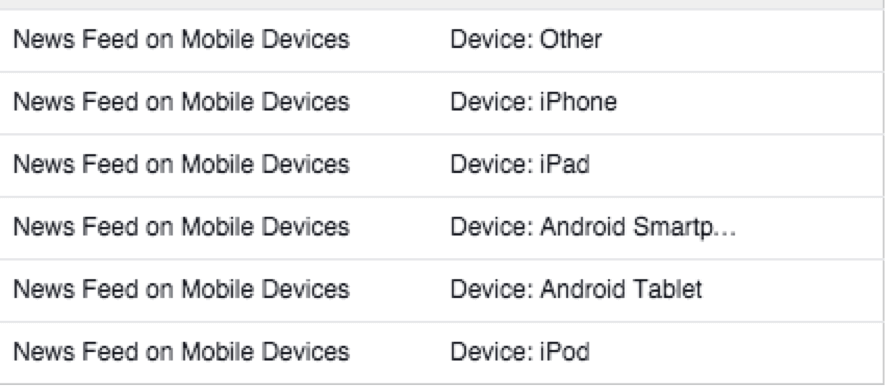
To segment via Devices and Operating Systems, apply the same breakdown while in the ad set view as for Placements.
Assuming you have your key metrics applied in the same breakdown, you’ll see how much it costs for each action you are tracking, as well as the return on that spend. You’ll likely see some clear winners and losers, and a lot of so-so results. Duplicate your ad sets to split out the clear winners and losers, so that you can maximize your returns and minimize losses.
When you create your new device-specific ad sets, you’re able to choose the operating system (All, iOS, Android, Feature phone), the operating-system version (e.g., iOS9 or Kit Kat), device category (e.g., iPod or Tablet), and specific device (e.g., iPhone 5 or Samsung Galaxy S5).
If you’re promoting an app, this segmentation is critical because it allows you to target only the devices that you support. In other instances, you may still find, for example, that visitors with iOS9 on their iPhone 6 don’t perform as well as visitors with iOS8 on iPhone 5 at a great enough margin that is worth a segment.
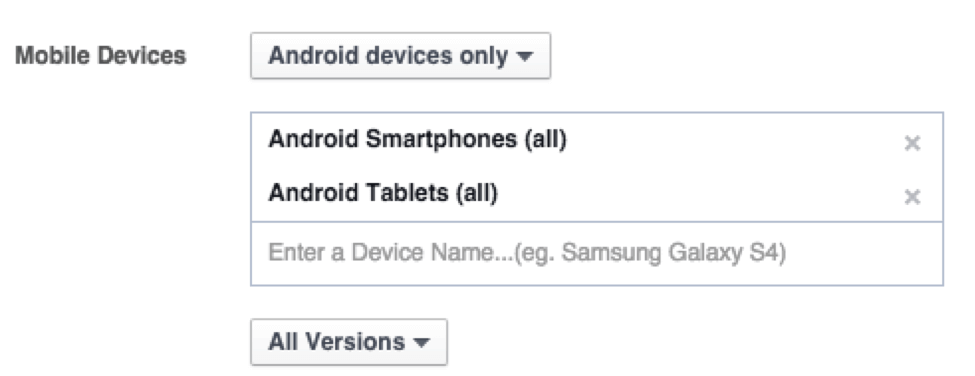
Segmenting by operating system, device, device category, and version choice.
In short, segmentations in Facebook are powerful. Once you get the hang of them, you can prevent wasted spend, as you’ll know what works for your audience. (It’s also wise, by the way, to try everything — no segments — once in a while, to see if a feature update has changed how your audience reacts.) Remember, to use segmentations to their fullest, you’ll likely need a custom column set, which I’ll address in my next article.
Are you currently using any segmentations in your Facebook campaigns? Tell us how they are working.