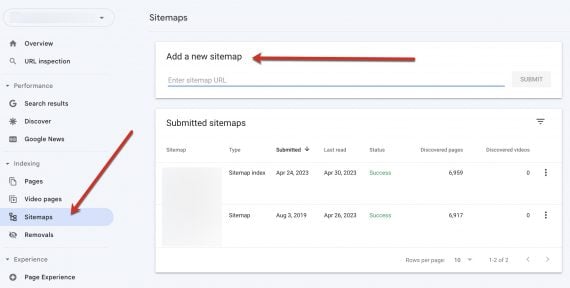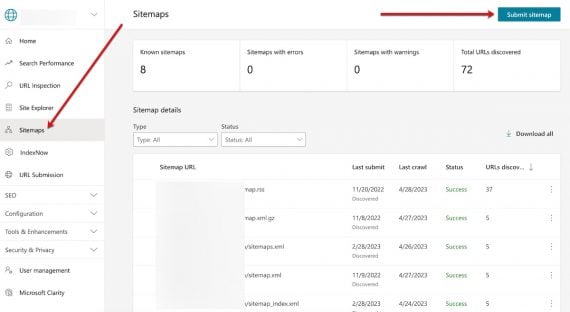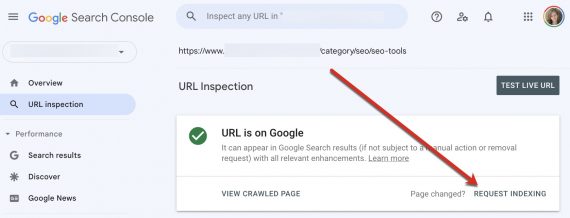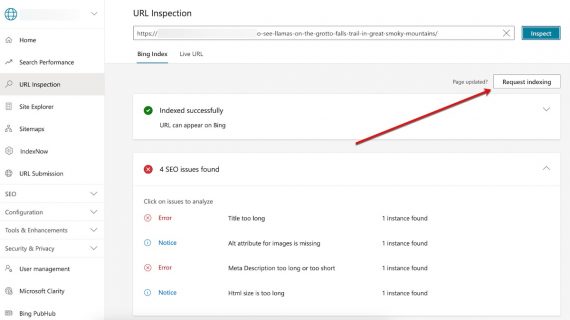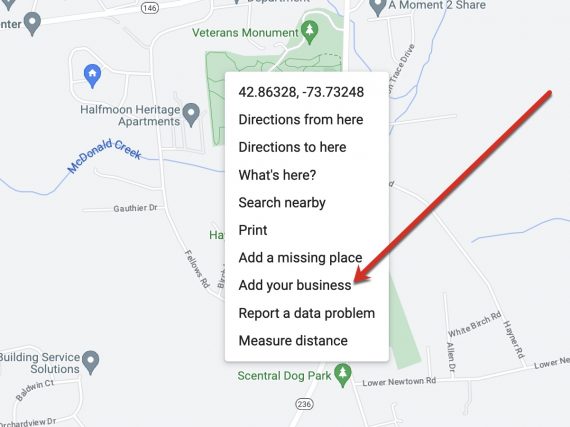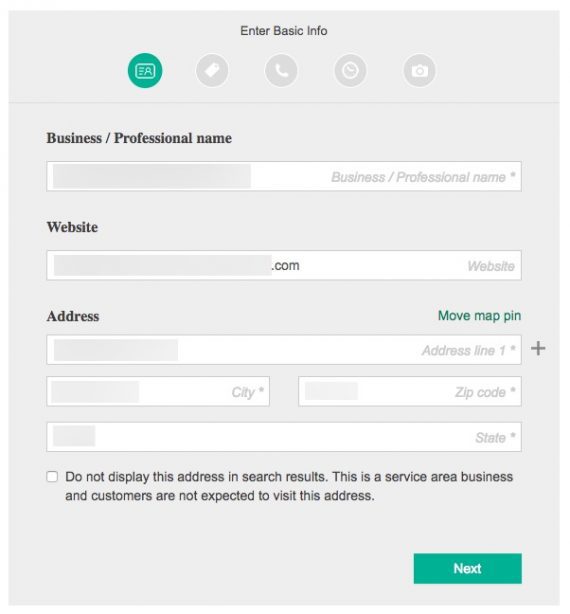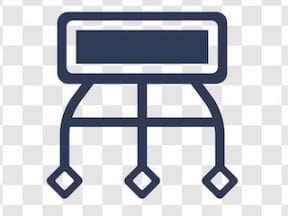Years ago search engines relied on URL submissions to discover and index web pages. These days the engines can find pages without help.
Yet both Google and Bing still provide tools to ensure pages are indexed, physical locations are claimed, and products are listed.
Here’s how to locate and use those tools.
Submit via Sitemaps
Google and Bing encourage website owners to submit XML sitemaps to facilitate easier and quicker indexing.
Depending on the ecommerce platform, create an XML sitemap using a plugin (e.g., WordPress, Woocommerce) or with built-in functionality (e.g., Wix, Shopify).
To submit the sitemap to Google:
- Log in to Search Console,
- Click “Sitemaps” inside the “Indexing” section,
- Paste your sitemap URL using “Add a new sitemap.”
To submit to Bing:
- Log in to Bing Webmaster Tools,
- Select “Sitemaps,”
- Click the “Submit sitemap” button.
Submitting a sitemap does not guarantee your pages will be indexed. But it could temporarily boost traffic from Google Discover.
Submit Individual URLs
Both Google and Bing allow the submission of individual pages for indexing. The option is unnecessary if you’ve submitted sitemaps. But it’s helpful for recently-fixed pages for a quicker re-index and verification.
To submit a URL in Search Console, select the “URL inspection” tool. Wait for it to access the page, and then click “Request indexation.” The tool will show if the page is already indexed to verify fixes.
To submit in Bing Webmaster Tools, use the “URL inspection” tab and click the “Request indexation” button. Bing also helpfully provides an analysis of the page for potential optimization problems.
Beyond Webmaster Tools, Bing provides a separate “IndexNow” feature. In my experience, however, the tool doesn’t help.
Submit Location
Local businesses can submit their physical locations through Google Maps and Bing Places.
For Google:
- Log in to Google Maps.
- Select one of three options: (i) Enter your company’s physical address in the Maps search bar. In the “Business Profile” section, click “Add your business.” (ii) Right-click anywhere on the map and select “Add your business.” (iii) In the top left, click the menu icon and select “Add your business.”
- Sign up for a Business Profile to finish the setup.
Likely your business already exists in Google Maps, and you’ll be invited to claim it.
To submit your local business to Bing:
- Go to Bing Places and click on “Get Started,”
- Click “Create new business” and enter your details.
Submit Products
Both Google and Bing allow the submission of individual products to increase their visibility across multiple sections.
To submit products to Google, create a Merchant Center account. You can then add free product listings provided you meet these requirements:
- Follow Google’s policies for showing products in free listings,
- Include a return policy on your website,
- Set up “Shipping” settings.
Free product listings appear in Google’s Shopping tab, main search tab, images and image packs (labeled as products), and YouTube’s “Watch & Shop” section.
To submit products in Bing:
- Create a Microsoft Merchant Center store,
- Submit all eligible products,
- Wait for your listings to be approved.
All product listings must adhere to Microsoft Advertising and Product Ads policies. The feed must meet Microsoft’s product specifications.
Bing shows free product listings in its “Shopping” tab below the paid listings. Both Google and Bing allow paid product listings in pay-per-click ads.
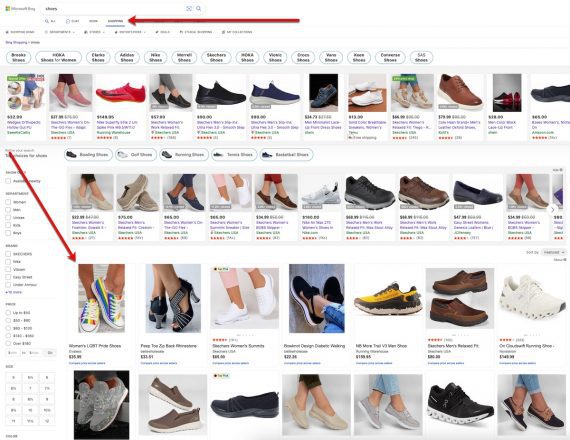
Bing shows free product listings in its “Shopping” tab below the paid listings. Click image to enlarge.
Recommended
Submitting your site to search engines is no longer required, but I recommend it as it helps them to find and index your URLs quicker. Product listings, however, require submission to appear in the critical shopping sections.