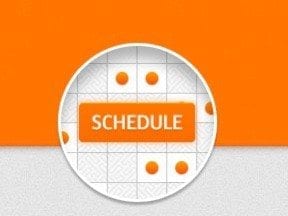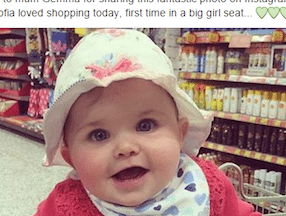Facebook custom audiences can greatly help a business. Facebook has one of the most advanced targeting systems — every Facebook user tells you what she likes and doesn’t like. While that’s usually helpful, it’s not even scratching the surface.
What if you had the ability to find your customers before they were your customers? How does showing your products and services to 19 million people who look like your current customers sound?
The term “custom audience” might sound daunting. But it is simply a list on Facebook based on one of three things: visitors to your website, customer data (user IDs, phone numbers, or emails), or users of your mobile app.
In this article, I’ll explain how to create a custom audience in two ways, using the new Facebook ads interface.
- Setting up a custom audience pixel and making a dynamic custom audience based on your website traffic.
- Setting up a static custom audience based on a list of emails and expanding it with a Lookalike audience.
Using a Custom Audience Pixel for a Dynamic Custom Audience
First, let’s create a custom audience pixel and make a dynamic custom audience based on traffic to your website.
- Log in to Facebook Ads Manager.
- Navigate to “Tools” on the top, and choose “Audiences.”

Navigate to “Tools” and choose “Audiences.”
- Click “Create Audience” and choose “Custom Audience.”
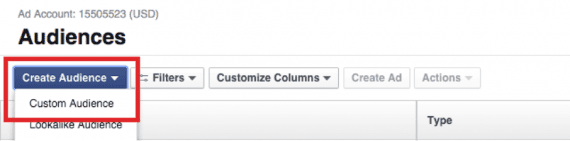
After clicking “Create Audience,” choose “Custom Audience.”
- A popup will appear. Click “Website Traffic” just to get the pixel.
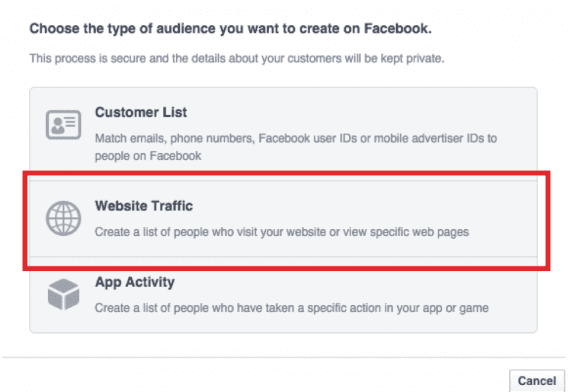
Click “Website Traffic” to get the pixel.
- Agree to the terms on the next page.
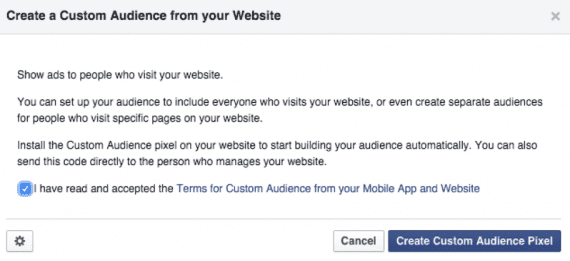
Agree to the terms.
- The next page will show your custom audience pixel code.
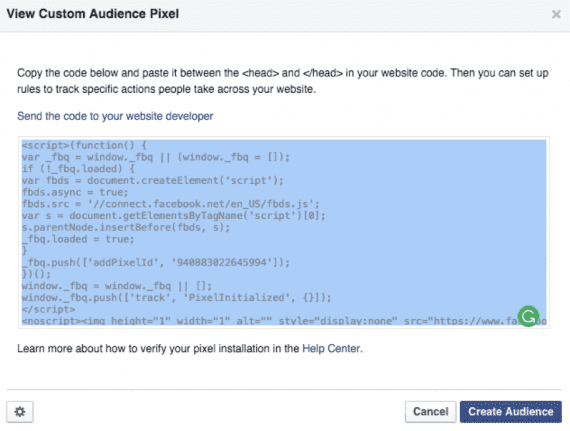
Copy your custom audience pixel code.
If you have a development team, send it to them, with the instructions to have it fire on all pages. If you want to do it yourself, I suggest using Google Tag Manager, which I’ve addressed at “Using Google Tag Manager to Track Social Conversions.” After you add this as a tag, make sure you set it to fire on all pages.
- Click “Create Audience” to obtain a list of users that automatically updates based on your site visitors. This is the equivalent of a remarketing list. If you click “Anyone who visits your website,” you’ll see several other ways to create combinations of how you want to add people to your list.

Select “Anyone who visits your website” to create combinations of how you want to add people to your list.
- Keep it selected on “Anyone who visits your website” and name the audience “All Site Visitors.”
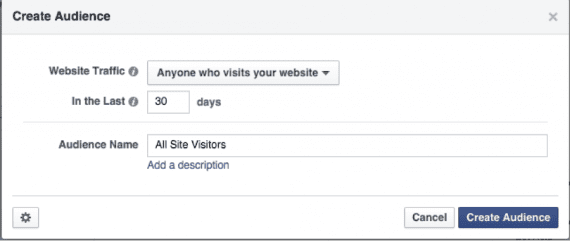
Assign a name to our audience — “All Site Visitors,” for example.
- Click on “Create Audience,” and that’s it. Since we just created the list, you’ll see one of two messages under the “Availability” tab.
First, if the pixel doesn’t have enough data, you’ll see an error of “Audience Too Small.” Usually it takes around 20 visitors with Facebook data to create a list. (More on that in a bit.)
Second, if the pixel isn’t installed yet, or you just installed it, you’ll see an error of “Pixel Not Installed.” Give it about two hours to flow through the system after you install it before you start seeing data.
Now that we’ve set up an audience that will automatically update based on people visiting the site, let’s add a list of customers.
Creating a Static Custom Audience
Let’s set up a static custom audience based on a list of email addresses and expand it with a Lookalike audience.
- Log in to Facebook Ads Manager.
- Navigate to “Tools” on the top, and choose “Audiences.”

Navigate to “Tools” and choose “Audiences.”
- Click “Create Audience” and choose “Custom Audience.”
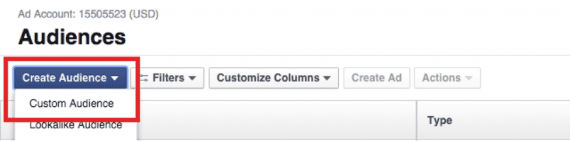
Choose “Custom Audience.”
- A popup will appear; click “Customer List.”
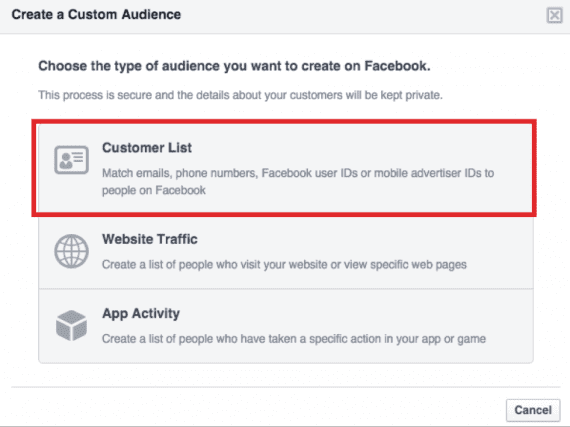
Click “Customer List” on the popup.
- Now we’re presented with ways to upload our list. Choose “Copy and paste your custom list.”
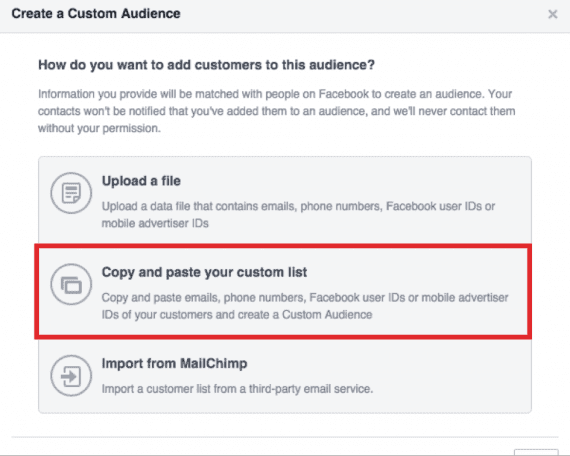
Choose “Copy and paste your custom list.”
- Paste in your email addresses, and click on “Create Audience.”
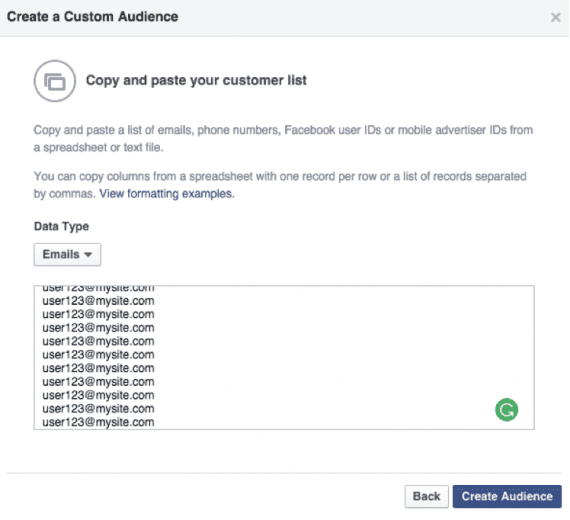
Paste in your email addresses, and click on “Create Audience.”
- Give your audience a name, and click “Next.”

Give your audience a name — “Purchased Users” in this example.
- There’s an option to expand our audience. Click on it.
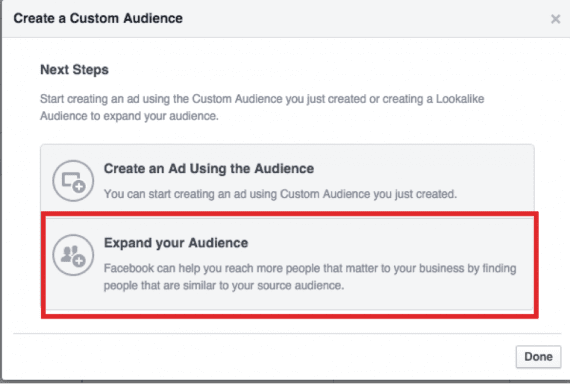
Click on the option to expand the audience.
We’re about to create a Lookalike audience — users on Facebook who act similarly to the ones we just uploaded in the email list. For example, if you’re uploading a list of users who made a purchase, Facebook will find people who look like those users, with the thought that they will act the same way.
Is it really that easy? Could it be that simple to find more customers? Yes and no, but mostly yes. Just because we think a consumer does X, Y, and Z, and likes Q, doesn’t mean he actually does. There could be another element that is the key, and we’ll never know it. But that’s the joy of Lookalike audiences.
Facebook follows us on the web. It knows who and what we like, who we correspond with, what we talk about, sites we sign into, and often, things we purchase on those sites. Since Facebook knows all of that, it’s easy for it to make connections between users, and conclude that your customers are similar to other Facebook users.
There’s still some lifting you’ll have to do. Remember, the users you’re targeting likely don’t know you, so you’ll need to make a compelling ad. But the hope is that once they understand your product, something is going to click in their minds much faster.
Now that we know what Lookalike audiences are, let’s create one. We will be presented with an option to choose the source of our Lookalike audience, the country we want to target, and the size of our audience.
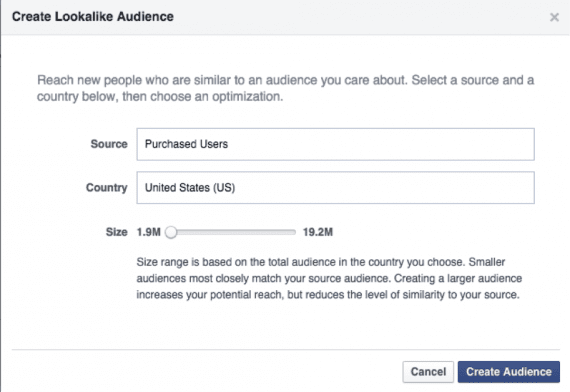
Creating a Lookalike audience.
The source will be the list of emails we just uploaded, and the country will be where you want to target — we’ll keep it in the U.S. for now. The available size will vary among countries.
The size option is a sliding scale, with 1.9 million on the left and 19.2 million on the right. As you slide right towards that 19.2M, you’ll do two things:
- Increase the size of your targeting audience;
- Weaken the connection between the uploaded custom audience and the Lookalike audience.
There are tradeoffs here, but I’ve seen good results all the way on the larger end of my target. If this is your first time, start off on the left; you can always test different sizes later.
If you uploaded fewer than 100 emails, you may be presented with an error that your source audience is too small. Not everyone uses Facebook. So if you have 200 emails, only 100 may be on Facebook. You may have to use your newsletter audience as well.
If your audience is too small and you receive the error, click “Cancel.” Under the Availability tab, hover over “Low Match Rate” and Facebook will tell you the percent of your email list that matched. This is a good guide to knowing if you need to add 10 more emails, or 50.
But how do you create ads with these audiences? Just start to create a normal Facebook ad. The first option under the “Ad Set” will be “Custom Audiences.” Select your list and you’re set. You can still add additional interests and demographics — I recommend changing only demographic features.
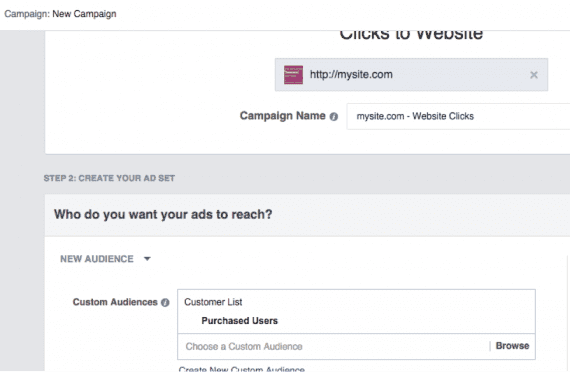
An option under the “Ad Set” is “Custom Audiences.” Select your list.
And that’s it. I use Lookalike audiences for most of my Facebook ads. It’s a no brainer and it works tremendously well. Try using all sorts of combinations: newsletter subscribers, purchased customers, a mix of both, and so on. Remember to update your static lists often, and don’t be afraid to expand the size of your Lookalike audiences
Have you used Lookalike audiences? Please share your experiences in the comments below.