LinkedIn recently launched a redesign of its Company Pages. It initially offered the redesign to a few select companies. But last week, it made the redesign available to all businesses. LinkedIn described it all in a blog post. Merchants should consider updating their company pages to take advantage of the new features.
4 Redesign Features
The new design involves four primary changes.
1. Large banner image. Company Pages now feature a large image, similar to Facebook’s Timeline cover and Twitter’s new profile header image. This larger image gives companies an opportunity to strengthen their visual message. Here are three examples.
Bizzuka LinkedIn banner image. Enlarge This Image
Enlarge This Image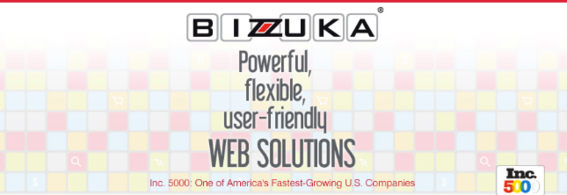
HubSpot LinkedIn banner image. Enlarge This Image
Enlarge This Image
Dell LinkedIn banner image. Enlarge This Image
Enlarge This Image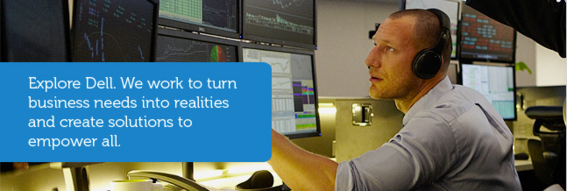
2. Company news stream. The design spotlights a company’s products, services, and relevant career opportunities on the main page in a stream, with the most recent news appearing at the top in reverse chronological order.
3. Featured updates. Status updates can be featured so that they remain atop the news stream for up to 48 hours. Companies can therefore feature important information, to help ensure more people read it.
Updates can be featured for up to 48 hours. Enlarge This Image
Enlarge This Image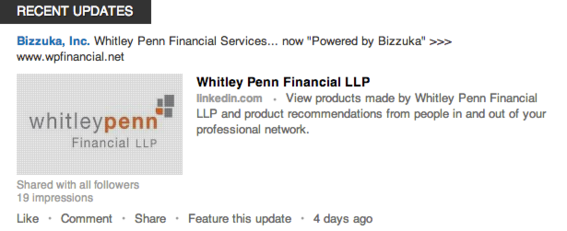
Unlike Facebook, which charges a fee for featured posts — Facebook calls them “Promoted Posts” — LinkedIn is offering this feature for free.
4. Mobile integration. Company Pages now appear on smartphone and iPad apps.
Redesign Benefits to Companies
According to LinkedIn, the new design benefits companies in the following ways.
- Easier to find companies. Members can more readily find information about companies.
- Encourages dialog. Because the latest company updates are prominently placed, members can more quickly comment, like, or share relevant updates with their network.
- Mobile integration. Makes Company Pages more readily available.
- Improves branding. The new header images improve branding.
- Better company communication. More prominent navigation means companies can easily showcase products, services and career opportunities.
How to Create a Company Page Banner Image
Company Page administrators can take the following steps to add a banner image.
-
Click the drop-down arrow next to the blue “Admin Tools” button located at the top right-hand corner of the Company Page.
-
Click “Edit.”
-
Scroll down the page to a section called “Image.”
-
Click the “Add image” link. You will be given the opportunity to upload an image from your computer.
Images are required to be no more than 2 MB in size and retain a dimension of 646 pixels wide by 220 pixels high. Larger images can be cropped to fit, however.
How to Feature an Update
Updates can be featured simply by clicking the “Feature this update” link located in the footer associated with each update. In addition, updates can be set to target only certain audiences — described in this LinkedIn blog post. This feature was launched in June for the purpose of increasing relevance.
Targeted updates are seen only by certain audiences. Enlarge This Image
Enlarge This Image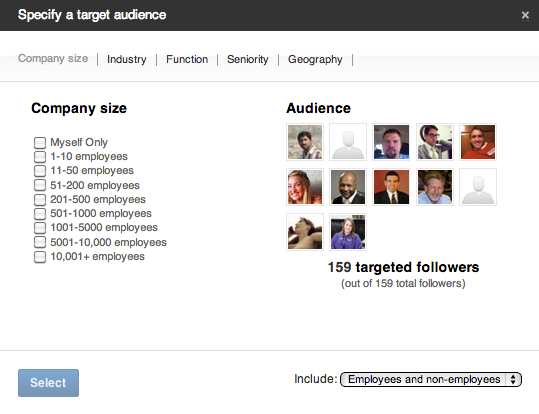
Wrapping Up
The design changes reflect what has become a boilerplate across all the major social networks. LinkedIn’s use of banner images, featured updates, news stream, and inclusion on its mobile applications will presumably increase the usefulness of Company Pages, which, heretofore, were lackluster compared to the likes of Facebook Pages.
Even though LinkedIn is a professional network with business-to-business appeal, I encourage ecommerce merchants to update their Company Pages to reflect the new design standard and routinely post status updates there.
Merchants should also use the Products page to showcase items, which is a feature I discussed nearly two years ago in “LinkedIn’s New ‘Company Pages’ Showcase Products, Recommendations.”
Here is a slideshow of 6 newly redesigned LinkedIn Company Pages, from LinkedIn.




