Vine is a new iOS app that allows users to record six-second, looping videos — called “vines” — on their iPhones, iPod Touches, or iPads. The videos can then be shared with followers on Twitter and Facebook. Users can shoot very short clips, then edit them together to create stop-motion-style animation videos.
Businesses are experimenting with different ways to use Vine to promote their products and services. Here are eight suggestions for its use, with examples.
1. Introduce New Products
Vine provides merchants with an easy way to inform customers and prospects about new products. Include a link to the product in the Tweet to drive traffic.
Candy maker Red Vines used Vine to promote its products with this Tweet soon after the app was launched.
better marketing than a super bowl ad. @redvines: We made a @vineapp Vine video of Red Vines. #Vineception vine.co/v/b5D7vzrz6OY
— annie lausier (@annie) February 2, 2013
2. Show a Product in Use
Draw attention to your products by showing them in use. In the following example, Gap created a Vine video that showcased women wearing various shoes with a particular style of pants.
3. Encourage Customers to Create Vines
Another way to show products is by getting customers to demonstrate them. In this video, a GoPro customer recorded a video of his new camera, which was accompanied with a Twitter hashtag.
4. Take Visitors Behind the Scenes
Use Vine to provide a behind-the-scenes glimpse of your business, its employees, and operations. In social media, people tend to trust other people rather than brands. Use Vine to put a human face on your business.
Fashion designer Marc Jacobs shot this vine of employees sporting their personal clothing styles.
5. Create a Contest
Retailers can create contests on Vine, adding creativity and excitement to other contest efforts, such as those on Facebook and Pinterest.
In this example, >Urban Outfitters and Converse invited fans to submit a vine documenting “a day in the life of your Converse sneakers” and Tweet it using the hashtag “#yourchucks.” Winners received trips and Urban Outfitters gift cards.
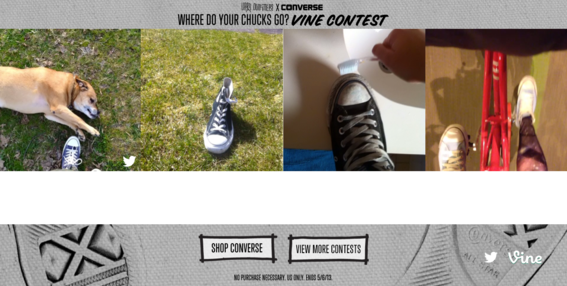
Retailer Urban Outfitters used Vine to promote a contest.
Get customers to submit videos showing a product in use as they will encourage other shoppers to buy, too.
Social promotions platform provider Woobox now offers support for Vine in its Video Contests app.
6. Share How-to Tips
One of the most highly touted marketing campaigns using Vine comes from building-supply retailer Lowe’s. The company created a series of videos that provide tips on how to unscrew a stripped screw, organize cleaning products, and clean a cookie sheet, among others.
Dubbed #lowesfixinsix, the videos utilize stop motion animation to quickly teach these lessons.
Tom Lamb, chief marketing officer at Lowe’s, said of the campaign, “What consumer behavior is forcing us to do is learn to be incredibly concise. We’re making an effort to demonstrate that we know a little bit, so [consumers think] it’s worth seeing what else we know on our site and in store.”
7. Promote with Twitter Ads
Twitter now provides affordable advertising options for small businesses. Use a Vine video to gain added attention and get extra mileage out of the promoted Tweet.
8. Have Fun
One of the reasons Vine has become such a popular app is because it’s fun to use and offers anyone the opportunity to become a mini-movie director. This applies to businesses, too. Have some fun making these short videos.
How to Use Vine
- Download the app to your iPhone or iPad from the App Store.
- Create a Vine account using your Twitter profile or email address.
- Open the app and click the video camera icon located in the upper right-hand corner of the screen to start recording.
- Tap and hold your finger on the screen to record. Release to stop recording. Most people use Vine to create stop-motion animation videos, so you will want to record short clips, which Vine will compile once the six seconds are completed.
- When you have finished recording, Vine will ask if you want to share the video on Vine, Twitter, and Facebook.
- Click the green “Done” button at the bottom of the screen to save and post the video.




